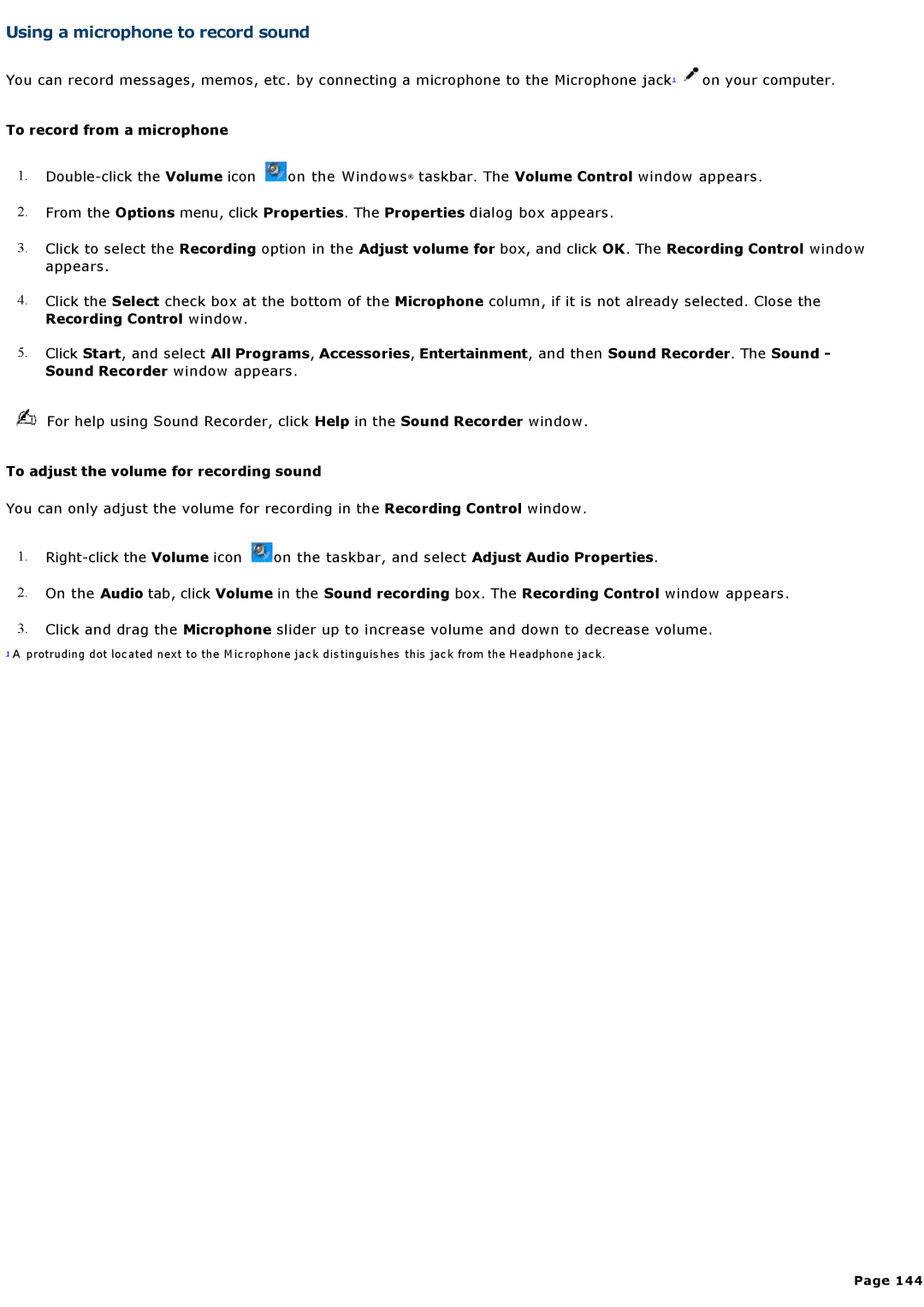Using a microphone to record sound
You can record messages, memos, etc. by connecting a microphone to the Microphone jack1 ![]() on your computer.
on your computer.
To record from a microphone
1.![]() on the Windows® taskbar. The Volume Control window appears.
on the Windows® taskbar. The Volume Control window appears.
2.From the Options menu, click Properties. The Properties dialog box appears.
3.Click to select the Recording option in the Adjust volume for box, and click OK. The Recording Control window appears.
4.Click the Select check box at the bottom of the Microphone column, if it is not already selected. Close the
Recording Control window.
5.Click Start, and select All Programs, Accessories, Entertainment, and then Sound Recorder. The Sound - Sound Recorder window appears.
For help using Sound Recorder, click Help in the Sound Recorder window.
To adjust the volume for recording sound
You can only adjust the volume for recording in the Recording Control window.
1.![]() on the taskbar, and select Adjust Audio Properties.
on the taskbar, and select Adjust Audio Properties.
2.On the Audio tab, click Volume in the Sound recording box. The Recording Control window appears.
3.Click and drag the Microphone slider up to increase volume and down to decrease volume.
1 A protruding dot located next to the Microphone jack distinguishes this jack from the Headphone jack.
Page 144