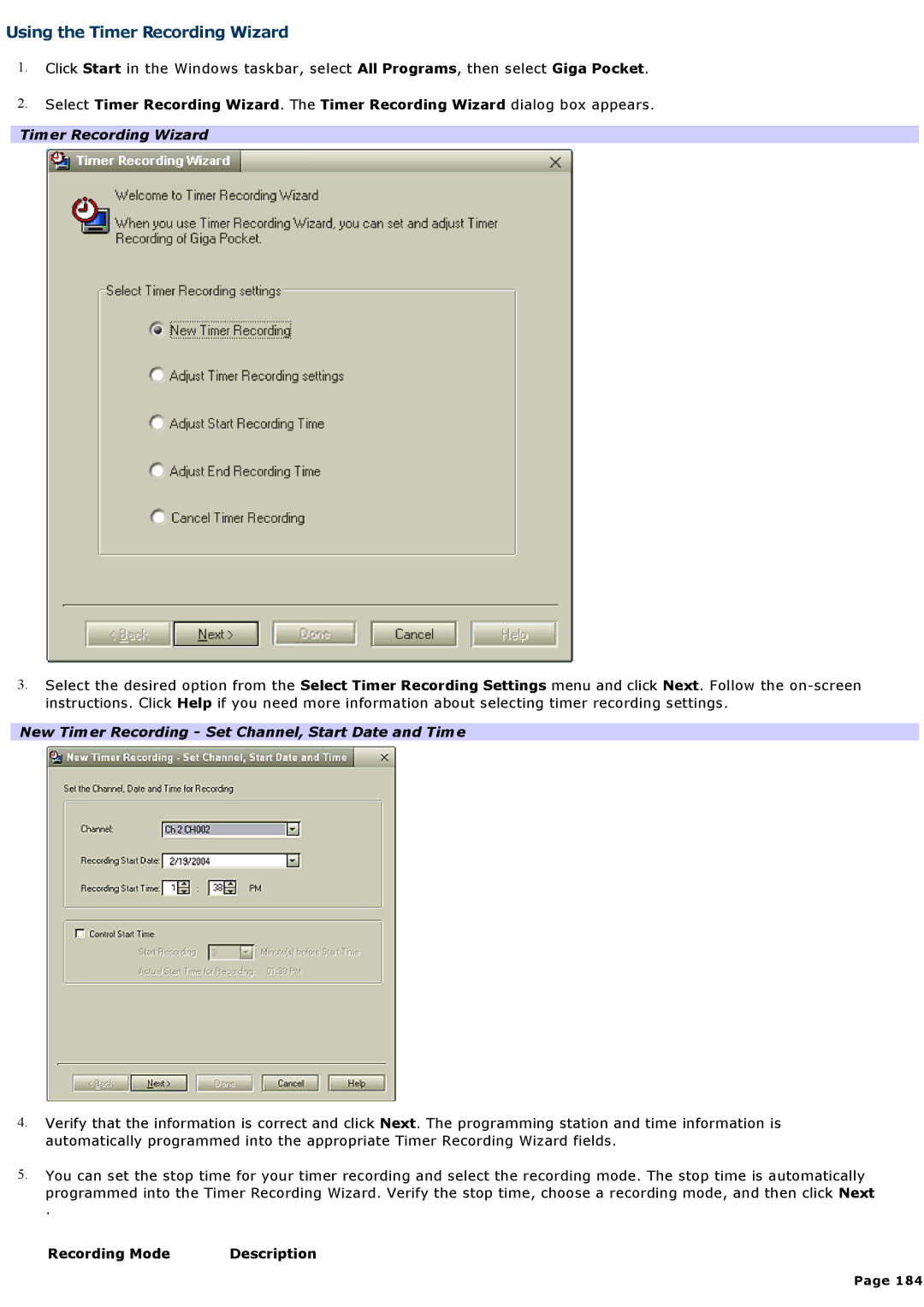Using the Timer Recording Wizard
1.Click Start in the Windows taskbar, select All Programs, then select Giga Pocket.
2.Select Timer Recording Wizard. The Timer Recording Wizard dialog box appears.
Timer Recording Wizard
3.Select the desired option from the Select Timer Recording Settings menu and click Next. Follow the
New Timer Recording - Set Channel, Start Date and Time
4.Verify that the information is correct and click Next. The programming station and time information is automatically programmed into the appropriate Timer Recording Wizard fields.
5.You can set the stop time for your timer recording and select the recording mode. The stop time is automatically programmed into the Timer Recording Wizard. Verify the stop time, choose a recording mode, and then click Next
.
Recording Mode | Description |
Page 184