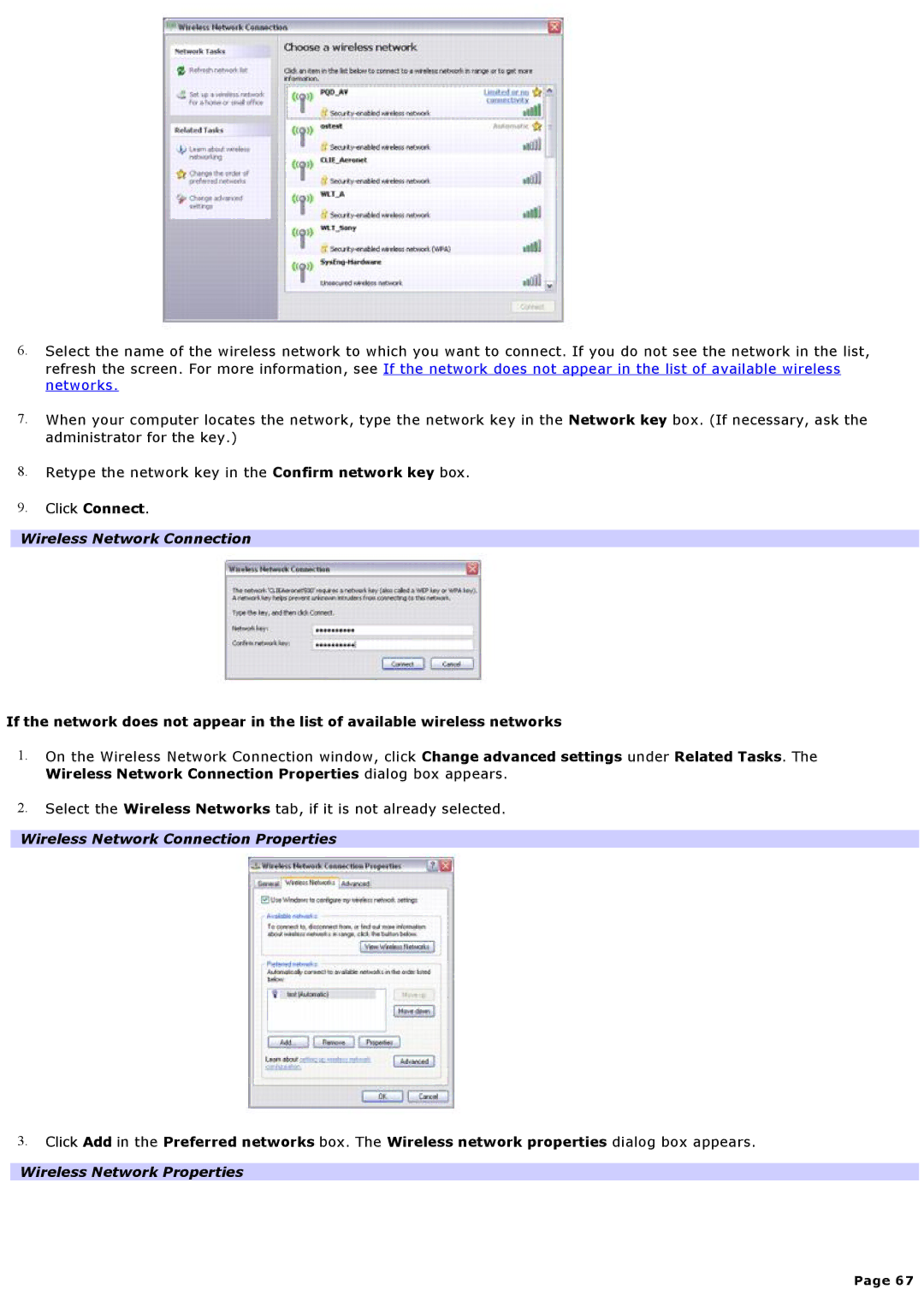6.Select the name of the wireless network to which you want to connect. If you do not see the network in the list, refresh the screen. For more information, see If the network does not appear in the list of available wireless networks.
7.When your computer locates the network, type the network key in the Network key box. (If necessary, ask the administrator for the key.)
8.Retype the network key in the Confirm network key box.
9.Click Connect.
Wireless Network Connection
If the network does not appear in the list of available wireless networks
1.On the Wireless Network Connection window, click Change advanced settings under Related Tasks. The
Wireless Network Connection Properties dialog box appears.
2.Select the Wireless Networks tab, if it is not already selected.
Wireless Network Connection Properties
3.Click Add in the Preferred networks box. The Wireless network properties dialog box appears.
Wireless Network Properties
Page 67