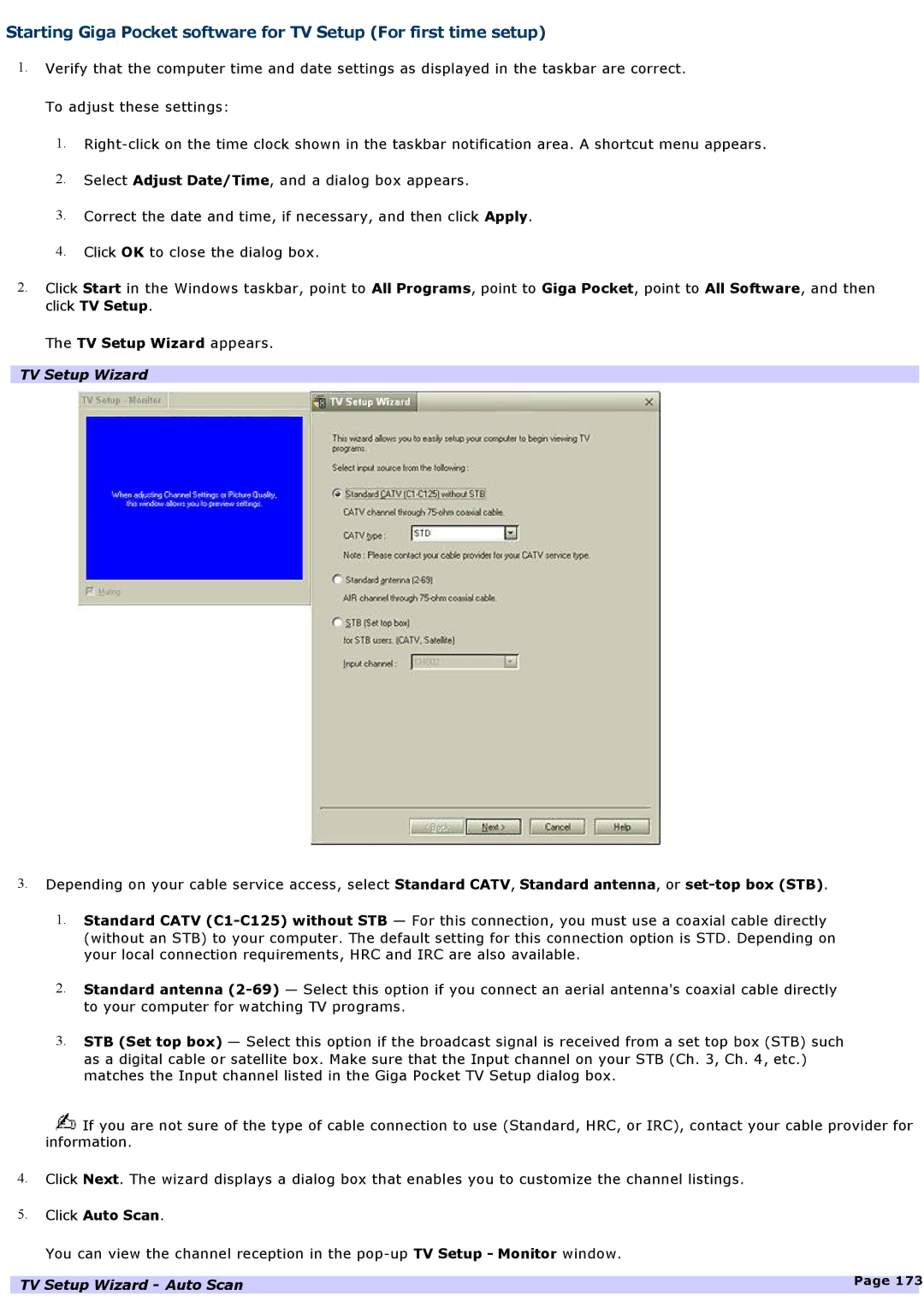Starting Giga Pocket software for TV Setup (For first time setup)
1.Verify that the computer time and date settings as displayed in the taskbar are correct.
To adjust these settings:
1.
2.Select Adjust Date/Time, and a dialog box appears.
3.Correct the date and time, if necessary, and then click Apply.
4.Click OK to close the dialog box.
2.Click Start in the Windows taskbar, point to All Programs, point to Giga Pocket, point to All Software, and then click TV Setup.
The TV Setup Wizard appears.
TV Setup Wizard
3.Depending on your cable service access, select Standard CATV, Standard antenna, or
1.Standard CATV
2.Standard antenna
3.STB (Set top box) — Select this option if the broadcast signal is received from a set top box (STB) such as a digital cable or satellite box. Make sure that the Input channel on your STB (Ch. 3, Ch. 4, etc.) matches the Input channel listed in the Giga Pocket TV Setup dialog box.
![]() If you are not sure of the type of cable connection to use (Standard, HRC, or IRC), contact your cable provider for information.
If you are not sure of the type of cable connection to use (Standard, HRC, or IRC), contact your cable provider for information.
4.Click Next. The wizard displays a dialog box that enables you to customize the channel listings.
5.Click Auto Scan.
You can view the channel reception in the
TV Setup Wizard - Auto Scan | Page 173 |
|