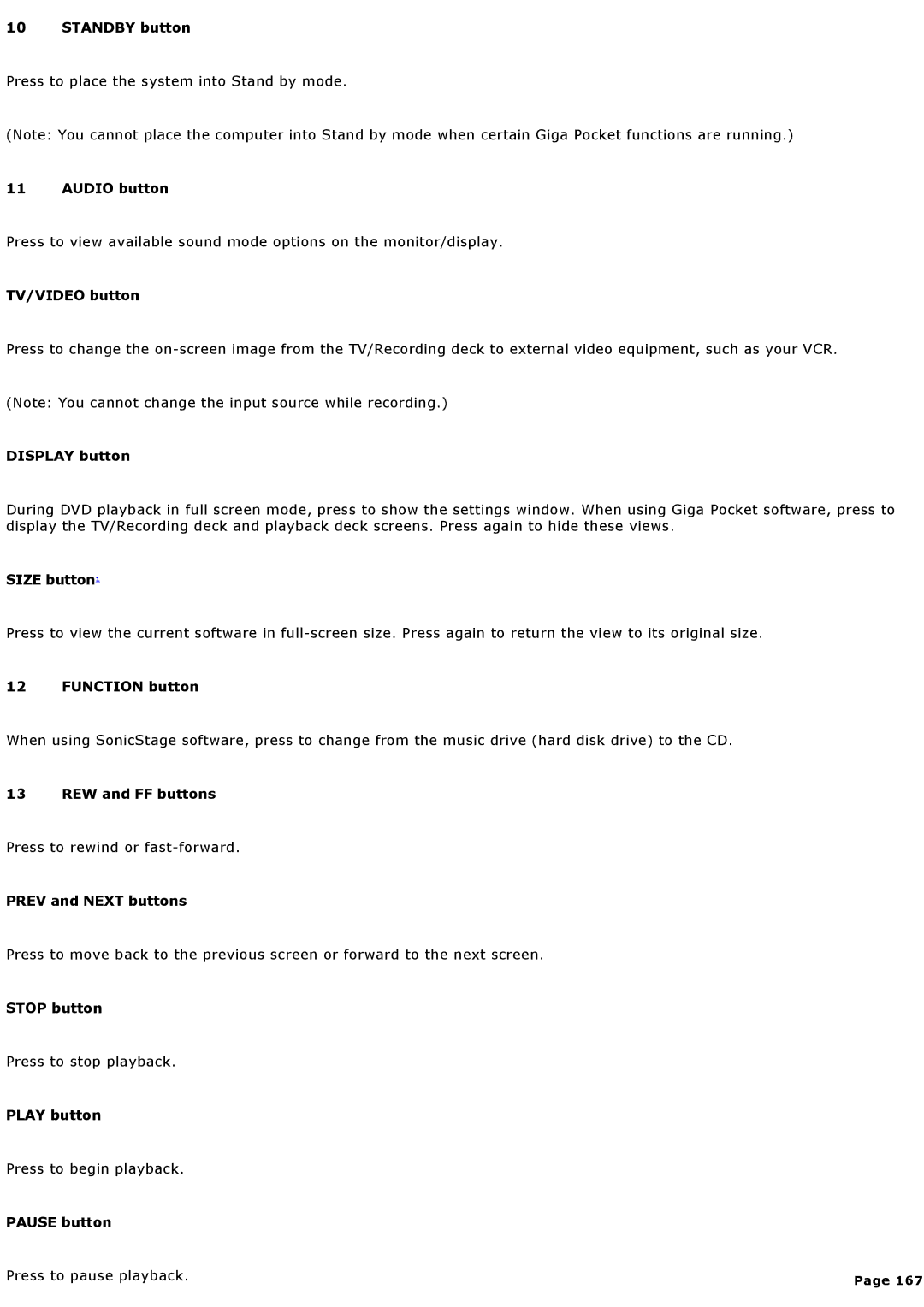10 STANDBY button
Press to place the system into Stand by mode.
(Note: You cannot place the computer into Stand by mode when certain Giga Pocket functions are running.)
11 AUDIO button
Press to view available sound mode options on the monitor/display.
TV/VIDEO button
Press to change the
(Note: You cannot change the input source while recording.)
DISPLAY button
During DVD playback in full screen mode, press to show the settings window. When using Giga Pocket software, press to display the TV/Recording deck and playback deck screens. Press again to hide these views.
SIZE button1
Press to view the current software in
12 FUNCTION button
When using SonicStage software, press to change from the music drive (hard disk drive) to the CD.
13 REW and FF buttons
Press to rewind or
PREV and NEXT buttons
Press to move back to the previous screen or forward to the next screen.
STOP button
Press to stop playback.
PLAY button
Press to begin playback.
PAUSE button
Press to pause playback. | Page 167 |
|