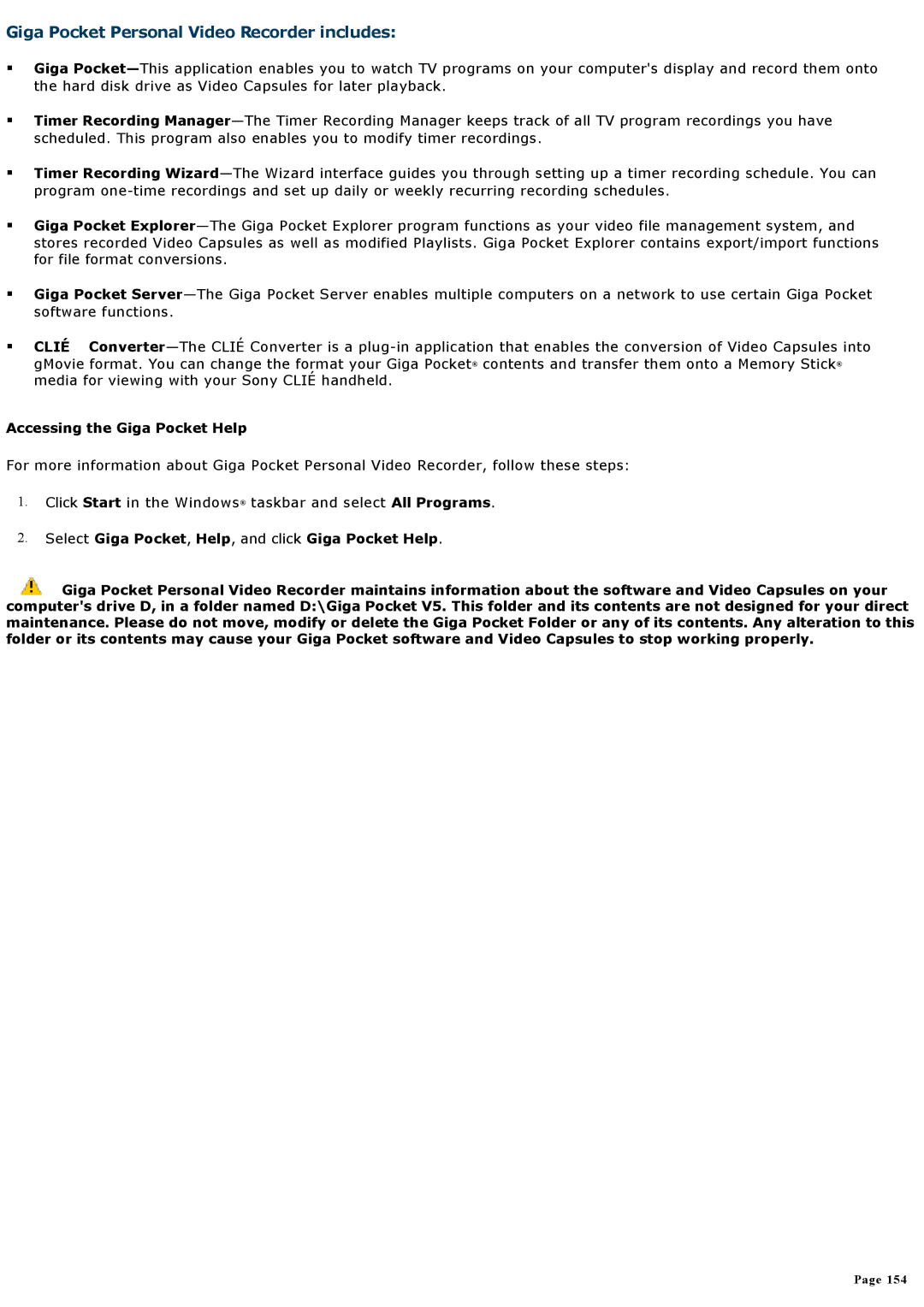Giga Pocket Personal Video Recorder includes:
Giga
Timer Recording
Timer Recording
Giga Pocket
Giga Pocket
CLIÉ
gMovie format. You can change the format your Giga Pocket® contents and transfer them onto a Memory Stick® media for viewing with your Sony CLIÉ handheld.
Accessing the Giga Pocket Help
For more information about Giga Pocket Personal Video Recorder, follow these steps:
1.Click Start in the Windows® taskbar and select All Programs.
2.Select Giga Pocket, Help, and click Giga Pocket Help.
![]() Giga Pocket Personal Video Recorder maintains information about the software and Video Capsules on your computer's drive D, in a folder named D:\Giga Pocket V5. This folder and its contents are not designed for your direct maintenance. Please do not move, modify or delete the Giga Pocket Folder or any of its contents. Any alteration to this folder or its contents may cause your Giga Pocket software and Video Capsules to stop working properly.
Giga Pocket Personal Video Recorder maintains information about the software and Video Capsules on your computer's drive D, in a folder named D:\Giga Pocket V5. This folder and its contents are not designed for your direct maintenance. Please do not move, modify or delete the Giga Pocket Folder or any of its contents. Any alteration to this folder or its contents may cause your Giga Pocket software and Video Capsules to stop working properly.
Page 154