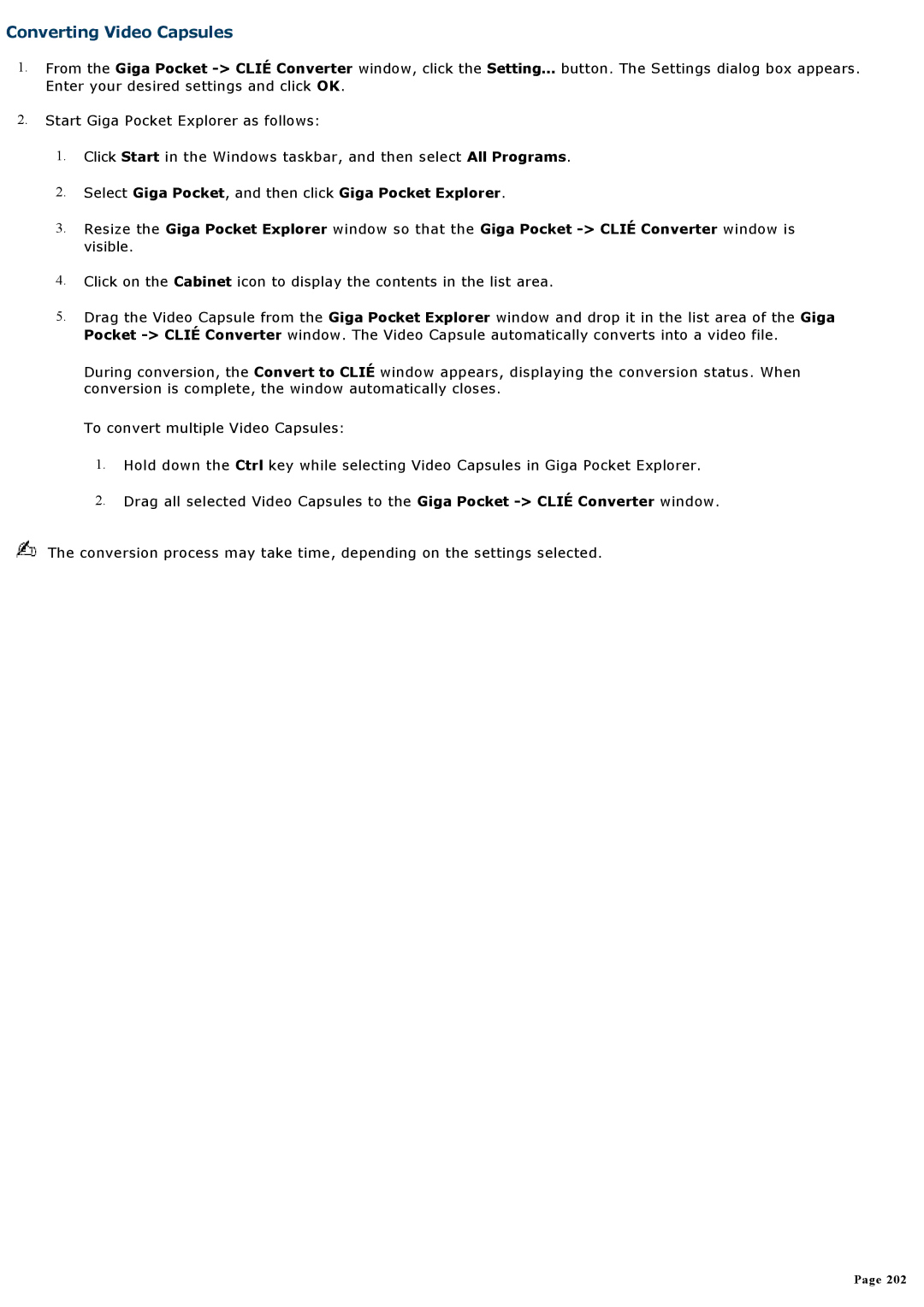Converting Video Capsules
1.From the Giga Pocket
2.Start Giga Pocket Explorer as follows:
1.Click Start in the Windows taskbar, and then select All Programs.
2.Select Giga Pocket, and then click Giga Pocket Explorer.
3.Resize the Giga Pocket Explorer window so that the Giga Pocket
4.Click on the Cabinet icon to display the contents in the list area.
5.Drag the Video Capsule from the Giga Pocket Explorer window and drop it in the list area of the Giga Pocket
During conversion, the Convert to CLIÉ window appears, displaying the conversion status. When conversion is complete, the window automatically closes.
To convert multiple Video Capsules:
1.Hold down the Ctrl key while selecting Video Capsules in Giga Pocket Explorer.
2.Drag all selected Video Capsules to the Giga Pocket
The conversion process may take time, depending on the settings selected.
Page 202