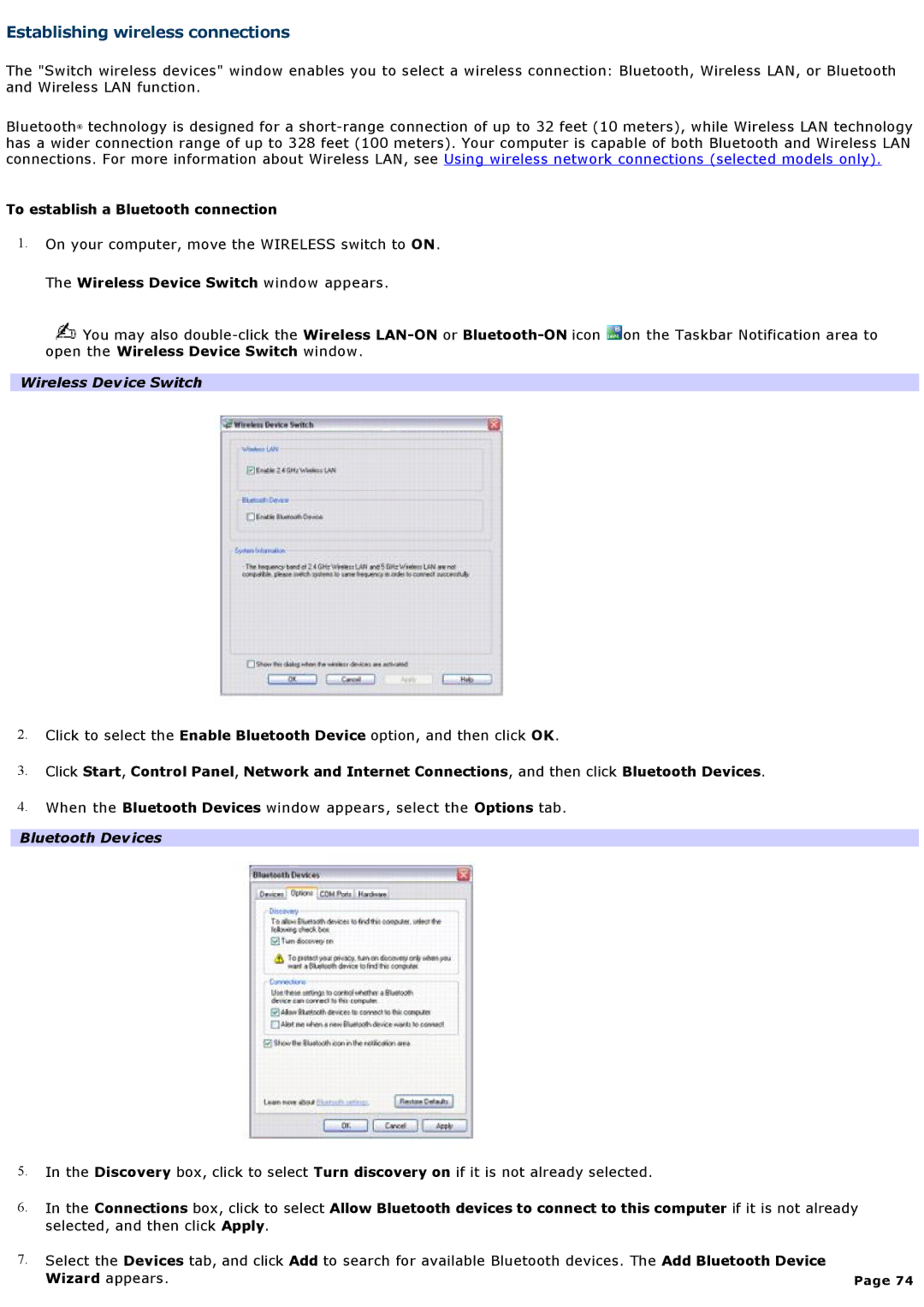Establishing wireless connections
The "Switch wireless devices" window enables you to select a wireless connection: Bluetooth, Wireless LAN, or Bluetooth and Wireless LAN function.
Bluetooth® technology is designed for a
To establish a Bluetooth connection
1.On your computer, move the WIRELESS switch to ON.
The Wireless Device Switch window appears.
![]() You may also
You may also ![]() on the Taskbar Notification area to open the Wireless Device Switch window.
on the Taskbar Notification area to open the Wireless Device Switch window.
Wireless Device Switch
2.Click to select the Enable Bluetooth Device option, and then click OK.
3.Click Start, Control Panel, Network and Internet Connections, and then click Bluetooth Devices.
4.When the Bluetooth Devices window appears, select the Options tab.
Bluetooth Devices
5.In the Discovery box, click to select Turn discovery on if it is not already selected.
6.In the Connections box, click to select Allow Bluetooth devices to connect to this computer if it is not already selected, and then click Apply.
7.Select the Devices tab, and click Add to search for available Bluetooth devices. The Add Bluetooth Device
Wizard appears. | Page 74 |