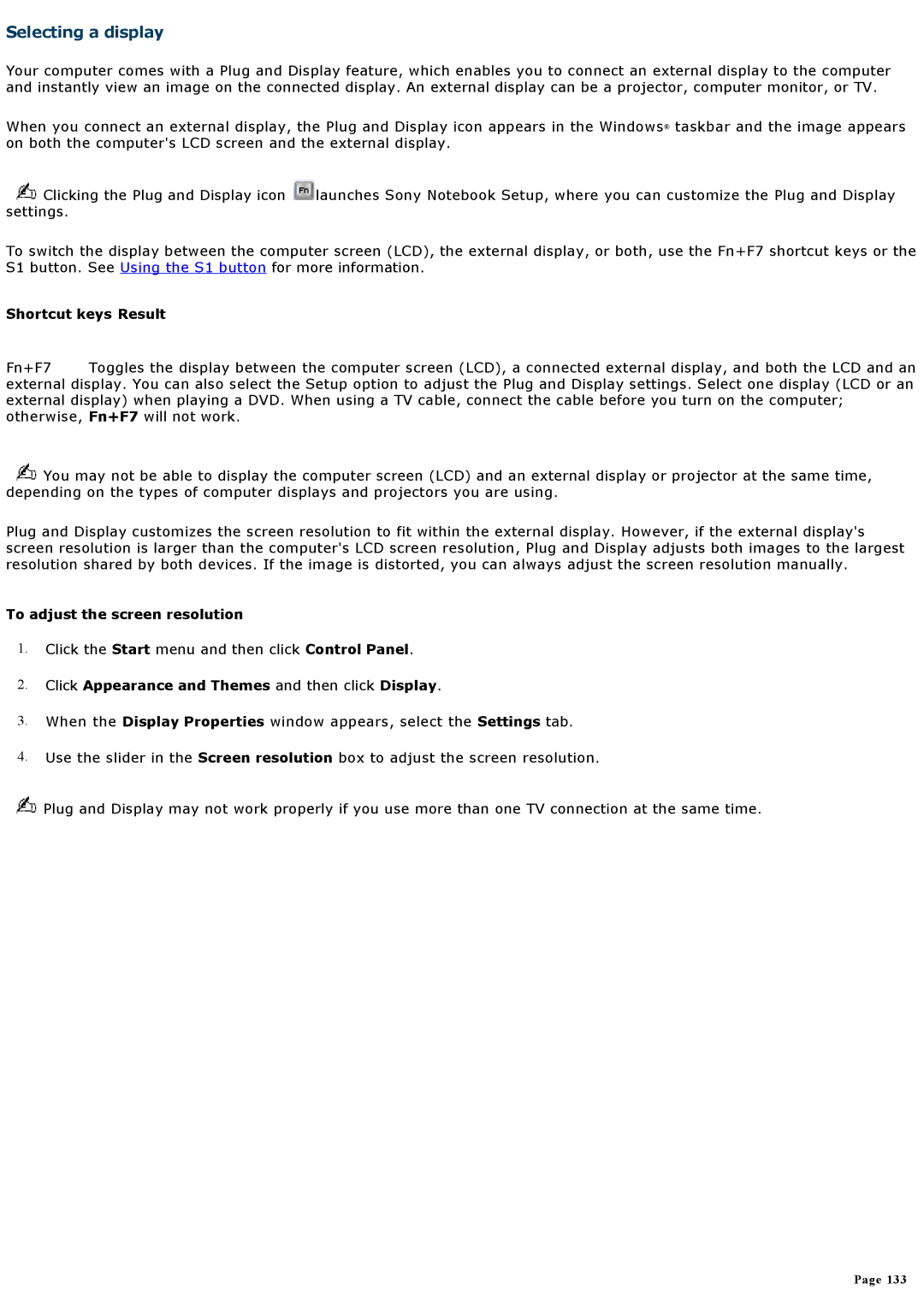Selecting a display
Your computer comes with a Plug and Display feature, which enables you to connect an external display to the computer and instantly view an image on the connected display. An external display can be a projector, computer monitor, or TV.
When you connect an external display, the Plug and Display icon appears in the Windows® taskbar and the image appears on both the computer's LCD screen and the external display.
![]() Clicking the Plug and Display icon
Clicking the Plug and Display icon ![]() launches Sony Notebook Setup, where you can customize the Plug and Display settings.
launches Sony Notebook Setup, where you can customize the Plug and Display settings.
To switch the display between the computer screen (LCD), the external display, or both, use the Fn+F7 shortcut keys or the S1 button. See Using the S1 button for more information.
Shortcut keys Result
Fn+F7 Toggles the display between the computer screen (LCD), a connected external display, and both the LCD and an external display. You can also select the Setup option to adjust the Plug and Display settings. Select one display (LCD or an external display) when playing a DVD. When using a TV cable, connect the cable before you turn on the computer; otherwise, Fn+F7 will not work.
![]() You may not be able to display the computer screen (LCD) and an external display or projector at the same time, depending on the types of computer displays and projectors you are using.
You may not be able to display the computer screen (LCD) and an external display or projector at the same time, depending on the types of computer displays and projectors you are using.
Plug and Display customizes the screen resolution to fit within the external display. However, if the external display's screen resolution is larger than the computer's LCD screen resolution, Plug and Display adjusts both images to the largest resolution shared by both devices. If the image is distorted, you can always adjust the screen resolution manually.
To adjust the screen resolution
1.Click the Start menu and then click Control Panel.
2.Click Appearance and Themes and then click Display.
3.When the Display Properties window appears, select the Settings tab.
4.Use the slider in the Screen resolution box to adjust the screen resolution.
![]() Plug and Display may not work properly if you use more than one TV connection at the same time.
Plug and Display may not work properly if you use more than one TV connection at the same time.
Page 133