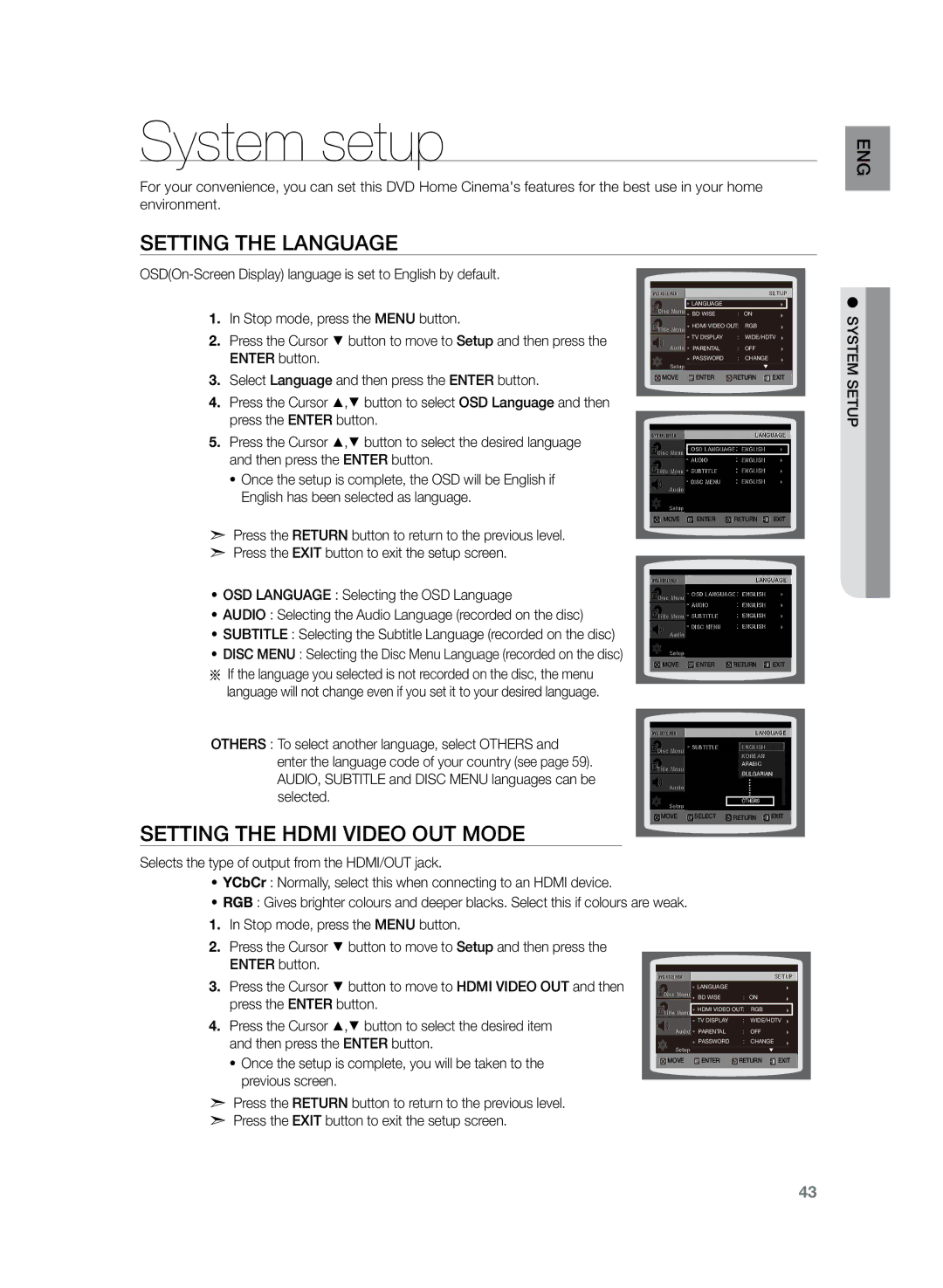System setup
For your convenience, you can set this DVD Home Cinema's features for the best use in your home environment.
Setting the Language
GnE
setup
1.In Stop mode, press the MENU button.
2.Press the Cursor % button to move to Setup and then press the ENTER button.
3.Select Language and then press the ENTER button.
4.Press the Cursor $,% button to select OSD Language and then press the ENTER button.
5.Press the Cursor $,% button to select the desired language and then press the ENTER button.
•Once the setup is complete, the OSD will be English if English has been selected as language.
dPress the RETURN button to return to the previous level.
dPress the EXIT button to exit the setup screen.
•OSD LANGUAGE : Selecting the OSD Language
•AUDIO : Selecting the Audio Language (recorded on the disc)
•SUBTITLE : Selecting the Subtitle Language (recorded on the disc)
•DISC MENU : Selecting the Disc Menu Language (recorded on the disc)
a If the language you selected is not recorded on the disc, the menu language will not change even if you set it to your desired language.
OTHERS : To select another language, select OTHERS and enter the language code of your country (see page 59). AUDIO, SUBTITLE and DISC MENU languages can be selected.
Setting the HDMI VIDEO OUT MODE
| LANGUAGE |
|
|
|
| BD WISE | : ON |
| |
| HDMI VIDEO OUT: | RGB |
| |
| TV DISPLAY | : | WIDE/HDTV | |
| PARENTAL | : | OFF |
|
| PASSWORD | : | CHANGE |
|
MOVE | ENTER | RETURN | EXIT | |
MOVE ENTER RETURN EXIT
MOVE ENTER RETURN EXIT
MOVE SELECT RETURN EXIT
●system
Selects the type of output from the HDMI/OUT jack.
•YCbCr : Normally, select this when connecting to an HDMI device.
•RGB : Gives brighter colours and deeper blacks. Select this if colours are weak.
1.In Stop mode, press the MENU button.
2.Press the Cursor % button to move to Setup and then press the ENTER button.
3. Press the Cursor % button to move to HDMI VIDEO OUT and then press the ENTER button.
4.Press the Cursor $,% button to select the desired item and then press the ENTER button.
• Once the setup is complete, you will be taken to the | MOVE |
previous screen. |
|
dPress the RETURN button to return to the previous level.
dPress the EXIT button to exit the setup screen.
LANGUAGE |
|
|
|
BD WISE | : ON |
| |
HDMI VIDEO OUT: | RGB |
| |
TV DISPLAY | : | WIDE/HDTV | |
PARENTAL | : | OFF |
|
PASSWORD | : | CHANGE |
|
ENTER | RETURN | EXIT | |
43