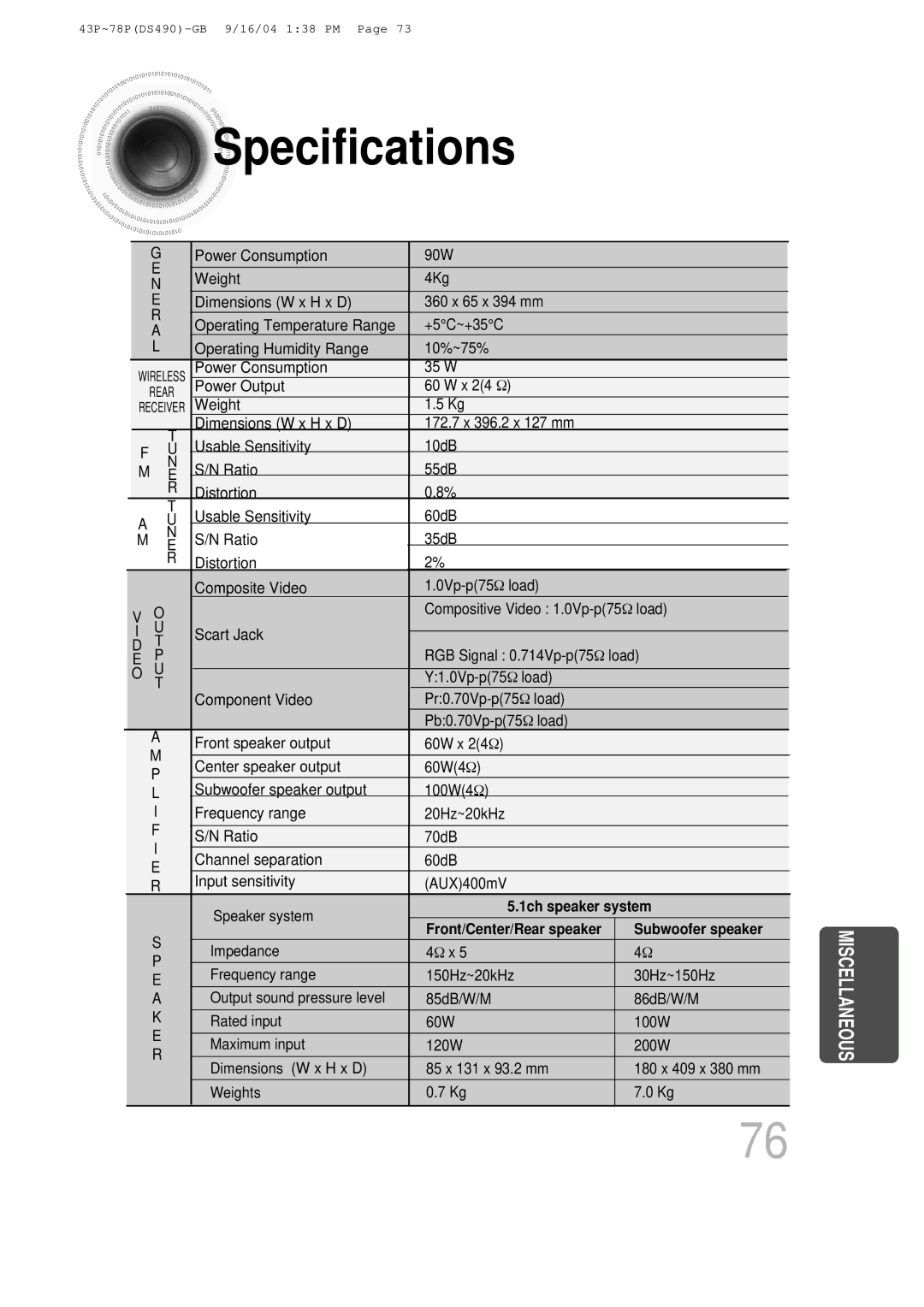Digital Home Cinema System
Class 1 Laser Product
Safety Warnings
Preparation
Precautions
Multi-Disc Playback & AM/FM Tuner
Features
Contents
Copy Protection
Playable Discs
Disc Recording Format
Description
External Audio Component Input Connector
External Digital in Optical Input Connector
Component Video Output Connectors
Rear Speaker Antenna Connector
Slide Mode button
TV indicator
Insert Remote Batteries
Connecting the Speakers
Back of the Speakers
R, to On the front panel Wireless rear amplifier
Connecting Wireless Rear Speakers
Turning Off the Mood Light
Turning off the Wireless Amp and Mood Light
Press the Power button on the wireless amp
For using the Scart cable
Connecting the Video Out to TV
Method 1 Composite Video ............... Good Quality
Method 2 Scart ............... Better Quality
Progressive Scan Full Frame
Selecting the Video Format
Press Stop button
Connecting an External Digital Component
Connecting External Components
Press AUX on the remote control to select AUX 1 or AUX
Connecting an External Analog Component
Connecting the FM and AM Antennas
Cooling Fan
FM antenna connection
AM antenna connection
Power cord into
Power supply
Press DVD button to select DVD/CD mode
Press the Power button to turn on the TV
On the remote control flashes
Press OPEN/CLOSE button to open the disc tray
Disc Playback
Load a disc
To stop playback Press Stop during playback
Groups and tracks DVD-AUDIO
Disc terminology
Titles and chapters DVD-VIDEO
Tracks Video and music CDs
Each time the Remain button is pressed
Press the Remain button
To change the album
MP3 -CD Playback
Press
To skip to the next slide
Press Slide Mode button
Jpeg File Playback Jpeg
Press Cursor , , , buttons
Press Digest
Press Cursor , , , buttons during playback
To select the desired image and then press Enter button
Button
DivX Playback
Playback, press
Button
Press the Subtitle button
During playback, press the , button
Press Info button
Displaying Disc Information
Press Slow button
Fast/Slow Playback
Press and hold
Playing Frame by Frame DVD
Skipping Scenes/Songs
Briefly press
Press Repeat button
Repeat Playback
Press Enter
Press Info button twice
Desired
Segment
Press Info button Press Cursor button
Angle Function
Press EZ View button
Zoom Function
Press Zoom
Bonus Group DVD
Bonus Group / Navigating Pages
Buttons to select the desired subtitle
1Press Info button twice
Time display
1Press Info button
Chapter display
Press the numeric
Stop mode
Using Disc Menu
Press Cursor
Buttons to
Button to move to ‘Title Menu’
Using the Title Menu
Press Menu button to exit the setup screen
‘Setup’ and then
Stop mode Press Cursor
Press Menu
Button to move to
Button to select
Press Enter Press Cursor
Press Enter button
Setting TV Screen type
43 Pan&Scan
Adjusting the TV Aspect Ratio Screen Size
Letterbox
Setting Parental Controls Rating Level
Press Cursor , button
Enter the password
Button to move to
Setting the Password
Menu button
Then press
Button Enter button
Press Cursor button to
1PLAY/PAUSE button when the image you like comes up
Setting the Wallpaper Jpeg DVD VCD
During playback, press
Press Open
Press Menu ‘Setup’ and then
Stop mode Press Cursor Button to move to
Press to select Press Menu
Then press
Press Menu button to exit the setup screen
DVD Playback Mode
When Selecting DVD Play Mode
Press the Menu
Press the Menu button Press Cursor , buttons
AV Sync Setup
To move to ‘Audio’ and then
3to move to ‘AV-SYNC’ and then press Enter button
Stop mode Press Menu Button Speaker
Setting the Speaker Mode
Press Enter button Press Cursor
Buttons to move 4 to the desired
Press Menu ‘Audio’ and then
Setting the Test Tone
Press Test Tone button
To move to ‘TEST
Press Cursor button
Setting the Delay Time
Stop mode Press Menu Button
Setting Rear Surround Speakers
Setting Center Speaker
Button Enter button Press Cursor button
Setting the Audio Quality
Press Sound
Method 2 When manually adjusting with the Sound Edit button
Stop mode, press
Press Cursor , to adjust the ‘DRC’
Menu button
Move to ‘DRC’ and then
Press DSP/EQ button
Sound Field DSP/EQ Function
Press PL II Mode button
Dolby Pro Logic II Mode
Button to select ‘MUSIC’ mode
Press PL II Mode
Then press Cursor , buttons to select the mode
Dolby Pro Logic II Effect
Listening to Radio
Remote Control Unit Press Tuner
Band button
Main Unit
Memory button
Presetting Stations
About RDS broadcasting
Using the RDS Radio Data System to receive FM stations
What information can RDS signals provide?
Before you start, remember
PTY Program Type indication and PTY-SEARCH function
Press Sleep button
To confirm the sleep timer setting, press Sleep button
Convenient Functions
Press Mute button
Press Dimmer button
Press the Mode button to make the TV
When operating a TV with the remote control
Indicator on the remote control flash
Point the remote control toward the TV
Brand Code
TV Brand Code List
Symptom Check/Remedy Disc tray does not open
Before Calling for Service
From a few speakers
Picture does not appear, sound
Strange noise is heard
Symptom Check/Remedy
Picture quality is poor
Handling and Storing Discs
Handling discs
Disc Storage
Subwoofer speaker
Specifications
1ch speaker system
Number
Memo
This Appliance is Manufactured by