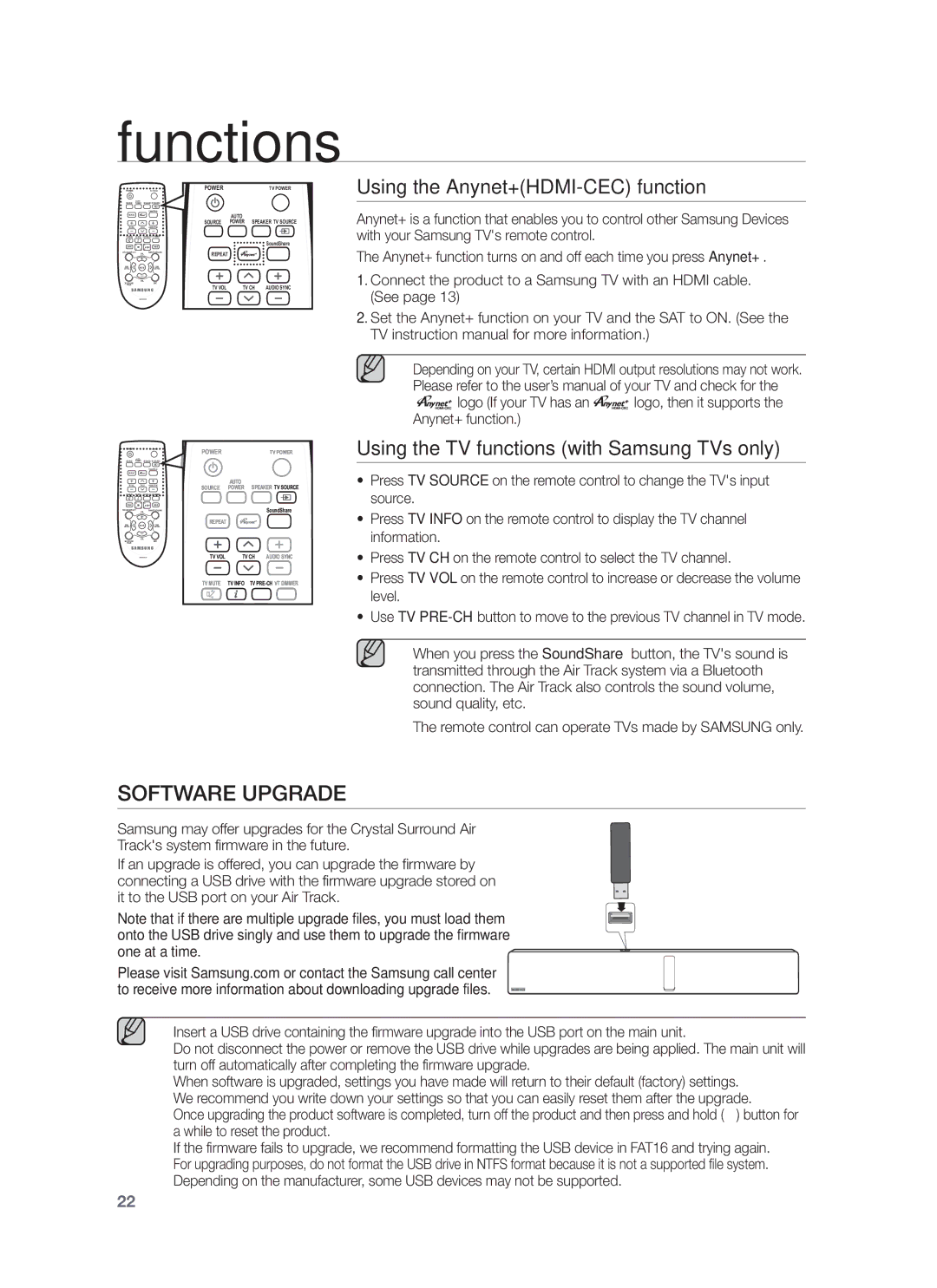HW-F751/XE, HW-F751/ZF, HW-F750/XN, HW-F750/ZF, HW-F751/TK specifications
The Samsung HW-H750/ZF, HW-H751/ZF, and HW-F751/ZF are part of a premium line of soundbars known for enhancing the audio experience of home entertainment systems. These models are designed to deliver superior sound quality, showcasing advanced technologies and user-friendly features that cater to both audiophiles and casual listeners alike.One of the standout features of these soundbars is their support for Dolby Digital and DTS digital surround sound technologies. This capability allows for an immersive audio experience, turning ordinary TV and movie viewing into a cinema-like experience. The soundbars are equipped with powerful built-in speakers, ensuring that listeners enjoy crystal-clear dialogue and deep bass when watching their favorite content.
The HW-H751/ZF model in particular offers a unique wireless subwoofer, allowing users to optimize their sound setups without the clutter of cables. This wireless subwoofer is designed to provide thumping bass that complements the soundbar's audio output, creating a more robust sound profile. The flexibility of wireless connectivity also allows for easier placement of the subwoofer in any part of the room.
Samsung's proprietary Technology, Surround Sound Expansion, enhances the dimensionality of audio by identifying the position of sound sources. This feature adds depth to the soundstage, making it feel as though sounds are coming from all around the room. Combined with the additional crystal-clear treble and enhanced bass options, users can customize their listening experience to suit their preferences.
These soundbars offer multiple connectivity options, including HDMI, optical, and auxiliary inputs, along with Bluetooth capability for wireless music streaming from various devices. This versatility ensures that users can easily connect their soundbar to diverse devices, ranging from televisions to smartphones.
Additionally, the design of the HW-H750/ZF, HW-H751/ZF, and HW-F751/ZF soundbars reflects a modern aesthetic, making them a stylish addition to any home theater setup. Their sleek and minimalistic design fits seamlessly with contemporary decor.
In summary, the Samsung HW-H750/ZF, HW-H751/ZF, and HW-F751/ZF soundbars provide a compelling blend of advanced audio technologies, powerful sound performance, and intuitive connectivity options. Whether for movie nights, music listening, or gaming, these soundbars represent a significant step up from standard TV speakers, delivering rich and immersive sound experiences for all users.