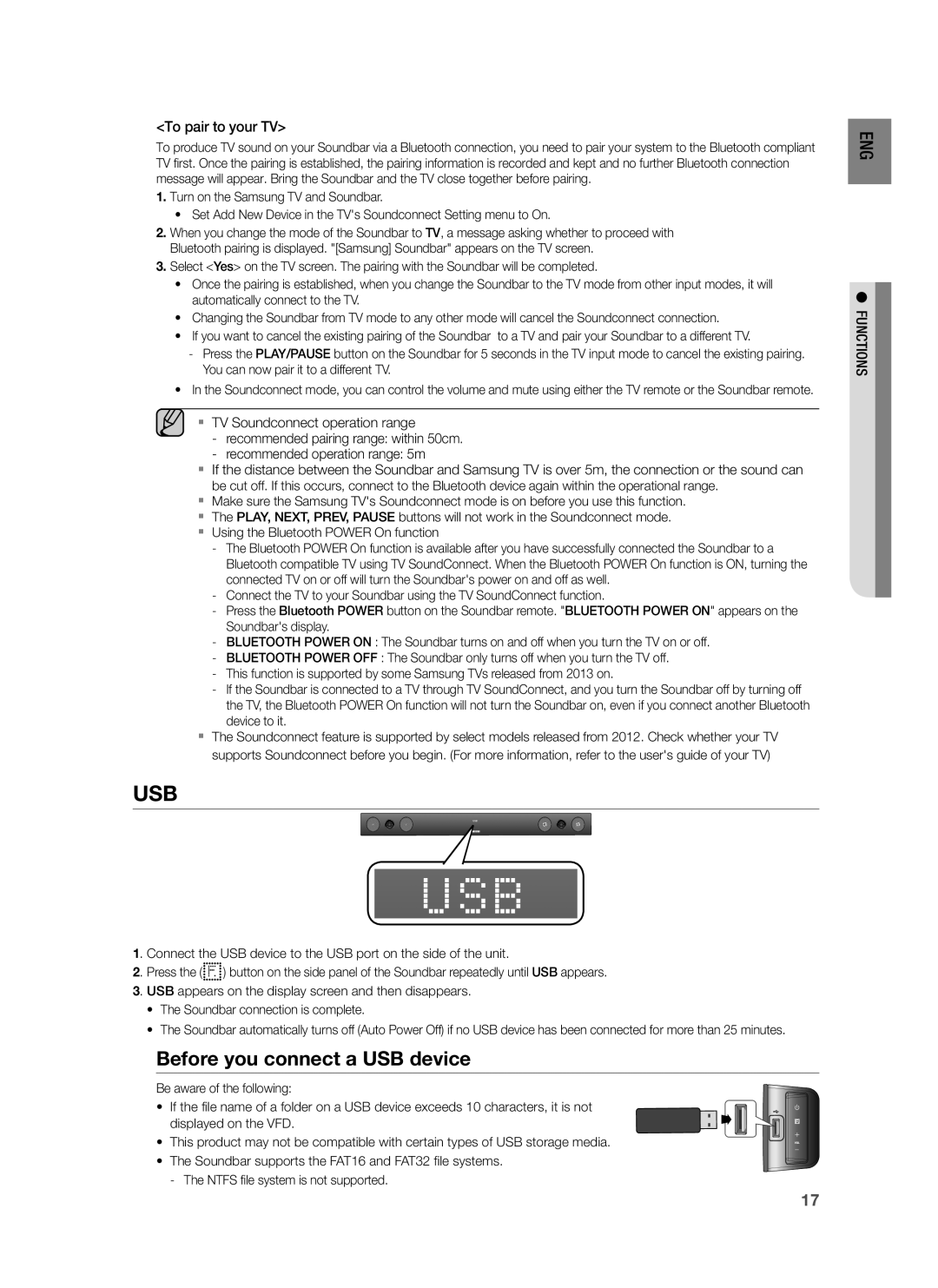<To pair to your TV>
To produce TV sound on your Soundbar via a Bluetooth connection, you need to pair your system to the Bluetooth compliant TV first. Once the pairing is established, the pairing information is recorded and kept and no further Bluetooth connection message will appear. Bring the Soundbar and the TV close together before pairing.
1.Turn on the Samsung TV and Soundbar.
•Set Add New Device in the TV's Soundconnect Setting menu to On.
2.When you change the mode of the Soundbar to TV, a message asking whether to proceed with Bluetooth pairing is displayed. "[Samsung] Soundbar" appears on the TV screen.
3.Select <Yes> on the TV screen. The pairing with the Soundbar will be completed.
•Once the pairing is established, when you change the Soundbar to the TV mode from other input modes, it will automatically connect to the TV.
•Changing the Soundbar from TV mode to any other mode will cancel the Soundconnect connection.
•If you want to cancel the existing pairing of the Soundbar to a TV and pair your Soundbar to a different TV.
•In the Soundconnect mode, you can control the volume and mute using either the TV remote or the Soundbar remote.
▪▪ TV Soundconnect operation range
▪▪ If the distance between the Soundbar and Samsung TV is over 5m, the connection or the sound can be cut off. If this occurs, connect to the Bluetooth device again within the operational range.
▪▪ Make sure the Samsung TV's Soundconnect mode is on before you use this function. ▪▪ The PLAY, NEXT, PREV, PAUSE buttons will not work in the Soundconnect mode. ▪▪ Using the Bluetooth POWER On function
▪▪ The Soundconnect feature is supported by select models released from 2012. Check whether your TV supports Soundconnect before you begin. (For more information, refer to the user's guide of your TV)
USB
ENG
●FUNCTIONS
1. Connect the USB device to the USB port on the side of the unit.
2. Press the (![]()
![]() ) button on the side panel of the Soundbar repeatedly until USB appears.
) button on the side panel of the Soundbar repeatedly until USB appears.
3. USB appears on the display screen and then disappears.
•The Soundbar connection is complete.
•The Soundbar automatically turns off (Auto Power Off) if no USB device has been connected for more than 25 minutes.
Before you connect a USB device
Be aware of the following:
• If the file name of a folder on a USB device exceeds 10 characters, it is not displayed on the VFD.
•This product may not be compatible with certain types of USB storage media.
•The Soundbar supports the FAT16 and FAT32 file systems.
17