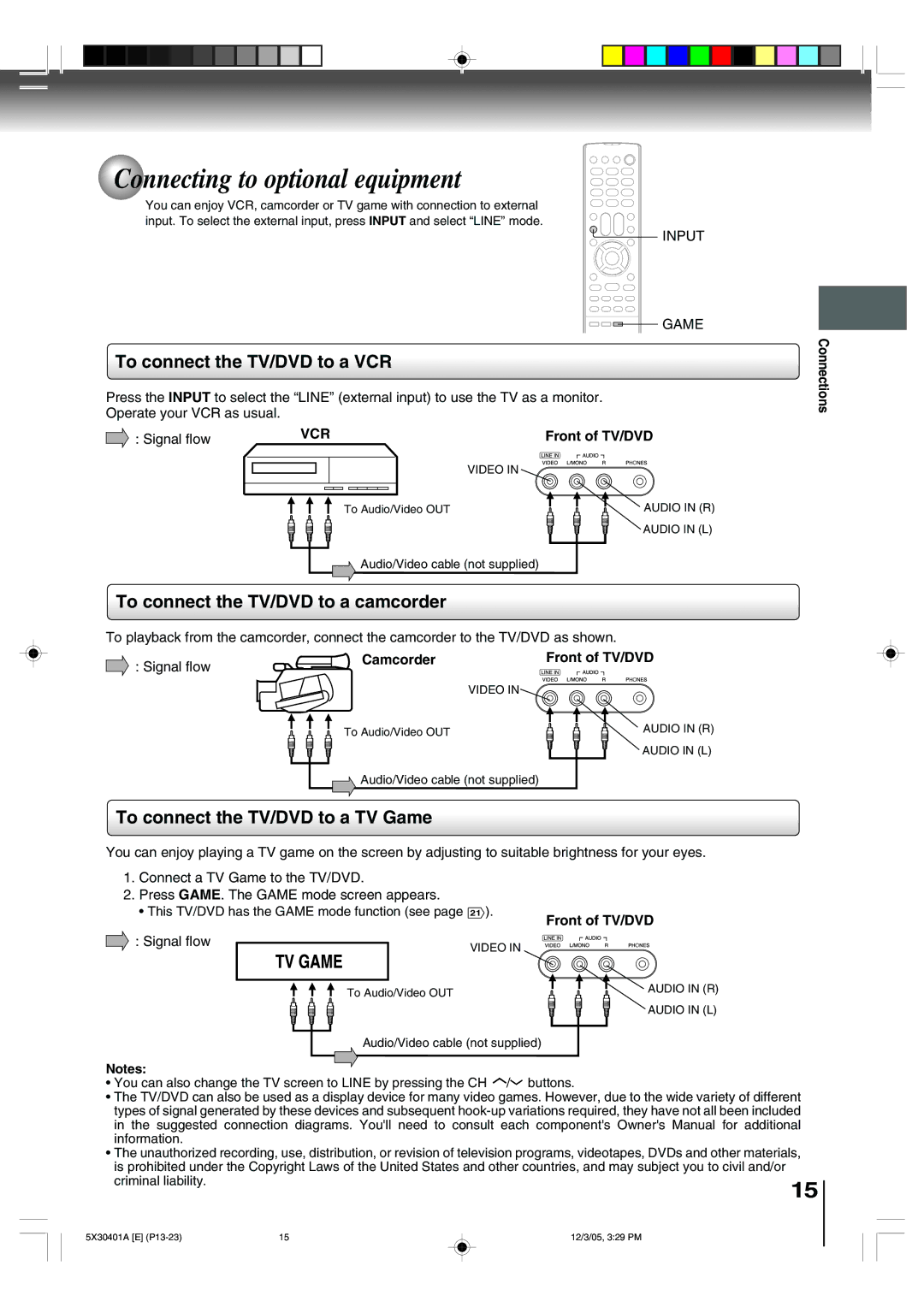Connecting to optional equipment
You can enjoy VCR, camcorder or TV game with connection to external input. To select the external input, press INPUT and select “LINE” mode.
![]() INPUT
INPUT
![]()
![]()
![]() GAME
GAME
To connect the TV/DVD to a VCR
Press the INPUT to select the “LINE” (external input) to use the TV as a monitor. Operate your VCR as usual.
: Signal flow | VCR | Front of TV/DVD |
|
| VIDEO IN |
| To Audio/Video OUT | AUDIO IN (R) |
|
| AUDIO IN (L) |
![]() Audio/Video cable (not supplied)
Audio/Video cable (not supplied)
To connect the TV/DVD to a camcorder
To playback from the camcorder, connect the camcorder to the TV/DVD as shown.
: Signal flow | Camcorder | Front of TV/DVD |
|
| |
|
| VIDEO IN |
| To Audio/Video OUT | AUDIO IN (R) |
|
| AUDIO IN (L) |
![]() Audio/Video cable (not supplied)
Audio/Video cable (not supplied)
Connections
To connect the TV/DVD to a TV Game
You can enjoy playing a TV game on the screen by adjusting to suitable brightness for your eyes.
1.Connect a TV Game to the TV/DVD.
2.Press GAME. The GAME mode screen appears.
• This TV/DVD has the GAME mode function (see page
![]() : Signal flow
: Signal flow
To Audio/Video OUT
21 ).
Front of TV/DVD
VIDEO IN
AUDIO IN (R)
AUDIO IN (L)
Audio/Video cable (not supplied)
Notes:
• You can also change the TV screen to LINE by pressing the CH ![]() /
/![]() buttons.
buttons.
• The TV/DVD can also be used as a display device for many video games. However, due to the wide variety of different types of signal generated by these devices and subsequent
• The unauthorized recording, use, distribution, or revision of television programs, videotapes, DVDs and other materials, is prohibited under the Copyright Laws of the United States and other countries, and may subject you to civil and/or
criminal liability.
15
5X30401A [E] | 15 | 12/3/05, 3:29 PM |