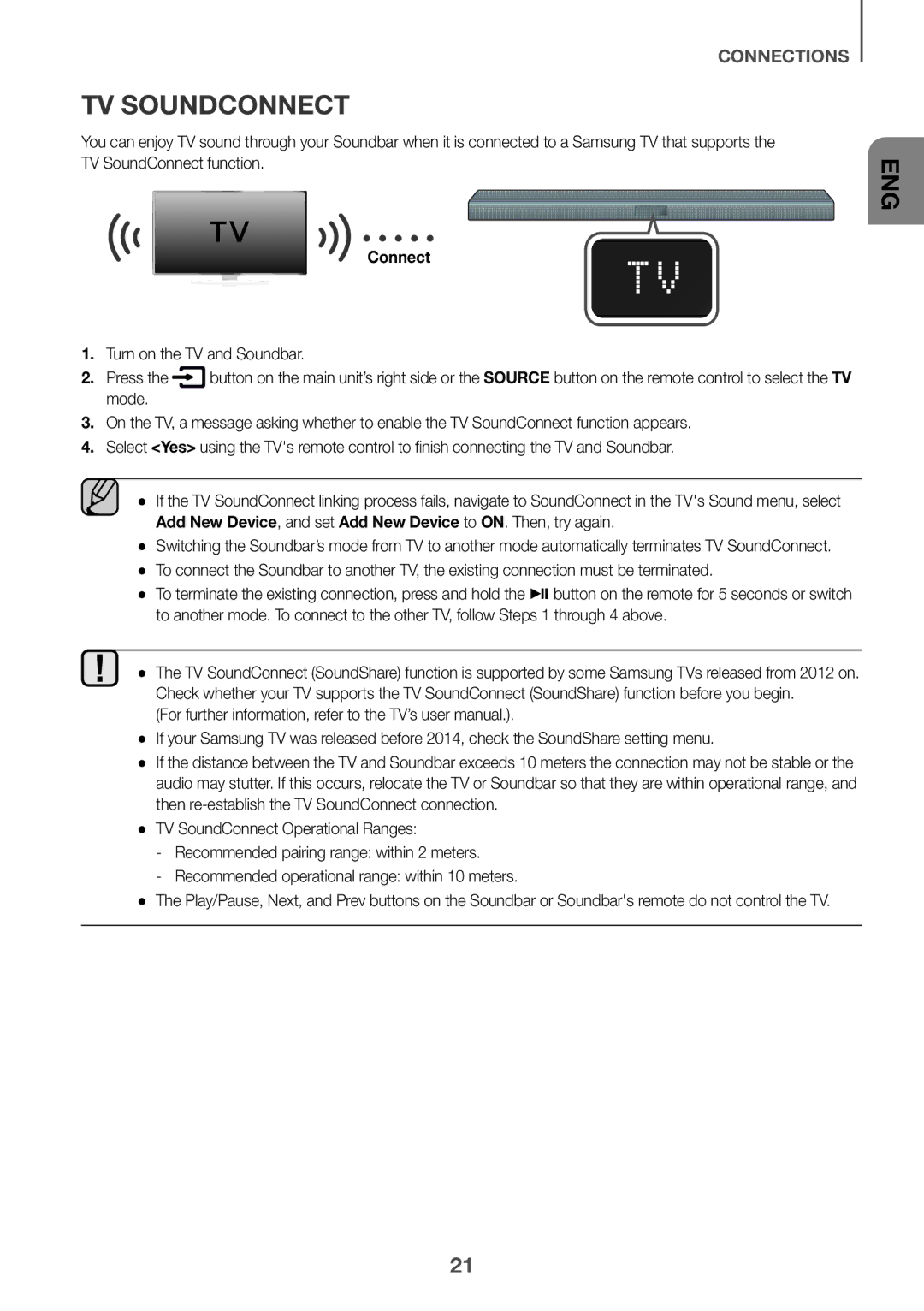Imagine the possibilities
Safety Warnings
Safety Information
ENG
Precautions
Contents
WHAT’S Included
Before Reading the USER’S Manual
++Icons used in this manual
Turns the power on and off
Setup, press the button for more than 3 seconds again
Displays the current mode
Front / Right Side Panel
Connect to the Analogue output of an external device
Bottom Panel
Remote Control
Volume
Power
Adjusts the volume level of the unit
Turns the Soundbar on and off
++Controlling the Soundbar using Your TV Remote Control
Installing the Battery in the Remote Control
Sound button for 5 seconds
OFF TV Remote appears on the Soundbars display
Installing the Soundbar
Installing the Wall Mount
++Installation Precautions
Centre Line
Wall Mount R
Rear side of Soundbar Right end of Soundbar
Installation
Detaching the Soundbar from the Wall
Connecting to the Subwoofer Automatically
Connecting the Subwoofer
Connecting to the Subwoofer Manually
Mode and the blue LED wont be lit
Main unit and the subwoofer should now be linked connected
Link indicator
Connecting the SWA-8000S Sold Separately
Connecting the Surround Speakers Sold Separately
Wireless Receiver Module
Surround Speaker L
Connecting to a TV Using a Digital Optical Cable
Connecting to a TV
++Auto Power Link
Optical Cable
TV Soundconnect
Mode Enable the TV SoundConnect function appears
Connect
Turn on the TV and Soundbar
++Using the Bluetooth Power On function
Connecting to External Devices
Optical or Analogue Audio Cable
++Optical Cable
USB
USB port
Micro USB to USB adapter Cable Not supplied
++Before you connect a USB device
Auto Power Down Function
Input Mode
Input mode Display
You want
To Connect the Soundbar to a Bluetooth Device
Bluetooth
Connect Bluetooth device
Select AV Samsung Soundbar Kxxx K-Series from the list
To Disconnect the Bluetooth Device from a Soundbar
Bluetooth Power on Bluetooth Power
To Disconnect the Soundbar from a Bluetooth Device
Another mode or turn off the Soundbar
++More About Bluetooth
++Installing the Samsung Audio Remote App
Using the Samsung Audio Remote APP
++Launching the Samsung Audio Remote App
Market search Samsung Audio Remote
Updating Procedure
Software Update
If Update is not Displayed
Troubleshooting
Weight Main Unit
Specifications
5V / 0.5A
Aa Open Source Licence Notice
Wireless Models including the frequency of 5.15GHz-5.35GHz
Wireless Models excluding the frequency of 5.15GHz-5.35GHz
Licences
Contact Centre Web Site ` Europe
Contact Samsung World Wide
Bedienungsanleitung
Hinweise ZUR Sicherheit
Sicherheitsinformationen
DEU
Hinweise
Montageder wandhalterung Soundbar von der Wand abnehmen
Inhalt
SWA-8000S anschließen separat erhältlich
Optisches oder analoges Audiokabel 23 USB
++Symbole in dieser Bedienungsanleitung
Lieferumfang
Wichtige Informationen ZUM Gebrauch DER Bedienungsanleitung
Bedienfeld AUF DER VORDER-/ Rückseite
DC 24V Stromversorgungsanschluss
Anschlussfeld AUF DER Rückseite
Fernbedienung
Lautstärke
Ein-/Aus
++Soundbar mit der Fernbedienung des Fernsehers steuern
Batterien in DIE Fernbedienung Einsetzen
Tasten verfügbar
Benutzerhandbuch des Fernsehers
Cm oder mehr
Installieren DER Soundbar
Type 616mm Type 360mm
Wandhalterung R
Rückseite der Soundbar Rechtes Ende der Soundbar
Montage
Soundbar VON DER Wand Abnehmen
Automatischer Verbindungsaufbau MIT DEM Subwoofer
Anschliessen DES Subwoofers
Manueller Verbindungsaufbau MIT DEM Subwoofer
Leuchtet Steckdose anschließen Nicht
Link Kontrollleuchten
SWA-8000S Anschliessen Separat Erhältlich
SURROUND-LAUTSPRECHER Separat Erhältlich Anschliessen
Surround-Lautsprecher L
Drahtloses Empfängermodul
Optisches Kabel
Anschluss AN EIN Fernsehgerät
Verbinden
Optisches Oder Analoges Audiokabel
++Verwenden der Bluetooth Power On Funktion
++AUX-Kabel
++Optisches Kabel
USB-eingang
Verlängerung Codec Samplingrate Bitrate
++Bevor Sie ein USB-Gerät anschließen
Auto Power DOWN-FUNKTION
Eingangsmodus
Eingangsmodus Anzeige
Verbinden Bluetooth-Gerät
Anschliessen VON Soundbar AN EIN BLUETOOTH-GERÄT
Drücken Sie die Taste
Wählen Sie AV Samsung Soundbar Kxxx K-Series aus der Liste
Abtrennen DES Soundbar VOM BLUETOOTH-GERÄT
Abtrennen DES BLUETOOTH-GERÄTS VOM Soundbar
++Mehr über Bluetooth
Verwenden DER Samsung Audio Remote APP
++Installieren der Samsung Audio Remote App
++Starten der Samsung Audio Remote App
Im Play Store suchen nach Samsung Audio Remote
Software Aktualisierung
Updateverfahren
Audio-Dateien auf dem USB-Gerät gespeichert sind
Wenn DAS Update Nicht Angezeigt Wird
Das Gerät lässt sich nicht einschalten
Fehlersuche
Das Gerät reagiert nicht auf das Drücken von Tasten
Es wird kein Ton wiedergegeben
5V / 0,5A
Technische Daten
Gewicht Haupteinheit Subwoofer PS-WK430
Aa Bekanntmachung zu Open Source Lizenzen
Dieses Gerät darf nur in Innenräumen verwendet werden
Lizenz
Country Contact Centre Web Site ` Europe
Kontakt zu Samsung World Wide
Gebruikershandleiding
Veiligheidsinstructies
Veiligheidsinformatie
Voorzorgsmaatregelen
Wandmontage De Soundbar losmaken van de muur
Inhoud
De SWA-8000S aansluiten. Afzonderlijk verkrijgbaar
Optische of Analoge Audiokabel 23 USB
Meegeleverde Onderdelen
Vordat U DE Gebruikershandleiding Leest
++Pictogrammen die in de handleiding worden gebruiktl
Hiermee schakelt u de voeding in en uit
Voorkant / Rechterkant Paneel
Componenten gereed zijn
Onderpaneel
Dempen
Afstandsbediening
Herhalen
Vooruit Springen
Aan/Uit
Informatie
Batterijen in DE Afstandsbediening Plaatsen
Soundbar Installeren
++Voorzorgsmaatregelen bij de installatie
Wandmontage
Centrale lijn
Muurmontage R
Achterkant van de Soundbar Rechteruiteinde van de Soundbar
Installatie
DE Soundbar Losmaken VAN DE Muur
DE Subwoofer Aansluiten
Automatisch Verbinding MET DE Subwoofer Maken
Handmatig Verbinding MET DE Subwoofer Maken
Verbindingsindicator
DE SWA-8000S AANSLUITEN. Afzonderlijk Verkrijgbaar
Draadloze ontvangstmodule
Surroundluidspreker L
Optische Kabel
Aansluiten OP EEN TV
Aansluiten
Aansluiten OP Externe Apparaten
++De functie Bluetooth Power On gebruiken
Optische of Analoge Audiokabel
++Optische Kabel
Micro-USB-naar USB-adapter-kabel Niet meegeleverd
USB-poort
Extensie Codec Samplingfrequentie Bitrate
++Voordat u een USB-apparaat aansluit
Functie Auto Power Down
Invoermodus
Invoermodus Beeldscherm
Aansluiten Bluetooth-apparaat
Soundbar Verbinden MET EEN BLUETOOTH-APPARAAT
Druk op de knop
Selecteer AV Samsung Soundbar Kxxx K-Series in de lijst
Soundbar BT Ready weergeeft
++Meer informatie over Bluetooth
DE Samsung Audio Remote APP Gebruiken
++Het installeren van de Samsung Audio Remote App
++Het starten van de Samsung Audio Remote App
Zoekactie markt Samsung Audio Remote
Updateprocedure
SOFTWARE-UPDATE
ALS Niet Update Werd Weergegeven
Problemen Oplossen
Specificaties
Gewicht Hoofdapparaat Subwoofer PS-WK430
Aa Kennisgeving Open Source-licentie
Licentie
Elektrische & elektronische afvalapparatuur
Contact Samsung Wereldwijd
Manuel dutilisation
Avertissements
Informations Relatives À LA Sécurité
FRA
Précautions
Sommaire
Connexion du SWA-8000S Vendu séparément
22 Câble audio analogique ou optique 23 USB
Contenu
Avant DE Lire LE Manuel Dutilisation
++Icônes utilisées dans le présent manuel
Affiche le mode actuellement sélectionné
Panneau FRONTAL/DE Droite
Permet d’allumer et d’éteindre l’alimentation
Port micro USB
Panneau Inférieur
Muet
Télécommande
Répéter
Saut en avant
Marche/Arrêt
Appuyez pour sélectionner TREBLE, BASS, Subwoofer Level
Audio SYNC, Rear SPEAKER, ou Rear Level
Installation DES Piles Dans LA Télécommande
Muet
Sound pendant 5 secondes
Installation DE LA Soundbar
Ligne centrale
Fixation murale D
Arrière de la Soundbar Extrémité droite de la Soundbar
Installation
Retrait DE LA Soundbar DU MUR
Connexion Automatique AU Caisson DE Graves
Connexion DU Caisson DE Graves
Connexion Manuelle AU Caisson DE Graves
Prise murale
Témoin appariement
Connexion DU SWA-8000S Vendu Séparément
Connexion DES Enceintes Surround Vendues Séparément
Enceinte surround G
Module de réception sans fil
En mode D.IN
Connexion DE Lappareil À UN Téléviseur
Câble Optique
En mode TV
Connexion
Allumez le téléviseur et le Soundbar Appuyez sur la touche
Raccordement À DES Appareils Externes
++Utiliser la fonction Bluetooth Power On
Câble Audio Analogique OU Optique
++Câble AUX
Port USB
Extension Codec Débit déchantillonnage Débit binaire
++Avant de connecter un périphérique USB
Mode D’ENTRÉE
Fonction Auto Power Down
Mode dentrée Affichage
En mode BT
Connexion Périphérique Bluetooth Appuyez sur la touche
Le Soundbar prend en charge les données SBC 44,1 kHz, 48 kHz
BT à un autre mode ou éteignez la Soundbar
++À propos du Bluetooth
Utilisation DE Lapplication Samsung Audio Remote
++Installation de lapplication Samsung Audio Remote
++Lancement de lapplication Samsung Audio Remote
Recherchez Samsung Audio Remote
Procédure DE Mise À Jour
Mise À Jour Logicielle
SI Update N’EST PAS Affiché
Tépannage
La télécommande ne fonctionne pas
Lensemble ne sallume pas
Aucun son nest émis
Spécifications
Dimensions Unité principale 908,5 x 53,5 x 70,5 mm H x P
Poids Unité principale
Aa Avis de licence libre
La déclaration de conformité originale se trouve sur le site
Licence
Elimination des batteries de ce produit
Comment contacter Samsung dans le monde