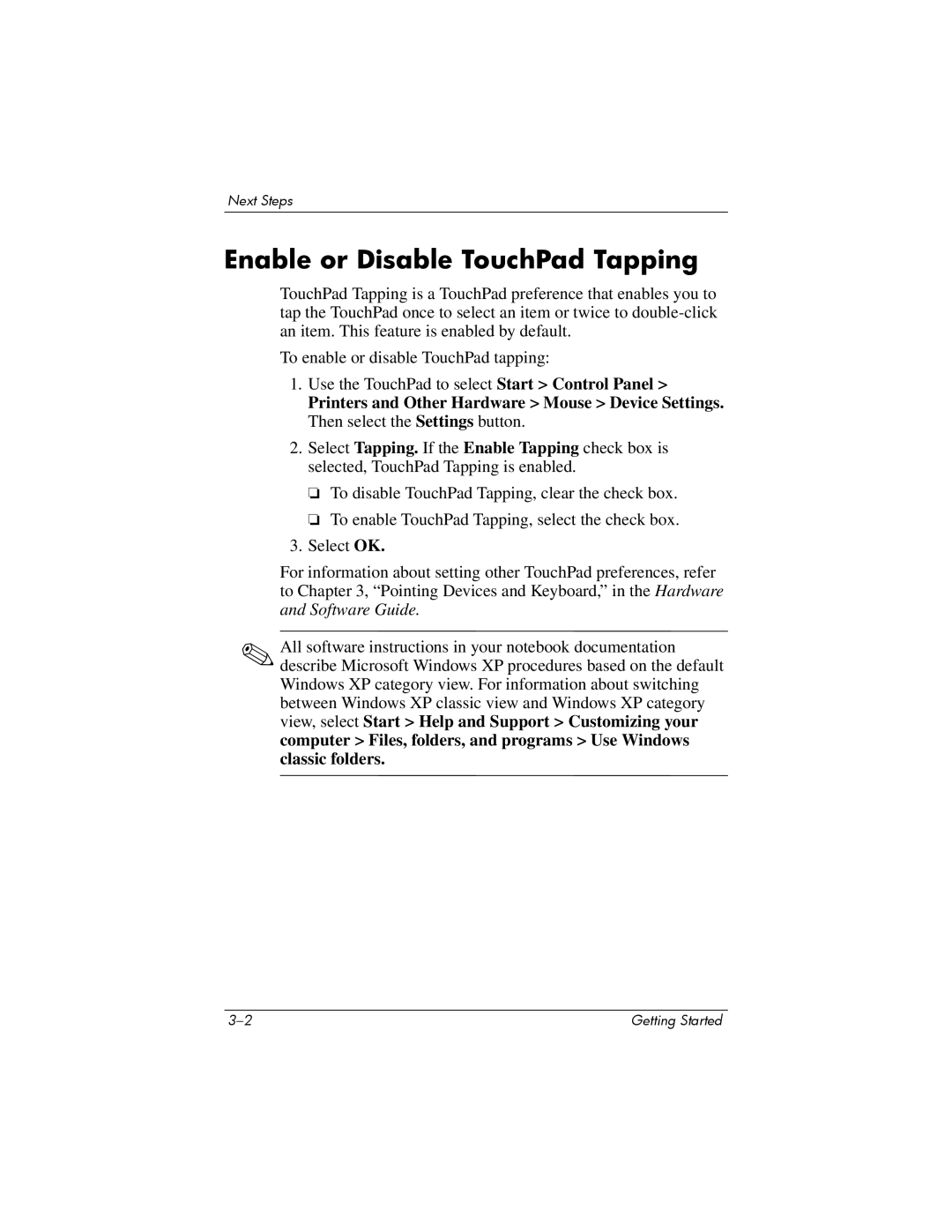Next Steps
Enable or Disable TouchPad Tapping
TouchPad Tapping is a TouchPad preference that enables you to tap the TouchPad once to select an item or twice to
To enable or disable TouchPad tapping:
1.Use the TouchPad to select Start > Control Panel >
Printers and Other Hardware > Mouse > Device Settings. Then select the Settings button.
2.Select Tapping. If the Enable Tapping check box is selected, TouchPad Tapping is enabled.
❏To disable TouchPad Tapping, clear the check box.
❏To enable TouchPad Tapping, select the check box.
3.Select OK.
For information about setting other TouchPad preferences, refer to Chapter 3, “Pointing Devices and Keyboard,” in the Hardware and Software Guide.
✎All software instructions in your notebook documentation describe Microsoft Windows XP procedures based on the default Windows XP category view. For information about switching between Windows XP classic view and Windows XP category view, select Start > Help and Support > Customizing your computer > Files, folders, and programs > Use Windows classic folders.
Getting Started |