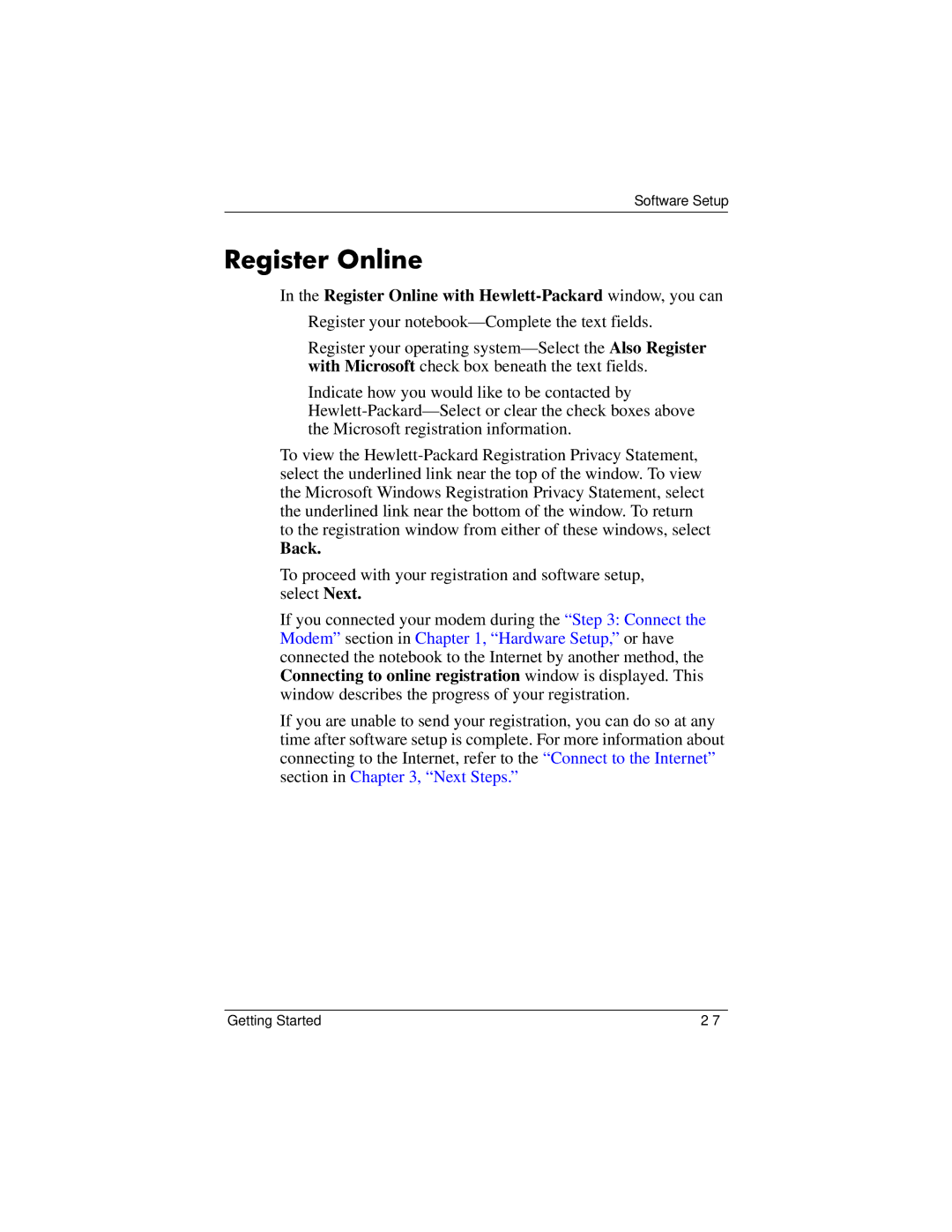Software Setup
Register Online
In the Register Online with Hewlett-Packard window, you can
■Register your notebook—Complete the text fields.
■Register your operating
■Indicate how you would like to be contacted by
To view the
Back.
To proceed with your registration and software setup, select Next.
If you connected your modem during the “Step 3: Connect the Modem” section in Chapter 1, “Hardware Setup,” or have connected the notebook to the Internet by another method, the Connecting to online registration window is displayed. This window describes the progress of your registration.
If you are unable to send your registration, you can do so at any time after software setup is complete. For more information about connecting to the Internet, refer to the “Connect to the Internet” section in Chapter 3, “Next Steps.”
Getting Started |