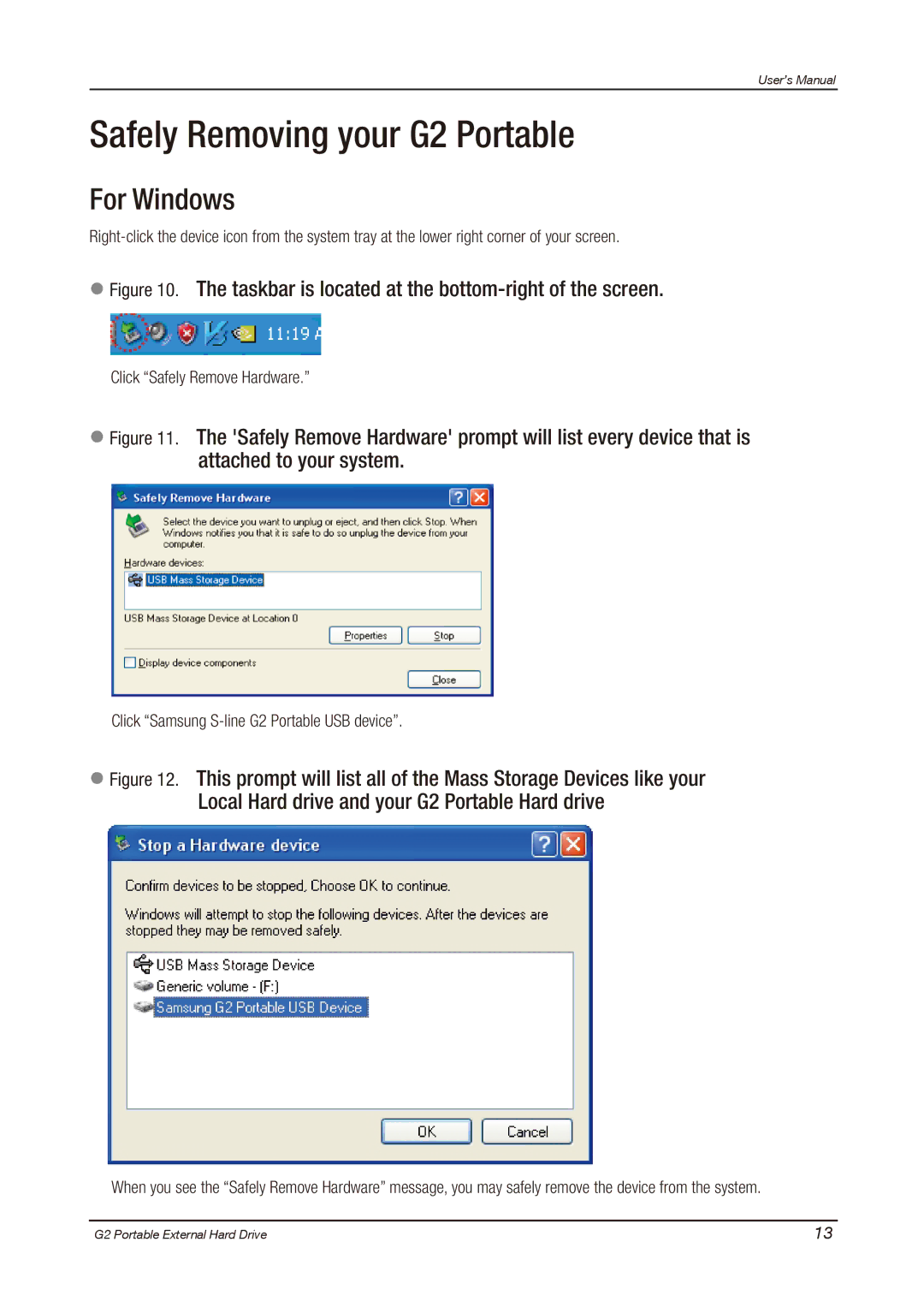User’s Manual
Safely Removing your G2 Portable
For Windows
 Figure 10. The taskbar is located at the
Figure 10. The taskbar is located at the bottom-right of the screen.
Click “Safely Remove Hardware.”
 Figure 11. The 'Safely Remove Hardware' prompt will list every device that is attached to your system.
Figure 11. The 'Safely Remove Hardware' prompt will list every device that is attached to your system.
Click “Samsung S-line G2 Portable USB device”.
 Figure 12. This prompt will list all of the Mass Storage Devices like your Local Hard drive and your G2 Portable Hard drive
Figure 12. This prompt will list all of the Mass Storage Devices like your Local Hard drive and your G2 Portable Hard drive
When you see the “Safely Remove Hardware” message, you may safely remove the device from the system.
G2 Portable External Hard Drive | 13 |