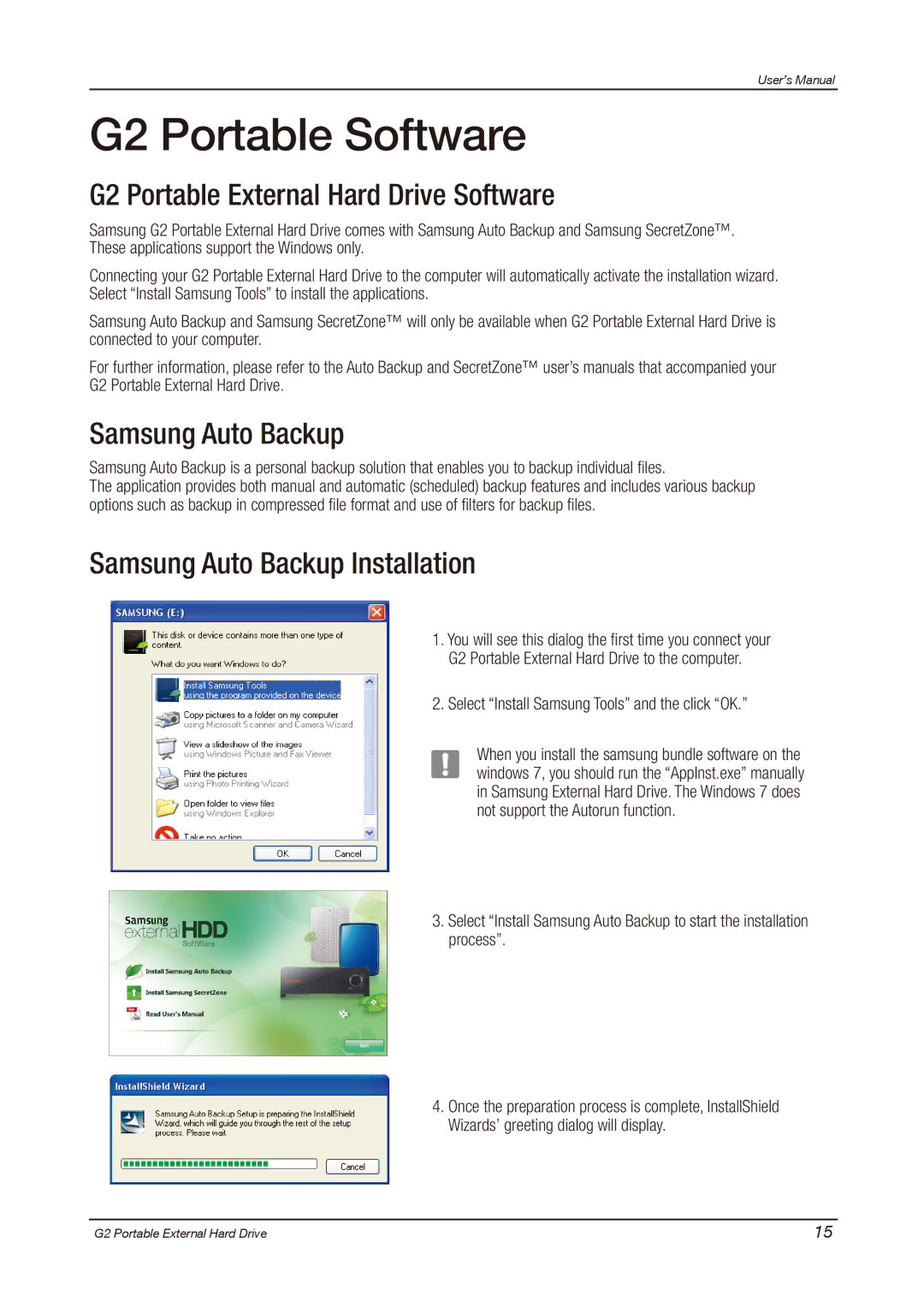User’s Manual
G2 Portable Software
G2 Portable External Hard Drive Software
Samsung G2 Portable External Hard Drive comes with Samsung Auto Backup and Samsung SecretZone™. These applications support the Windows only.
Connecting your G2 Portable External Hard Drive to the computer will automatically activate the installation wizard. Select “Install Samsung Tools” to install the applications.
Samsung Auto Backup and Samsung SecretZone™ will only be available when G2 Portable External Hard Drive is connected to your computer.
For further information, please refer to the Auto Backup and SecretZone™ user’s manuals that accompanied your G2 Portable External Hard Drive.
Samsung Auto Backup
Samsung Auto Backup is a personal backup solution that enables you to backup individual files.
The application provides both manual and automatic (scheduled) backup features and includes various backup options such as backup in compressed file format and use of filters for backup files.
Samsung Auto Backup Installation
1.You will see this dialog the first time you connect your G2 Portable External Hard Drive to the computer.
2.Select “Install Samsung Tools” and the click “OK.”
When you install the samsung bundle software on the windows 7, you should run the “AppInst.exe” manually in Samsung External Hard Drive. The Windows 7 does not support the Autorun function.
3.Select “Install Samsung Auto Backup to start the installation process”.
4.Once the preparation process is complete, InstallShield Wizards’ greeting dialog will display.
G2 Portable External Hard Drive | 15 |