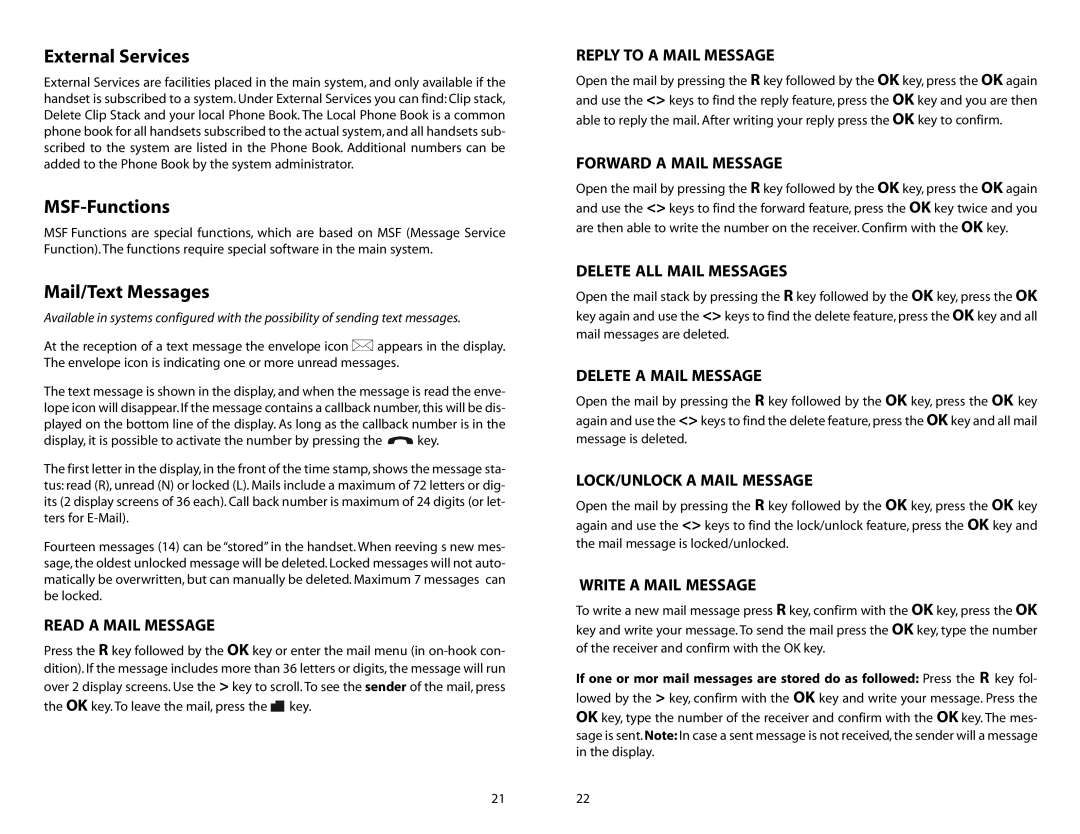External Services
External Services are facilities placed in the main system, and only available if the handset is subscribed to a system. Under External Services you can find: Clip stack, Delete Clip Stack and your local Phone Book. The Local Phone Book is a common phone book for all handsets subscribed to the actual system, and all handsets sub- scribed to the system are listed in the Phone Book. Additional numbers can be added to the Phone Book by the system administrator.
MSF-Functions
MSF Functions are special functions, which are based on MSF (Message Service Function). The functions require special software in the main system.
Mail/Text Messages
Available in systems configured with the possibility of sending text messages.
At the reception of a text message the envelope icon ![]() appears in the display. The envelope icon is indicating one or more unread messages.
appears in the display. The envelope icon is indicating one or more unread messages.
The text message is shown in the display, and when the message is read the enve- lope icon will disappear. If the message contains a callback number, this will be dis- played on the bottom line of the display. As long as the callback number is in the
display, it is possible to activate the number by pressing the ![]() key.
key.
The first letter in the display, in the front of the time stamp, shows the message sta- tus: read (R), unread (N) or locked (L). Mails include a maximum of 72 letters or dig- its (2 display screens of 36 each). Call back number is maximum of 24 digits (or let- ters for
Fourteen messages (14) can be “stored” in the handset. When reeving s new mes- sage, the oldest unlocked message will be deleted. Locked messages will not auto- matically be overwritten, but can manually be deleted. Maximum 7 messages can be locked.
READ A MAIL MESSAGE
Press the R key followed by the OK key or enter the mail menu (in
the OK key. To leave the mail, press the ![]() key.
key.
REPLY TO A MAIL MESSAGE
Open the mail by pressing the R key followed by the OK key, press the OK again and use the <> keys to find the reply feature, press the OK key and you are then able to reply the mail. After writing your reply press the OK key to confirm.
FORWARD A MAIL MESSAGE
Open the mail by pressing the R key followed by the OK key, press the OK again and use the <> keys to find the forward feature, press the OK key twice and you are then able to write the number on the receiver. Confirm with the OK key.
DELETE ALL MAIL MESSAGES
Open the mail stack by pressing the R key followed by the OK key, press the OK key again and use the <> keys to find the delete feature, press the OK key and all mail messages are deleted.
DELETE A MAIL MESSAGE
Open the mail by pressing the R key followed by the OK key, press the OK key again and use the <> keys to find the delete feature, press the OK key and all mail message is deleted.
LOCK/UNLOCK A MAIL MESSAGE
Open the mail by pressing the R key followed by the OK key, press the OK key again and use the <> keys to find the lock/unlock feature, press the OK key and the mail message is locked/unlocked.
WRITE A MAIL MESSAGE
To write a new mail message press R key, confirm with the OK key, press the OK key and write your message. To send the mail press the OK key, type the number of the receiver and confirm with the OK key.
If one or mor mail messages are stored do as followed: Press the R key fol- lowed by the > key, confirm with the OK key and write your message. Press the OK key, type the number of the receiver and confirm with the OK key. The mes- sage is sent. Note: In case a sent message is not received, the sender will a message in the display.
2122