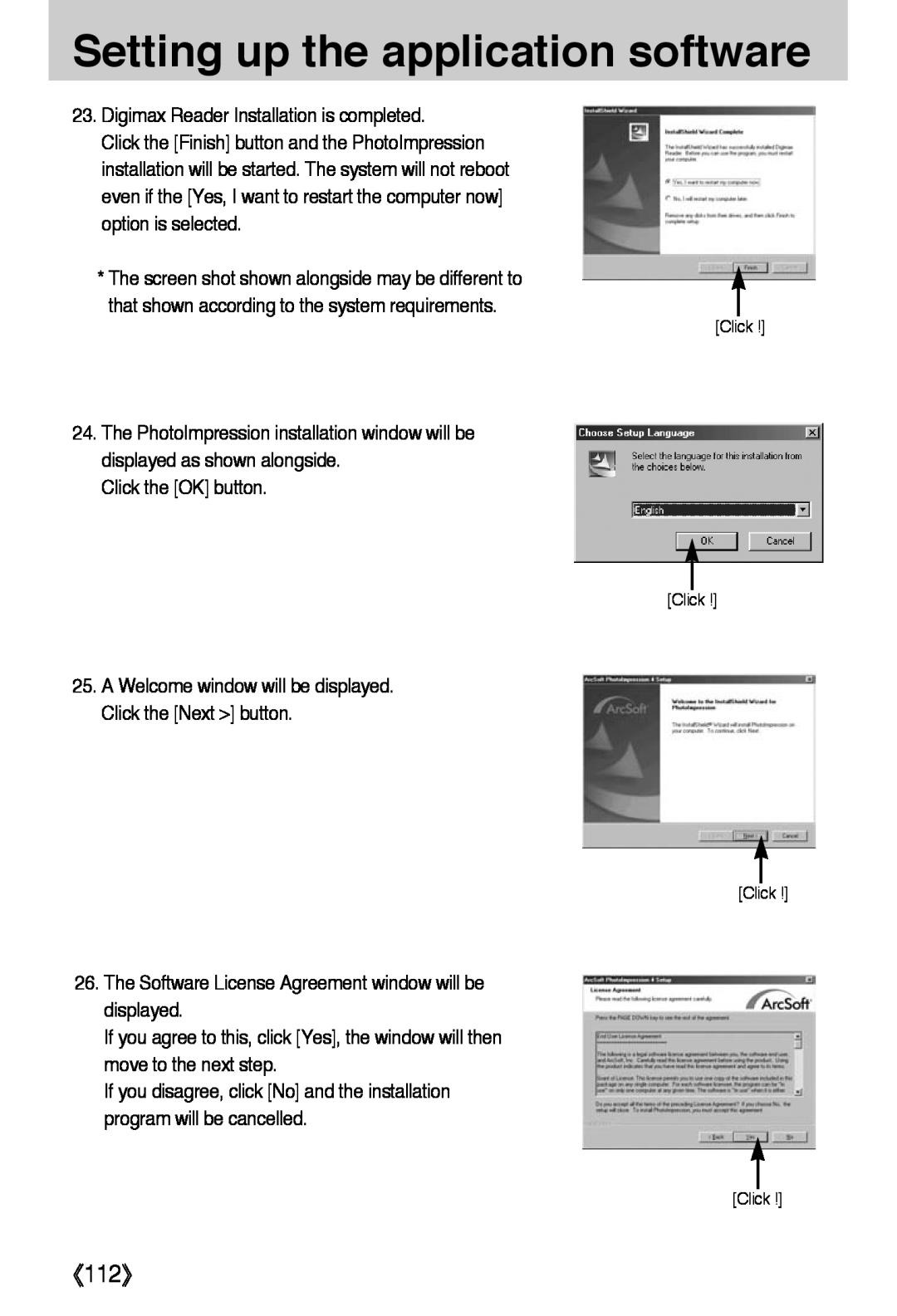Setting up the application software
23.Digimax Reader Installation is completed.
Click the [Finish] button and the PhotoImpression installation will be started. The system will not reboot even if the [Yes, I want to restart the computer now] option is selected.
* The screen shot shown alongside may be different to that shown according to the system requirements.
[Click !]
24.The PhotoImpression installation window will be displayed as shown alongside.
Click the [OK] button.
[Click !]
25.A Welcome window will be displayed. Click the [Next >] button.
[Click !]
26.The Software License Agreement window will be displayed.
If you agree to this, click [Yes], the window will then move to the next step.
If you disagree, click [No] and the installation program will be cancelled.
[Click !]