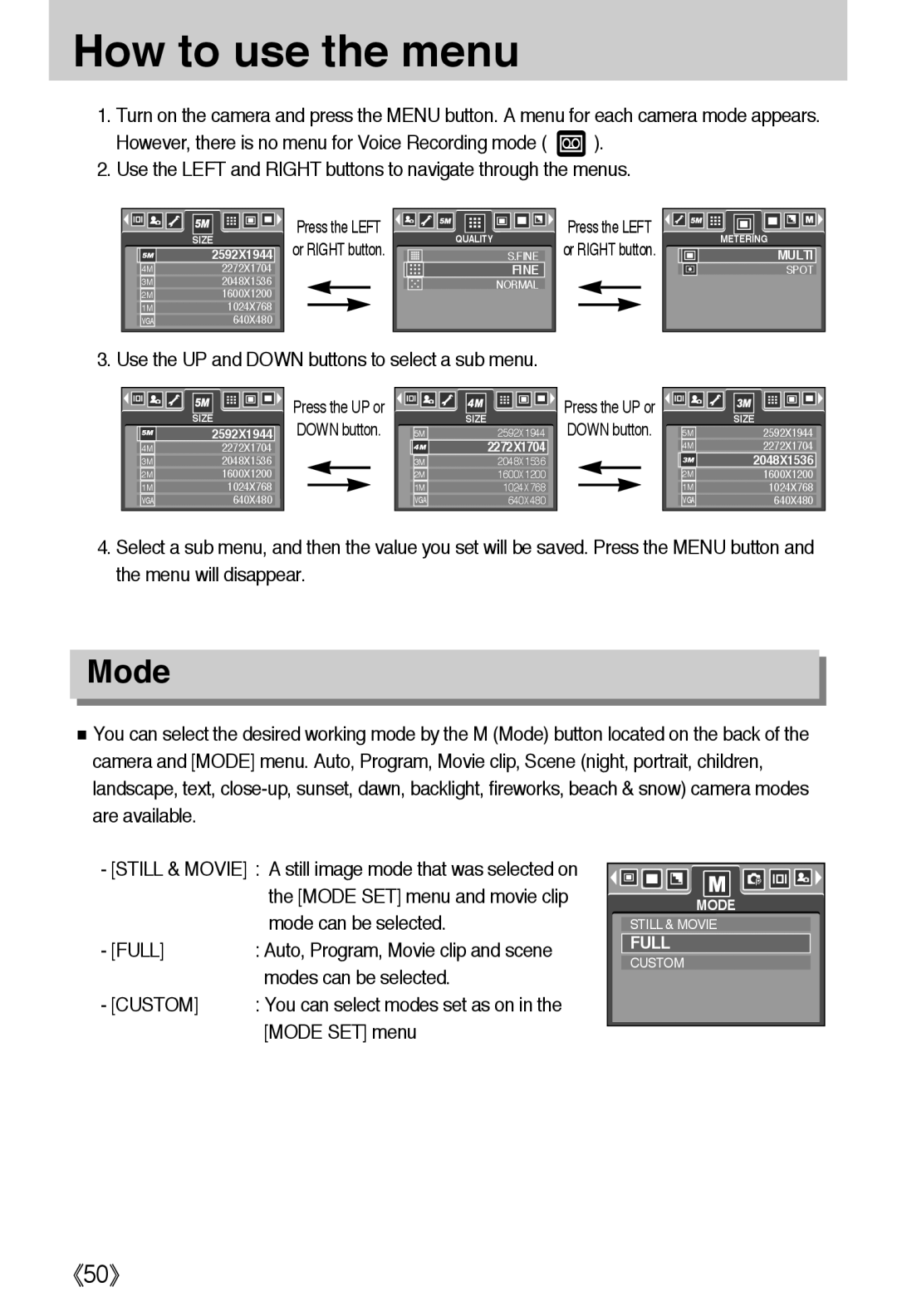How to use the menu
1.Turn on the camera and press the MENU button. A menu for each camera mode appears.
However, there is no menu for Voice Recording mode ( ![]() ).
).
2.Use the LEFT and RIGHT buttons to navigate through the menus.
Press the LEFT |
| SIZE |
| or RIGHT button. | QUALITY | ||||
| 2592X1944 |
| ||||||
S.FINE | ||||||||
4M | 2272X1704 |
| FINE | |||||
|
|
| ||||||
3M | 2048X1536 |
|
|
|
|
| NORMAL | |
2M | 1600X1200 |
|
| |||||
|
|
|
|
|
|
|
|
|
1M | 1024X768 |
|
|
|
|
| ||
|
|
|
|
| ||||
VGA | 640X480 |
| ||||||
3. Use the UP and DOWN buttons to select a sub menu.
Press the LEFT or RIGHT button.
METERING |
MULTI |
SPOT |
| SIZE | Press the UP or |
| SIZE | Press the UP or |
| SIZE |
| DOWN button. |
| DOWN button. |
| |||
| 2592X1944 | 5M | 2592X1944 | 5M | 2592X1944 | ||
4M | 2272X1704 |
|
| 2272X1704 |
| 4M | 2272X1704 |
3M | 2048X1536 |
| 3M | 2048X1536 |
|
| 2048X1536 |
2M | 1600X1200 |
| 2M | 1600X1200 |
| 2M | 1600X1200 |
1M | 1024X768 |
| 1M | 1024X768 |
| 1M | 1024X768 |
VGA | 640X480 |
| VGA | 640X480 |
| VGA | 640X480 |
4.Select a sub menu, and then the value you set will be saved. Press the MENU button and the menu will disappear.
Mode
■You can select the desired working mode by the M (Mode) button located on the back of the camera and [MODE] menu. Auto, Program, Movie clip, Scene (night, portrait, children, landscape, text,
-[STILL & MOVIE] : A still image mode that was selected on the [MODE SET] menu and movie clip mode can be selected.
- [FULL] | : Auto, Program, Movie clip and scene |
| modes can be selected. |
- [CUSTOM] | : You can select modes set as on in the |
| [MODE SET] menu |
MODE |
STILL & MOVIE |
FULL |
CUSTOM |