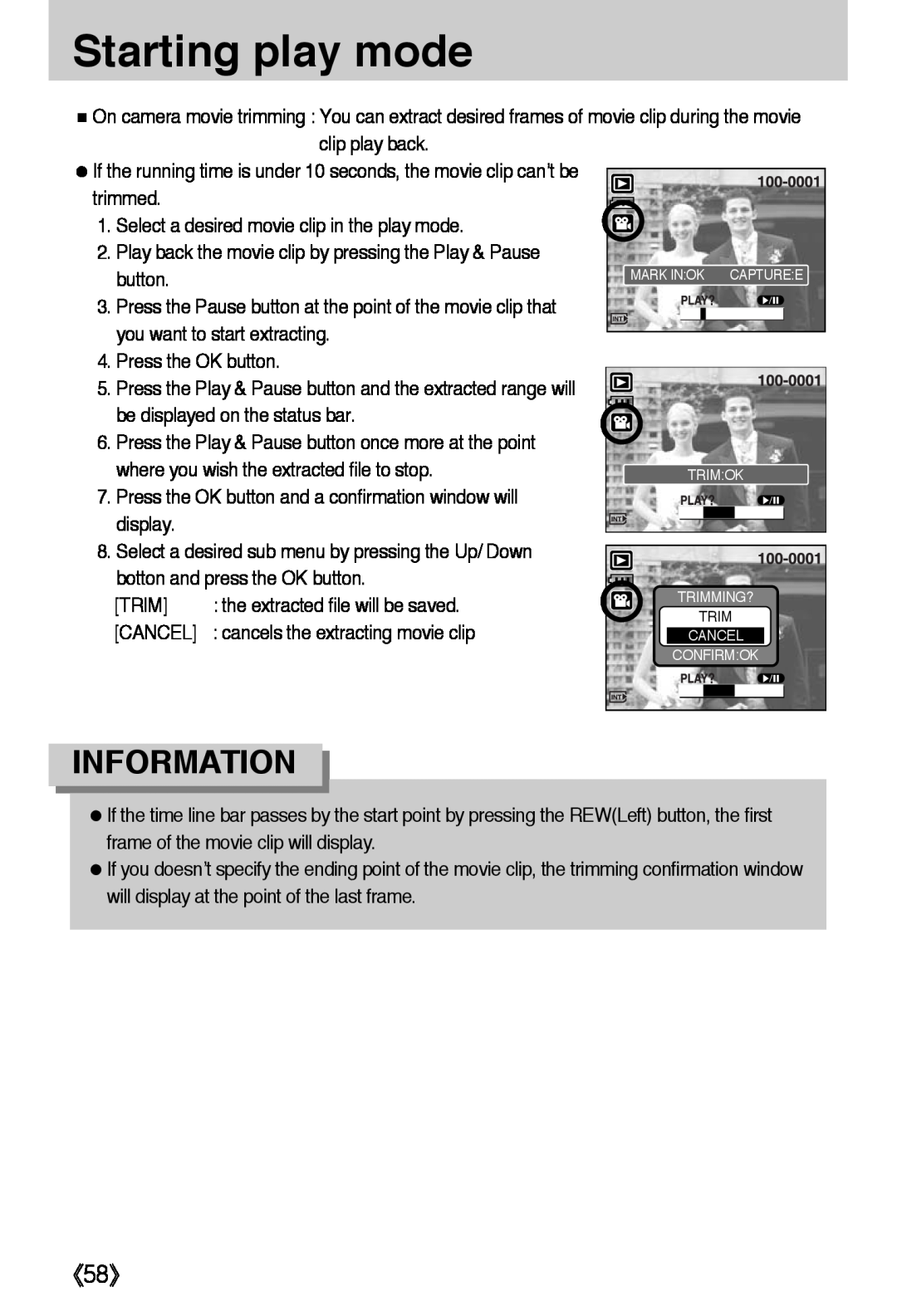Starting play mode
■On camera movie trimming : You can extract desired frames of movie clip during the movie clip play back.
●If the running time is under 10 seconds, the movie clip can’t be
trimmed.
1. Select a desired movie clip in the play mode.
2. Play back the movie clip by pressing the Play & Pause button.
3. Press the Pause button at the point of the movie clip that you want to start extracting.
4. Press the OK button.
5. Press the Play & Pause button and the extracted range will be displayed on the status bar.
6. Press the Play & Pause button once more at the point where you wish the extracted file to stop.
7. Press the OK button and a confirmation window will display.
8. Select a desired sub menu by pressing the Up/ Down botton and press the OK button.
[TRIM] | : the extracted file will be saved. | TRIMMING? | ||||
| TRIM | |||||
[CANCEL] | : cancels the extracting movie clip |
| ||||
| CANCEL |
| ||||
|
| CONFIRM:OK | ||||
|
|
|
|
|
|
|
|
|
|
|
|
|
|
|
|
|
|
|
|
|
INFORMATION
●If the time line bar passes by the start point by pressing the REW(Left) button, the first frame of the movie clip will display.
●If you doesn’t specify the ending point of the movie clip, the trimming confirmation window will display at the point of the last frame.