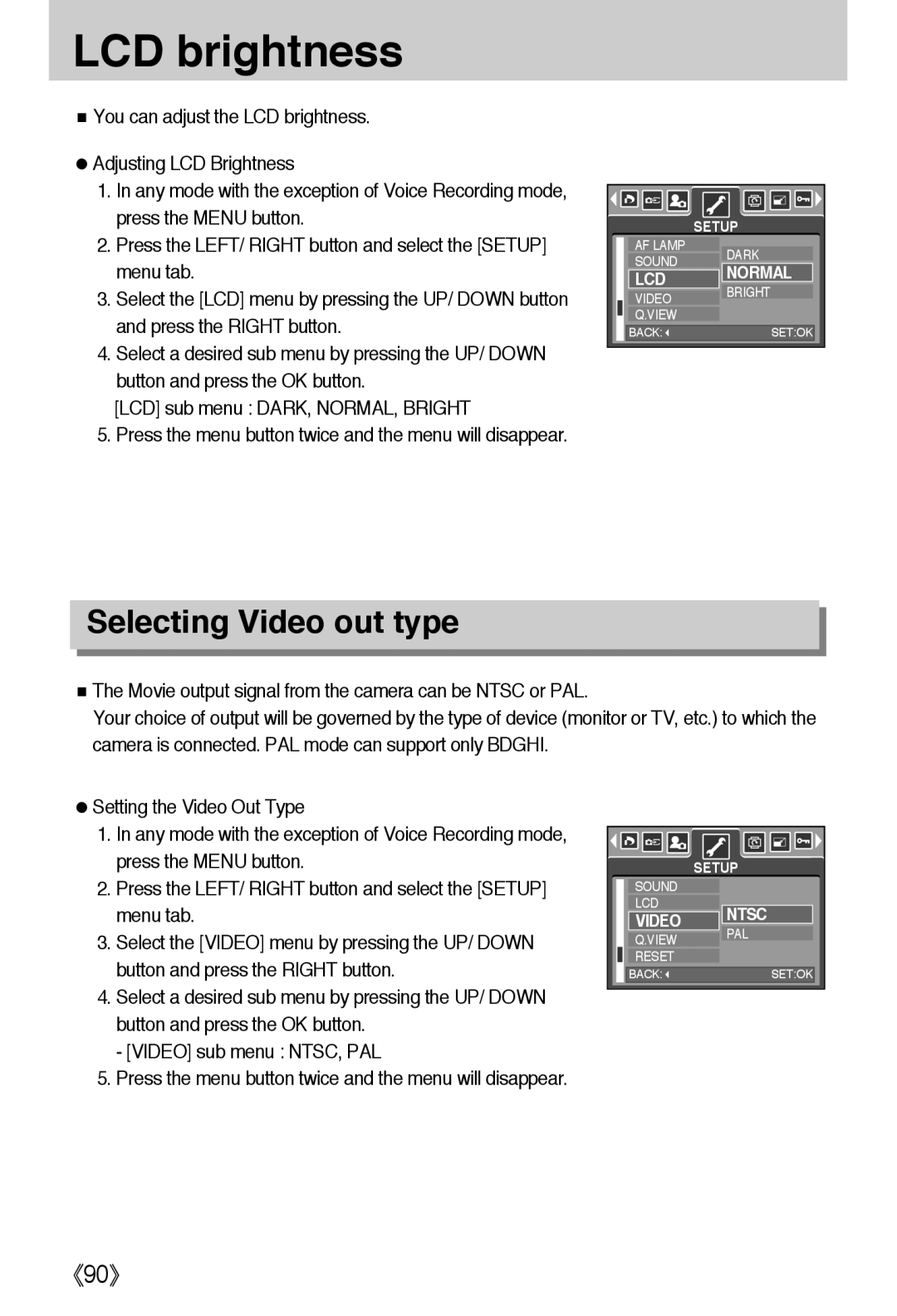LCD brightness
■You can adjust the LCD brightness.
●Adjusting LCD Brightness
1.In any mode with the exception of Voice Recording mode, press the MENU button.
2.Press the LEFT/ RIGHT button and select the [SETUP] menu tab.
3.Select the [LCD] menu by pressing the UP/ DOWN button and press the RIGHT button.
4.Select a desired sub menu by pressing the UP/ DOWN button and press the OK button.
[LCD] sub menu : DARK, NORMAL, BRIGHT
5.Press the menu button twice and the menu will disappear.
| SETUP | |
AF LAMP | DARK | |
SOUND | ||
NORMAL | ||
LCD | ||
BRIGHT | ||
VIDEO | ||
| ||
Q.VIEW |
| |
BACK: | SET:OK |
Selecting Video out type
■The Movie output signal from the camera can be NTSC or PAL.
Your choice of output will be governed by the type of device (monitor or TV, etc.) to which the camera is connected. PAL mode can support only BDGHI.
●Setting the Video Out Type
1.In any mode with the exception of Voice Recording mode, press the MENU button.
2.Press the LEFT/ RIGHT button and select the [SETUP] menu tab.
3.Select the [VIDEO] menu by pressing the UP/ DOWN button and press the RIGHT button.
4.Select a desired sub menu by pressing the UP/ DOWN button and press the OK button.
- [VIDEO] sub menu : NTSC, PAL
5.Press the menu button twice and the menu will disappear.
| SETUP | |
SOUND |
| |
LCD | NTSC | |
VIDEO | ||
PAL | ||
Q.VIEW | ||
| ||
RESET |
| |
BACK: | SET:OK |