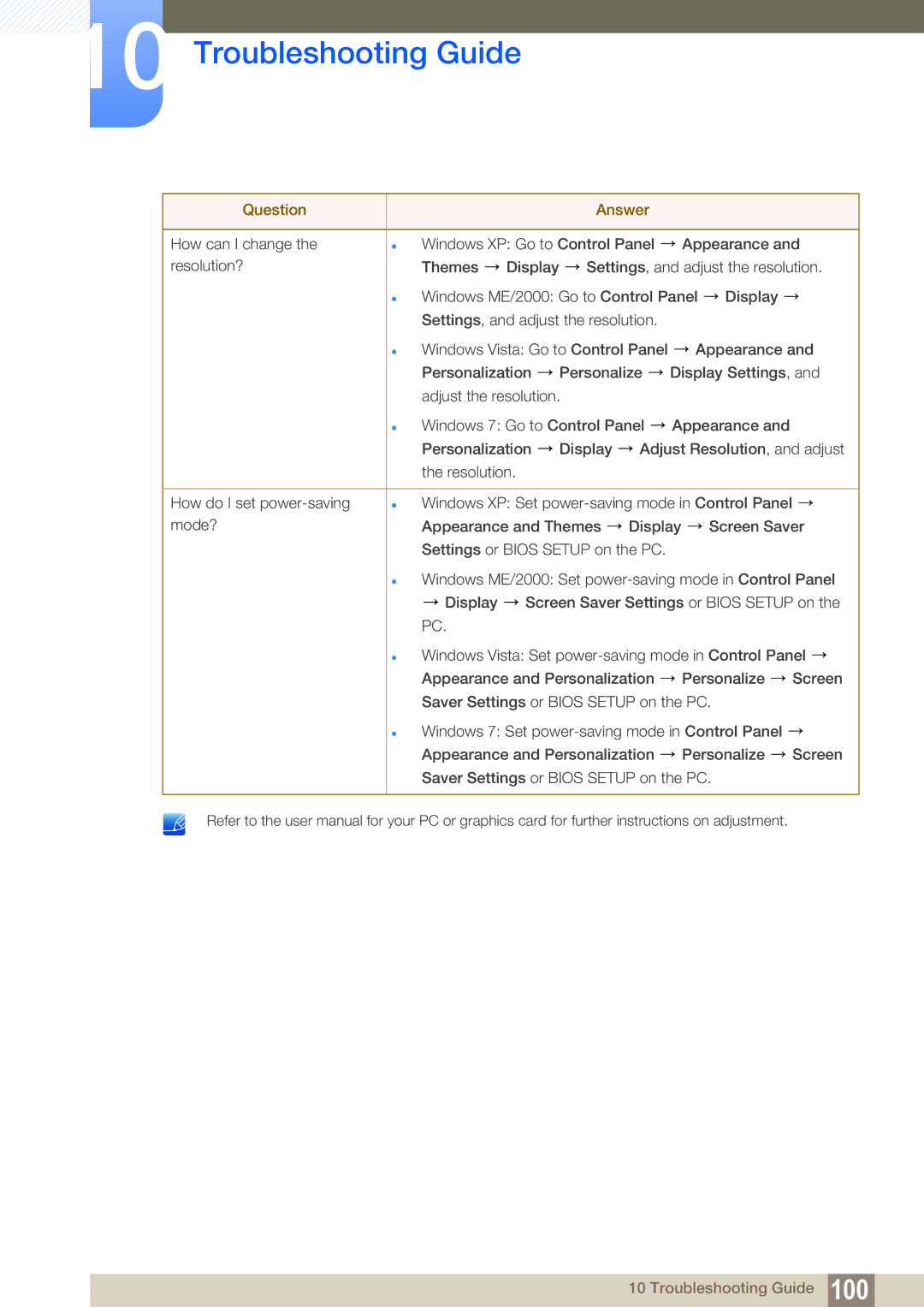LC22B350US/CI specifications
The Samsung LC22B350US/CI is a compact and versatile monitor designed to enhance the user experience for both casual and professional settings. This 21.5-inch LED monitor offers impressive performance, robust features, and a sleek design, making it suitable for a wide range of applications, including office work, entertainment, and creative tasks.One of the standout features of the LC22B350US/CI is its resolution. The Full HD display (1920 x 1080) delivers sharp and vibrant visuals, ensuring that images and text are clear and easy to read. With a 60Hz refresh rate, the monitor provides smooth motion during video playback and gaming sessions, reducing any lag and ghosting effects that can detract from the viewing experience.
The monitor employs Samsung's advanced Picture Quality Enhancement technology, which optimizes color accuracy and contrast for a more immersive viewing experience. With a 1000:1 static contrast ratio, users can expect deeper blacks and brighter whites, which together enhance the overall quality of multimedia content. The monitor also features a wide viewing angle of 170 degrees horizontally and 160 degrees vertically, which allows for comfortable viewing from various positions without significant color distortion.
In addition to its impressive visuals, the LC22B350US/CI prioritizes user comfort and eye health. The Samsung Eye Saver Mode reduces blue light emissions, minimizing eye strain during long periods of use. Moreover, Flicker-Free technology helps eliminate flickering at all brightness levels, ensuring a more comfortable experience for users.
Connectivity options are ample with the LC22B350US/CI, featuring multiple inputs that include VGA and HDMI ports. This versatility allows users to easily connect the monitor to various devices such as laptops, desktop computers, and gaming consoles.
Another notable characteristic of the monitor is its energy efficiency. It is designed to consume less power without compromising performance, which is a beneficial feature for environmentally-conscious users.
Overall, the Samsung LC22B350US/CI combines solid performance, user-friendly features, and stylish design, making it an excellent choice for users seeking a reliable 21.5-inch monitor suitable for various applications. Whether for work or play, this monitor is designed to meet the demands of modern-day users, providing a visually engaging and comfortable experience.