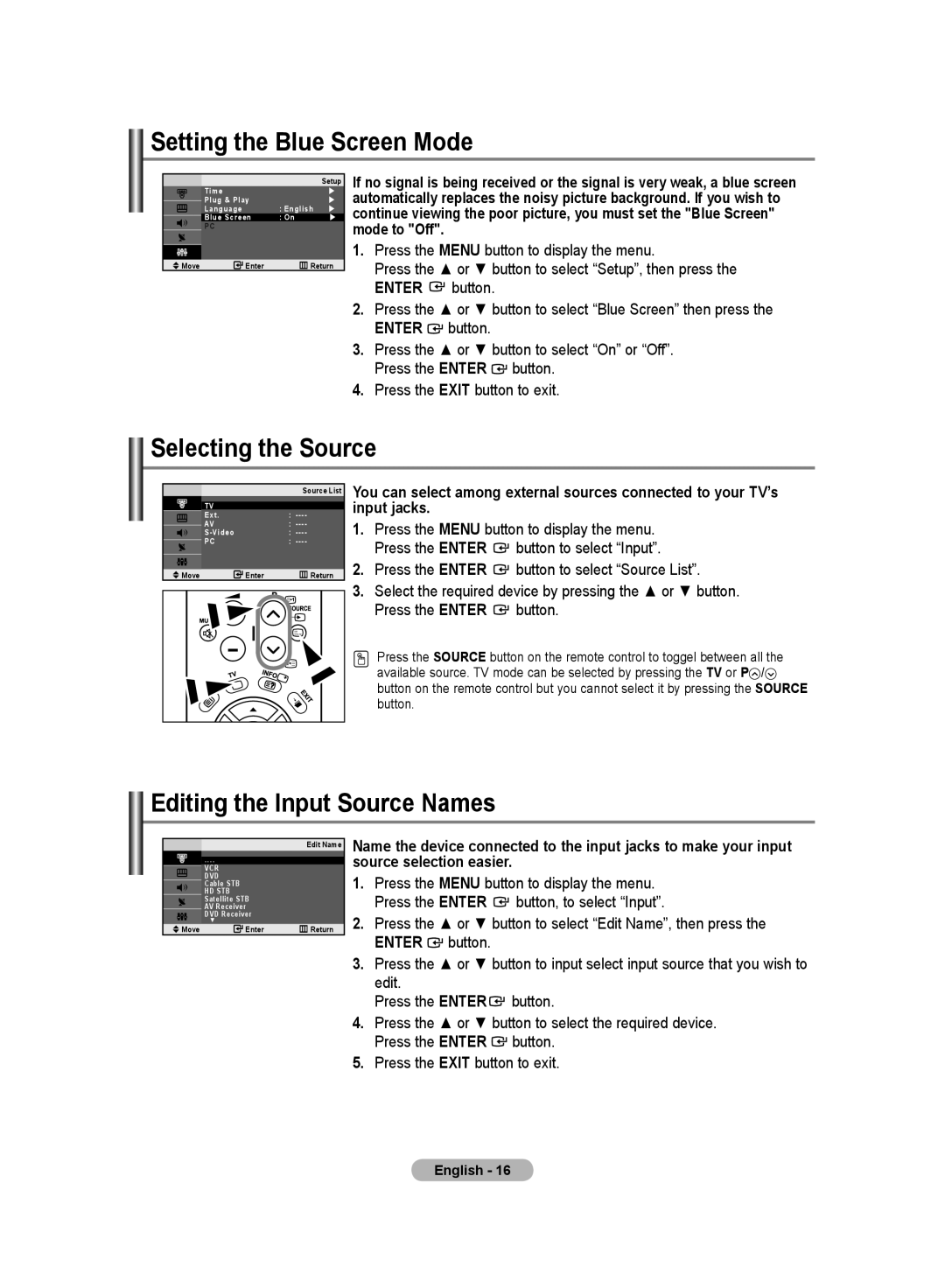LE20S8 specifications
The Samsung LE20S8 is a versatile television that has garnered attention for its sleek design and impressive features, making it a popular choice among consumers seeking quality home entertainment. With a screen size of 20 inches, the LE20S8 is ideal for smaller rooms, such as kitchens, bedrooms, or even for use as a computer monitor, providing flexibility in various settings.One of the main features of the Samsung LE20S8 is its high-resolution display, which delivers clear and vibrant visuals. The TV utilizes LED backlighting technology that enhances picture brightness and contrast, ensuring that viewers enjoy sharp images regardless of the lighting conditions. The vivid colors and deep blacks provide an engaging viewing experience, whether watching movies, playing video games, or tuning into sports events.
Moreover, the LE20S8 is equipped with Samsung’s Digital Noise Filter technology, which helps to reduce visual interference and enhance image quality, resulting in smoother and more enjoyable playback of various media formats. This feature is especially beneficial for viewers who are often exposed to low-quality broadcasts.
Connectivity options are another strength of the Samsung LE20S8. The television is fitted with multiple HDMI ports, allowing users to connect various external devices such as gaming consoles, Blu-ray players, and streaming devices with ease. Additionally, it comes with a USB port that enables direct playback of multimedia files stored on USB drives, adding convenience for users who prefer to enjoy their content directly.
The LE20S8 also offers an intuitive interface, making navigation through channels and settings user-friendly. Its remote control is ergonomically designed, providing easy access to various functions without unnecessary complexity.
In terms of audio, the Samsung LE20S8 features integrated speakers that deliver decent sound quality for its size. Users can enhance their audio experience further by connecting external sound systems via the audio output options available on the unit.
Overall, the Samsung LE20S8 stands out as a compact television that combines excellent picture quality, modern connectivity options, and user-friendly features, making it a suitable choice for consumers looking for performance and versatility in a small-screen format. Whether for casual watching or as part of a more extensive home entertainment setup, the LE20S8 delivers commendable value.