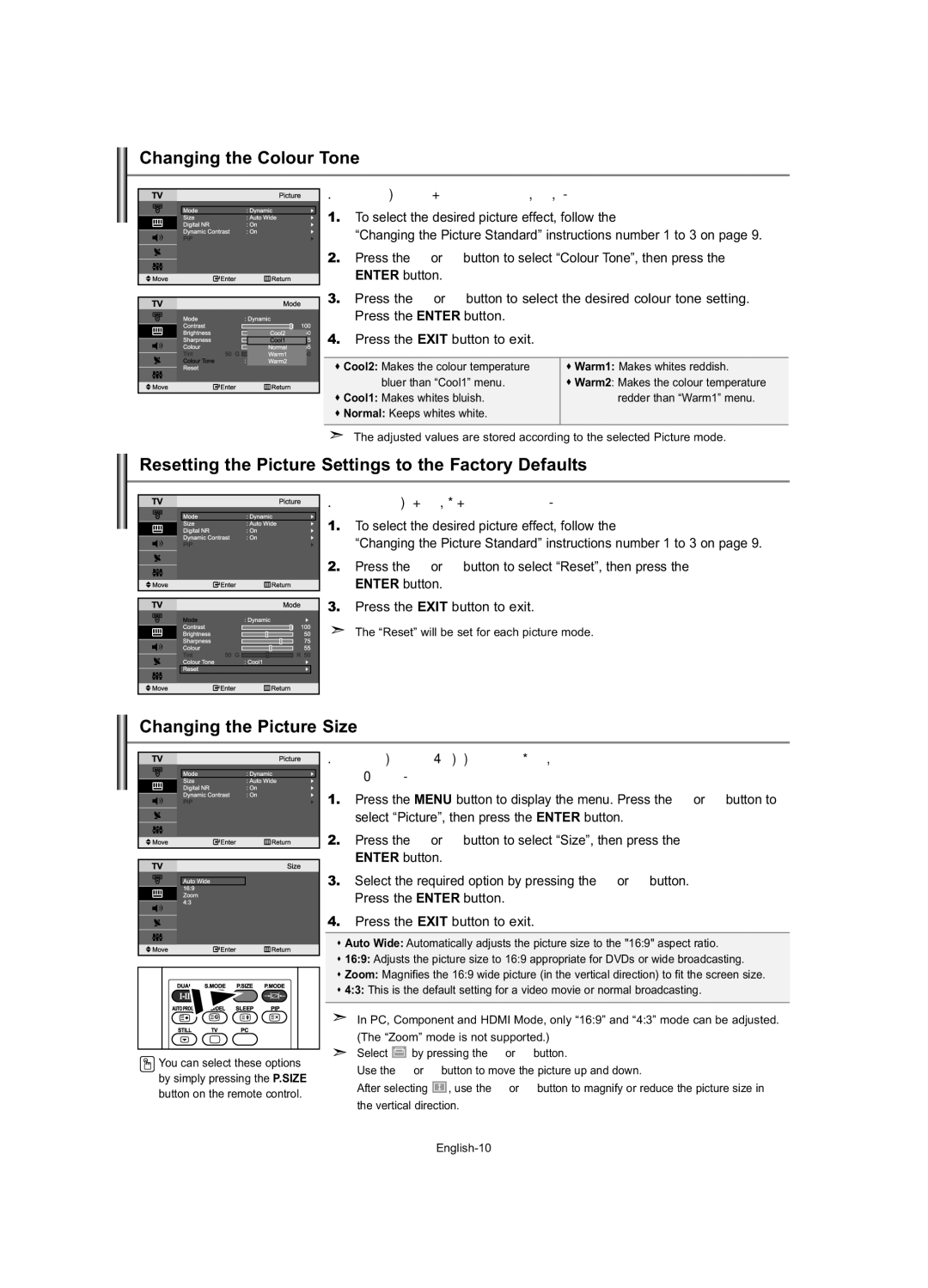Changing the Colour Tone
You can select the most comfortable colour tone to your eyes.
1. | To select the desired picture effect, follow the | ||
| “Changing the Picture Standard” instructions number 1 to 3 on page 9. | ||
2. | Press the | or | button to select “Colour Tone”, then press the |
| ENTER button. |
| |
3. | Press the | or | button to select the desired colour tone setting. |
| Press the ENTER button. | ||
4. Press the EXIT button to exit.
Cool2: Makes the colour temperature bluer than “Cool1” menu.
Cool1: Makes whites bluish.
Normal: Keeps whites white.
Warm1: Makes whites reddish.
Warm2: Makes the colour temperature redder than “Warm1” menu.
The adjusted values are stored according to the selected Picture mode.
Resetting the Picture Settings to the Factory Defaults
You can return to the factory defaults picture settings.
1. | To select the desired picture effect, follow the | |
| “Changing the Picture Standard” instructions number 1 to 3 on page 9. | |
2. | Press the or | button to select “Reset”, then press the |
| ENTER button. |
|
3. | Press the EXIT button to exit. | |
The “Reset” will be set for each picture mode.
Changing the Picture Size
You can select the picture size which best corresponds to your viewing requirements.
1. | Press the MENU button to display the menu. Press the or button to |
| select “Picture”, then press the ENTER button. |
2. | Press the or button to select “Size”, then press the |
| ENTER button. |
3. | Select the required option by pressing the or button. |
| Press the ENTER button. |
4. | Press the EXIT button to exit. |
|
|
| Auto Wide: Automatically adjusts the picture size to the "16:9" aspect ratio. | |||||
| 16:9: Adjusts the picture size to 16:9 appropriate for DVDs or wide broadcasting. | |||||
| Zoom: Magnifies the 16:9 wide picture (in the vertical direction) to fit the screen size. | |||||
| 4:3: This is the default setting for a video movie or normal broadcasting. | |||||
| In PC, Component and HDMI Mode, only “16:9” and “4:3” mode can be adjusted. | |||||
| (The “Zoom” mode is not supported.) | |||||
You can select these options | Select | by pressing the | or | button. | ||
Use the | or | button to move the picture up and down. | ||||
by simply pressing the P.SIZE | ||||||
After selecting | , use the | or | button to magnify or reduce the picture size in | |||
button on the remote control. | ||||||
the vertical direction. |
|
| ||||
|
|
| ||||