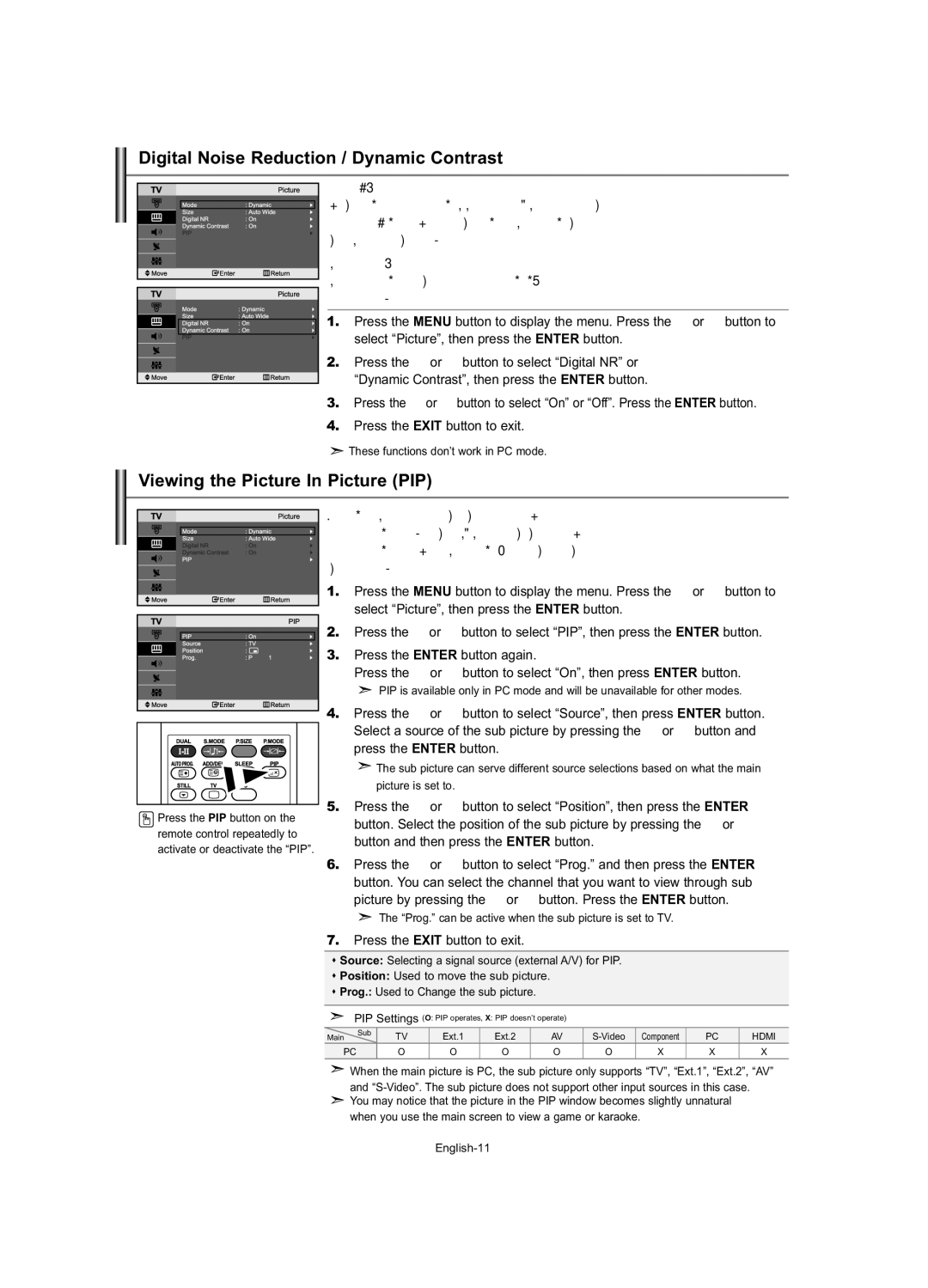Digital Noise Reduction / Dynamic Contrast
Digital NR:
If the broadcast signal received by your TV is weak, you can activate the
Digital Noise Reduction feature to help reduce any static and ghosting that may appear on the screen.
Dynamic Contrast:
Dynamic Contrast detects the visual signal input and adjusts to create optimum contrast.
1. | Press the MENU button to display the menu. Press the or button to | ||
| select “Picture”, then press the ENTER button. | ||
2. | Press the | or | button to select “Digital NR” or |
| “Dynamic Contrast”, then press the ENTER button. | ||
3. | Press the | or | button to select “On” or “Off”. Press the ENTER button. |
4.Press the EXIT button to exit.
![]() These functions don’t work in PC mode.
These functions don’t work in PC mode.
Viewing the Picture In Picture (PIP)
You can display a sub picture within the main picture of set programme or video input. In this way, you can watch the picture of set programme or video input from any connected equipment while watching the main picture.
1. | Press the MENU button to display the menu. Press the or button to | ||
| select “Picture”, then press the ENTER button. | ||
2. | Press the | or | button to select “PIP”, then press the ENTER button. |
3. | Press the ENTER button again. | ||
| Press the | or | button to select “On”, then press ENTER button. |
PIP is available only in PC mode and will be unavailable for other modes.
|
|
| 4. | Press the | or | button to select “Source”, then press ENTER button. | |||||||
|
|
| |||||||||||
|
|
|
|
| Select a source of the sub picture by pressing the | or | button and | ||||||
|
|
|
|
| press the ENTER button. |
|
|
|
|
| |||
|
|
|
|
| The sub picture can serve different source selections based on what the main | ||||||||
|
|
|
|
| picture is set to. |
|
|
|
|
|
| ||
|
|
|
| 5. | Press the | or | button to select “Position”, then press the ENTER | ||||||
|
|
|
| ||||||||||
Press the PIP button on the | button. Select the position of the sub picture by pressing the | or | |||||||||||
remote control repeatedly to | |||||||||||||
button and then press the ENTER button. |
|
|
| ||||||||||
activate or deactivate the “PIP”. |
|
|
| ||||||||||
|
|
|
|
|
|
|
| ||||||
6. | Press the | or | button to select “Prog.” and then press the ENTER | ||||||||||
|
|
|
|
| button. You can select the channel that you want to view through sub | ||||||||
|
|
|
|
| picture by pressing the | or | button. Press the ENTER button. | ||||||
The “Prog.” can be active when the sub picture is set to TV.
7.Press the EXIT button to exit.
Source: Selecting a signal source (external A/V) for PIP.
Position: Used to move the sub picture.
Prog.: Used to Change the sub picture.
PIP Settings (O: PIP operates, X: PIP doesn’t operate) |
|
|
|
| |||||
Main | Sub | TV | Ext.1 | Ext.2 | AV | Component | PC | HDMI | |
PC |
| O | O | O | O | O | X | X | X |
![]() When the main picture is PC, the sub picture only supports “TV”, “Ext.1”, “Ext.2”, “AV” and
When the main picture is PC, the sub picture only supports “TV”, “Ext.1”, “Ext.2”, “AV” and ![]() You may notice that the picture in the PIP window becomes slightly unnatural
You may notice that the picture in the PIP window becomes slightly unnatural
when you use the main screen to view a game or karaoke.