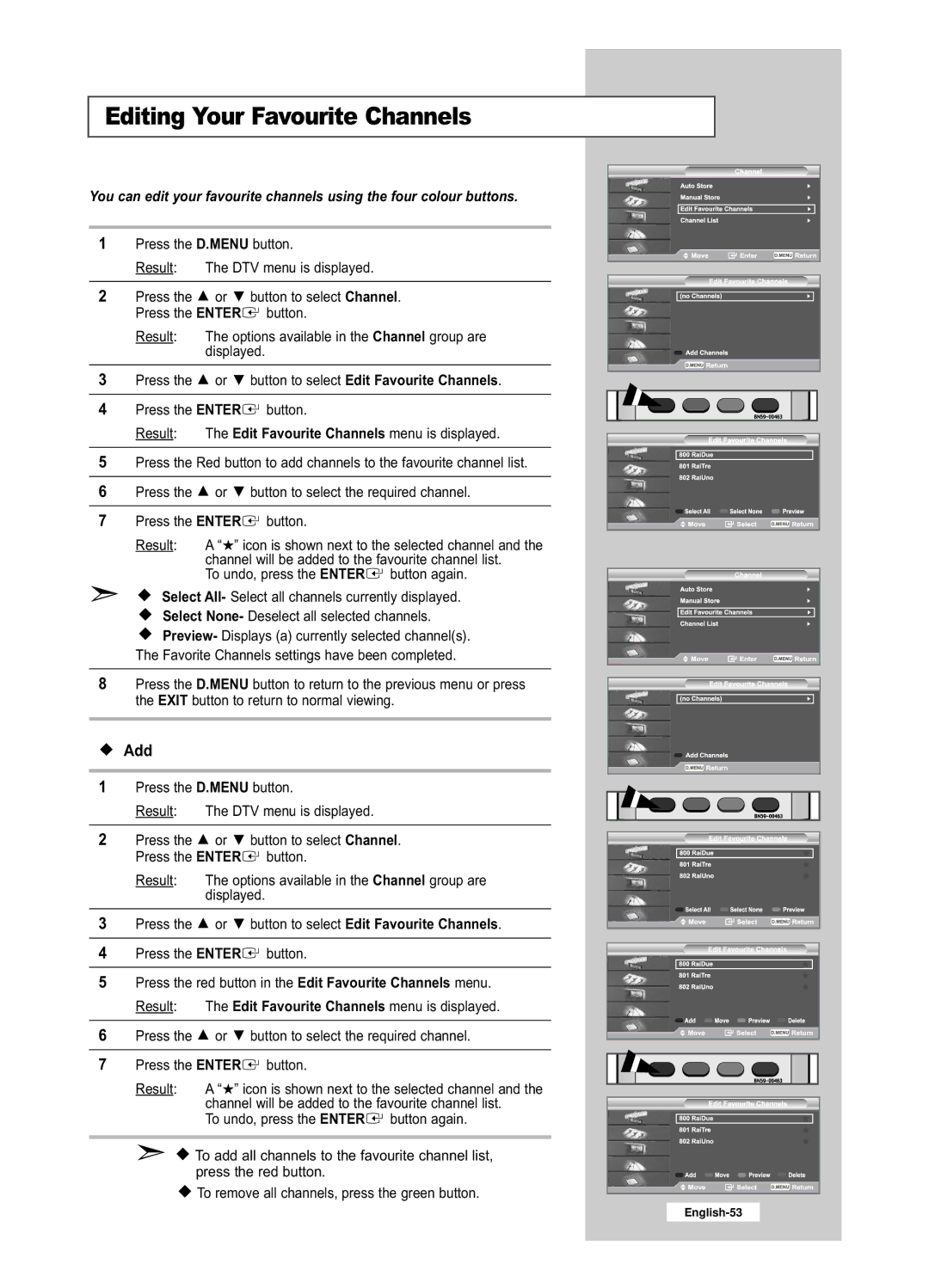Editing Your Favourite Channels
You can edit your favourite channels using the four colour buttons.
1Press the D.MENU button.
Result: The DTV menu is displayed.
2Press the ![]() or
or ![]() button to select Channel. Press the ENTER
button to select Channel. Press the ENTER![]() button.
button.
Result: The options available in the Channel group are displayed.
3Press the ![]() or
or ![]() button to select Edit Favourite Channels.
button to select Edit Favourite Channels.
4Press the ENTER![]() button.
button.
Result: The Edit Favourite Channels menu is displayed.
5Press the Red button to add channels to the favourite channel list.
6Press the ![]() or
or ![]() button to select the required channel.
button to select the required channel.
7Press the ENTER![]() button.
button.
Result: A “★” icon is shown next to the selected channel and the channel will be added to the favourite channel list.
To undo, press the ENTER![]() button again.
button again.
Select All- Select all channels currently displayed.
Select None- Deselect all selected channels.
Preview- Displays (a) currently selected channel(s).
The Favorite Channels settings have been completed.
8Press the D.MENU button to return to the previous menu or press the EXIT button to return to normal viewing.
Add
1Press the D.MENU button.
Result: The DTV menu is displayed.
2Press the ![]() or
or ![]() button to select Channel. Press the ENTER
button to select Channel. Press the ENTER![]() button.
button.
Result: The options available in the Channel group are displayed.
3Press the ![]() or
or ![]() button to select Edit Favourite Channels.
button to select Edit Favourite Channels.
4Press the ENTER![]() button.
button.
5Press the red button in the Edit Favourite Channels menu. Result: The Edit Favourite Channels menu is displayed.
6Press the ![]() or
or ![]() button to select the required channel.
button to select the required channel.
7Press the ENTER![]() button.
button.
Result: A “★” icon is shown next to the selected channel and the channel will be added to the favourite channel list.
To undo, press the ENTER![]() button again.
button again.
![]() To add all channels to the favourite channel list, press the red button.
To add all channels to the favourite channel list, press the red button.
![]() To remove all channels, press the green button.
To remove all channels, press the green button.