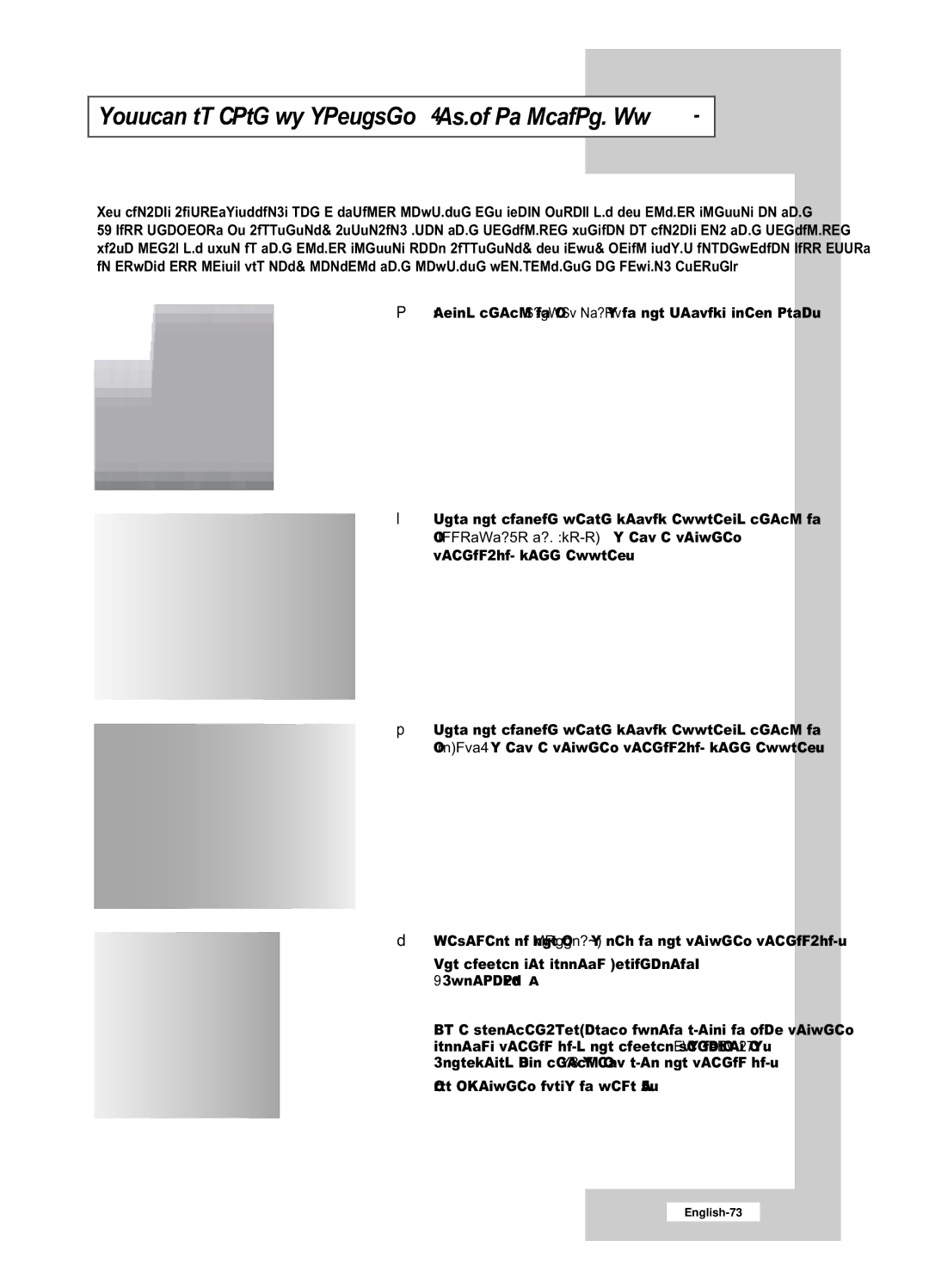Setting up Your PC Software (Based on Windows XP)
The Windows
1First, click on “Control Panel” on the Windows start menu.
2When the control panel window appears, click on “Appearance and Themes” and a display
3When the control panel window appears, click on “Display” and a display
4Navigate to the “Settings” tab on the display dialog-box.
The correct size setting (resolution) - Optimum: 1360 X 768
If a
*See “Display Modes” on page 89.