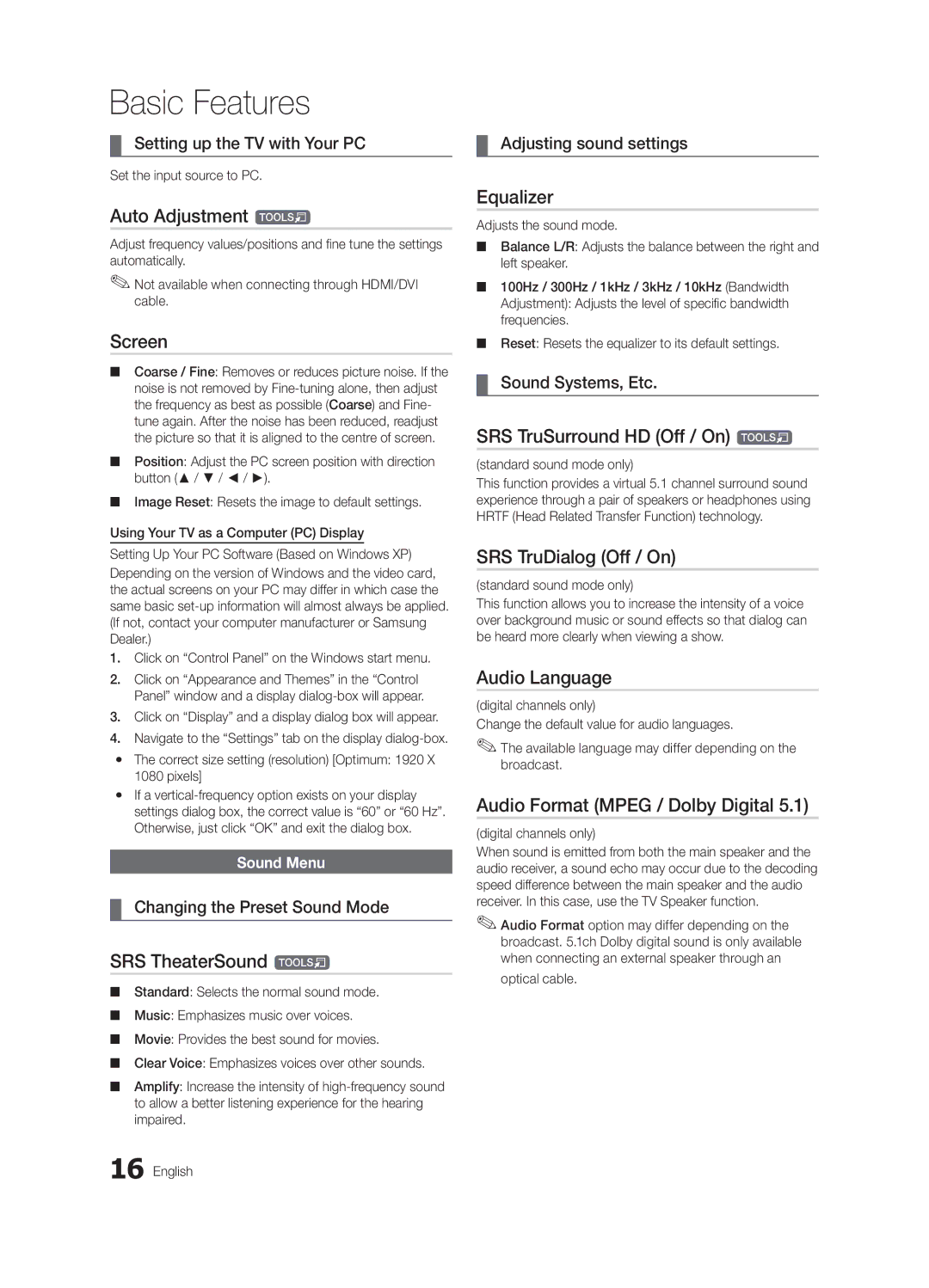Basic Features
¦¦ Setting up the TV with Your PC | ¦¦ Adjusting sound settings | |
|
|
|
Set the input source to PC.
Auto Adjustment t
Adjust frequency values/positions and fine tune the settings automatically.
✎✎Not available when connecting through HDMI/DVI cable.
Screen
■■ Coarse / Fine: Removes or reduces picture noise. If the noise is not removed by
■■ Position: Adjust the PC screen position with direction button (▲ / ▼ / ◄ / ►).
■■ Image Reset: Resets the image to default settings.
Using Your TV as a Computer (PC) Display
Equalizer
Adjusts the sound mode.
■■ Balance L/R: Adjusts the balance between the right and left speaker.
■■ 100Hz / 300Hz / 1kHz / 3kHz / 10kHz (Bandwidth Adjustment): Adjusts the level of specific bandwidth frequencies.
■■ Reset: Resets the equalizer to its default settings.
¦¦ Sound Systems, Etc.
SRS TruSurround HD (Off / On) t
(standard sound mode only)
This function provides a virtual 5.1 channel surround sound experience through a pair of speakers or headphones using HRTF (Head Related Transfer Function) technology.
Setting Up Your PC Software (Based on Windows XP) | SRS TruDialog (Off / On) | |
Depending on the version of Windows and the video card, |
| |
(standard sound mode only) | ||
the actual screens on your PC may differ in which case the | ||
This function allows you to increase the intensity of a voice | ||
same basic | ||
(If not, contact your computer manufacturer or Samsung | over background music or sound effects so that dialog can | |
Dealer.) | be heard more clearly when viewing a show. |
1.Click on “Control Panel” on the Windows start menu.
2. | Click on “Appearance and Themes” in the “Control | Audio Language | ||
| Panel” window and a display |
|
| |
| (digital channels only) | |||
3. | Click on “Display” and a display dialog box will appear. | |||
Change the default value for audio languages. | ||||
4. | Navigate to the “Settings” tab on the display | |||
✎✎The available language may differ depending on the | ||||
yy | The correct size setting (resolution) [Optimum: 1920 X |
| broadcast. | |
| 1080 pixels] |
| ||
|
|
| ||
yy | If a | Audio Format (MPEG / Dolby Digital 5.1) | ||
| settings dialog box, the correct value is “60” or “60 Hz”. | |||
| Otherwise, just click “OK” and exit the dialog box. |
|
| |
| (digital channels only) | |||
|
| |||
|
| When sound is emitted from both the main speaker and the | ||
| Sound Menu | |||
| audio receiver, a sound echo may occur due to the decoding | |||
|
| speed difference between the main speaker and the audio | ||
¦¦ Changing the Preset Sound Mode | receiver. In this case, use the TV Speaker function. | |||
✎✎Audio Format option may differ depending on the | ||||
|
| |||
|
|
| broadcast. 5.1ch Dolby digital sound is only available | |
SRS TheaterSound t |
| when connecting an external speaker through an | ||
| optical cable. | |||
■■ | Standard: Selects the normal sound mode. |
| ||
|
| |||
■■ | Music: Emphasizes music over voices. |
|
| |
■■ | Movie: Provides the best sound for movies. |
|
| |
■■ | Clear Voice: Emphasizes voices over other sounds. |
|
| |
■■ | Amplify: Increase the intensity of |
|
| |
| to allow a better listening experience for the hearing |
|
| |
| impaired. |
|
| |
16 English