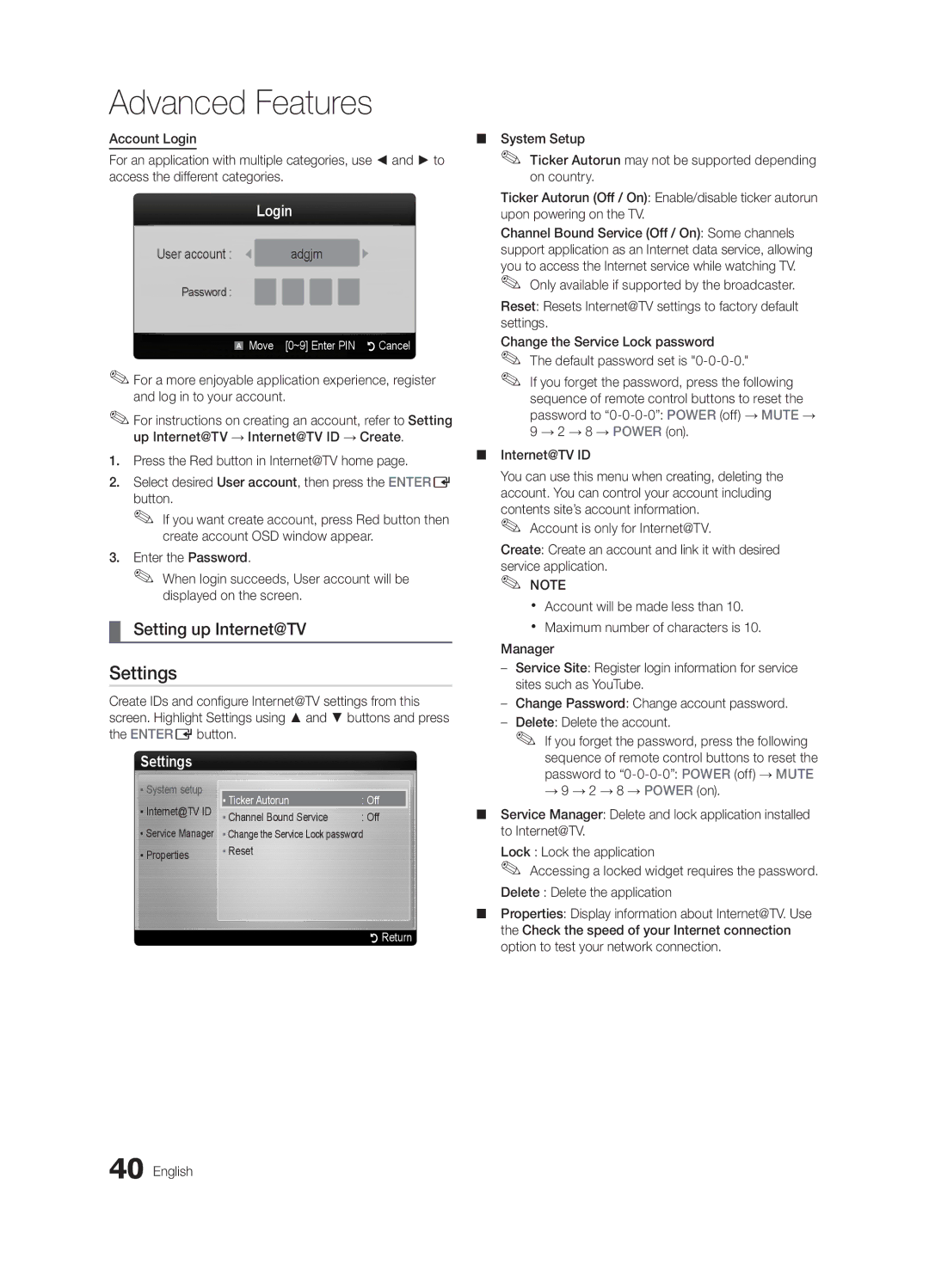Advanced Features
Account Login
For an application with multiple categories, use ◄ and ► to access the different categories.
|
| Login |
User account : | adgjm | |
Password : |
| |
|
| Move [0~9] Enter PIN RCancel |
| A | |
✎✎For a more enjoyable application experience, register and log in to your account.
✎✎For instructions on creating an account, refer to Setting up Internet@TV → Internet@TV ID → Create.
1.Press the Red button in Internet@TV home page.
2.Select desired User account, then press the ENTERE button.
✎✎ If you want create account, press Red button then create account OSD window appear.
3.Enter the Password.
✎✎ When login succeeds, User account will be displayed on the screen.
¦¦ Setting up Internet@TV
Settings
Create IDs and configure Internet@TV settings from this screen. Highlight Settings using ▲ and ▼ buttons and press the ENTEREbutton.
Settings
▪ System setup |
|
| |
▪ Ticker Autorun | : Off | ||
▪ Internet@TV ID | |||
▪ Channel Bound Service | : Off |
▪Service Manager ▪ Change the Service Lock password
▪ Properties | ▪ Reset |
|
RReturn
■■ System Setup
✎✎ Ticker Autorun may not be supported depending on country.
Ticker Autorun (Off / On): Enable/disable ticker autorun upon powering on the TV.
Channel Bound Service (Off / On): Some channels support application as an Internet data service, allowing you to access the Internet service while watching TV.
✎✎ Only available if supported by the broadcaster.
Reset: Resets Internet@TV settings to factory default settings.
Change the Service Lock password ✎✎ The default password set is
✎✎ If you forget the password, press the following sequence of remote control buttons to reset the password to
■■ Internet@TV ID
You can use this menu when creating, deleting the account. You can control your account including contents site’s account information.
✎✎ Account is only for internet@TV.
Create: Create an account and link it with desired
service application. ✎✎ NOTE
xx Account will be made less than 10.
xx Maximum number of characters is 10.
Manager
––Service Site: Register login information for service sites such as YouTube.
––Change Password: Change account password.
––Delete: Delete the account.
✎✎ If you forget the password, press the following sequence of remote control buttons to reset the password to
→9 → 2 → 8 → POWER (on).
■■ Service Manager: Delete and lock application installed to Internet@TV.
Lock : Lock the application
✎✎ Accessing a locked widget requires the password. Delete : Delete the application
■■ Properties: Display information about Internet@TV. Use the Check the speed of your internet connection option to test your network connection.
40 English