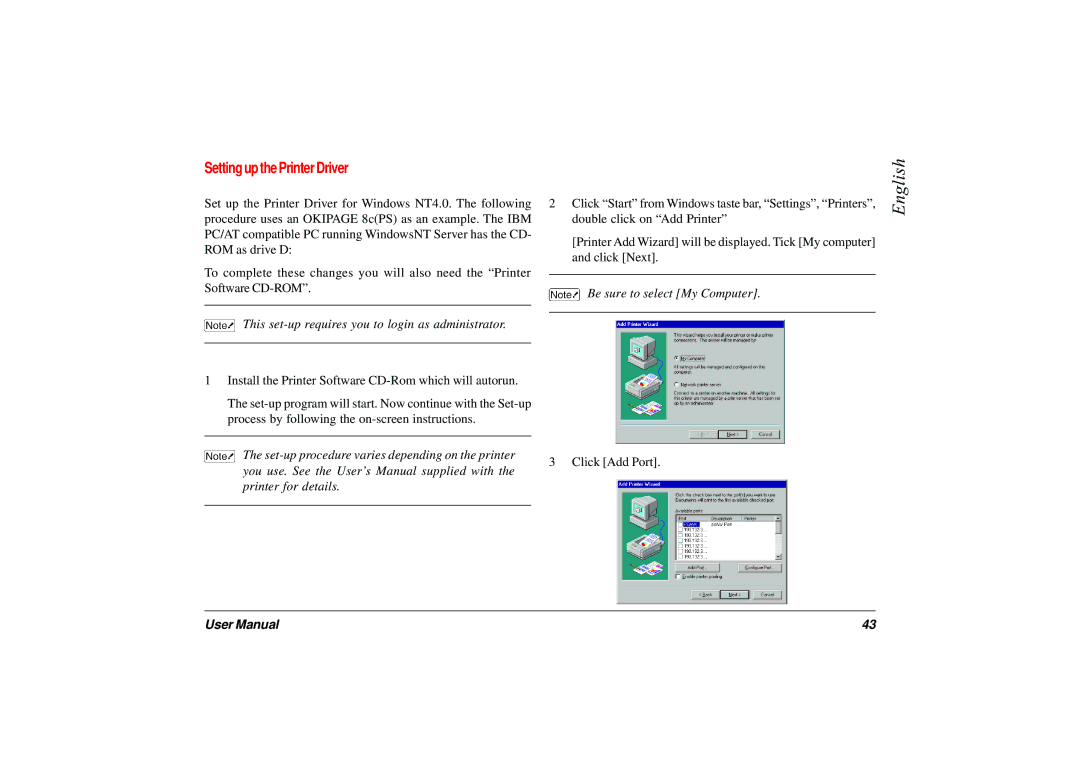Setting up the Printer Driver
Set up the Printer Driver for Windows NT4.0. The following procedure uses an OKIPAGE 8c(PS) as an example. The IBM PC/AT compatible PC running WindowsNT Server has the CD- ROM as drive D:
To complete these changes you will also need the “Printer Software
This set-up requires you to login as administrator.
1Install the Printer Software
The
The
2 Click “Start” from Windows taste bar, “Settings”, “Printers”, | English | |
| ||
double click on “Add Printer” |
| |
[Printer Add Wizard] will be displayed. Tick [My computer] |
| |
and click [Next]. |
| |
|
|
|
Be sure to select [My Computer].
3 Click [Add Port].
User Manual | 43 |