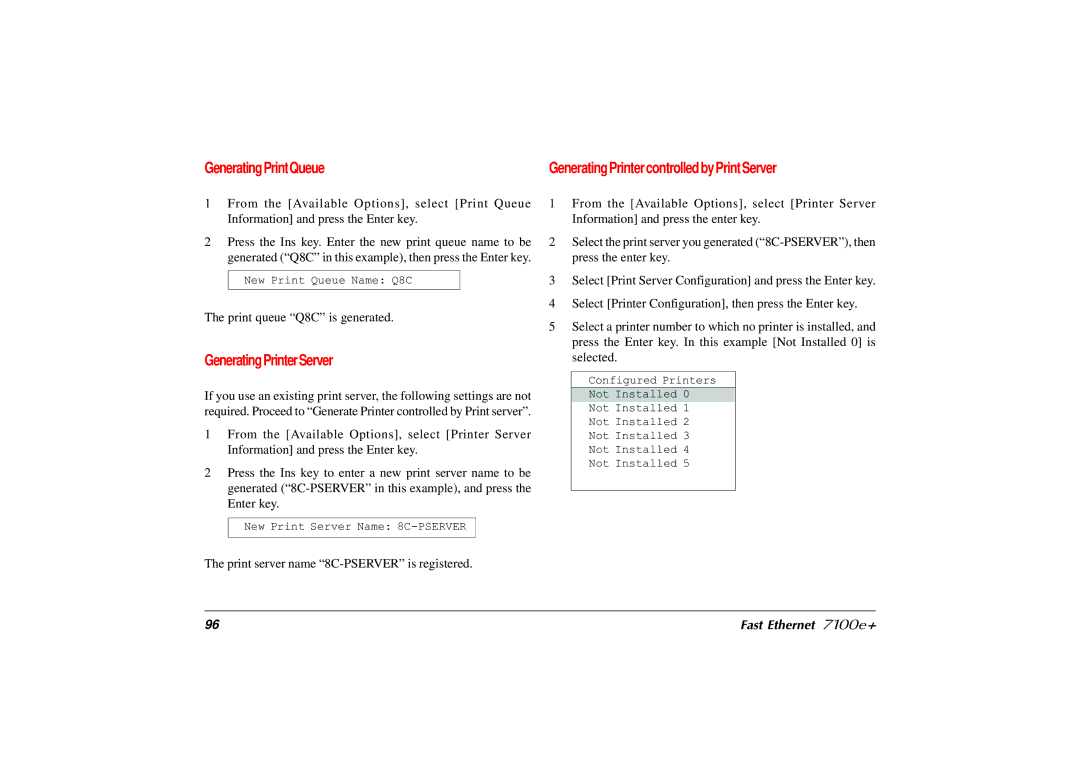GeneratingPrintQueue | Generating Printer controlled by Print Server |
1From the [Available Options], select [Print Queue Information] and press the Enter key.
2Press the Ins key. Enter the new print queue name to be generated (“Q8C” in this example), then press the Enter key.
New Print Queue Name: Q8C
The print queue “Q8C” is generated.
GeneratingPrinterServer
If you use an existing print server, the following settings are not required. Proceed to “Generate Printer controlled by Print server”.
1From the [Available Options], select [Printer Server Information] and press the Enter key.
2Press the Ins key to enter a new print server name to be generated
New Print Server Name:
The print server name
1From the [Available Options], select [Printer Server Information] and press the enter key.
2Select the print server you generated
3Select [Print Server Configuration] and press the Enter key.
4Select [Printer Configuration], then press the Enter key.
5Select a printer number to which no printer is installed, and press the Enter key. In this example [Not Installed 0] is selected.
Configured Printers
Not Installed 0
Not Installed 1
Not Installed 2
Not Installed 3
Not Installed 4
Not Installed 5
96 | Fast Ethernet 7100e+ |