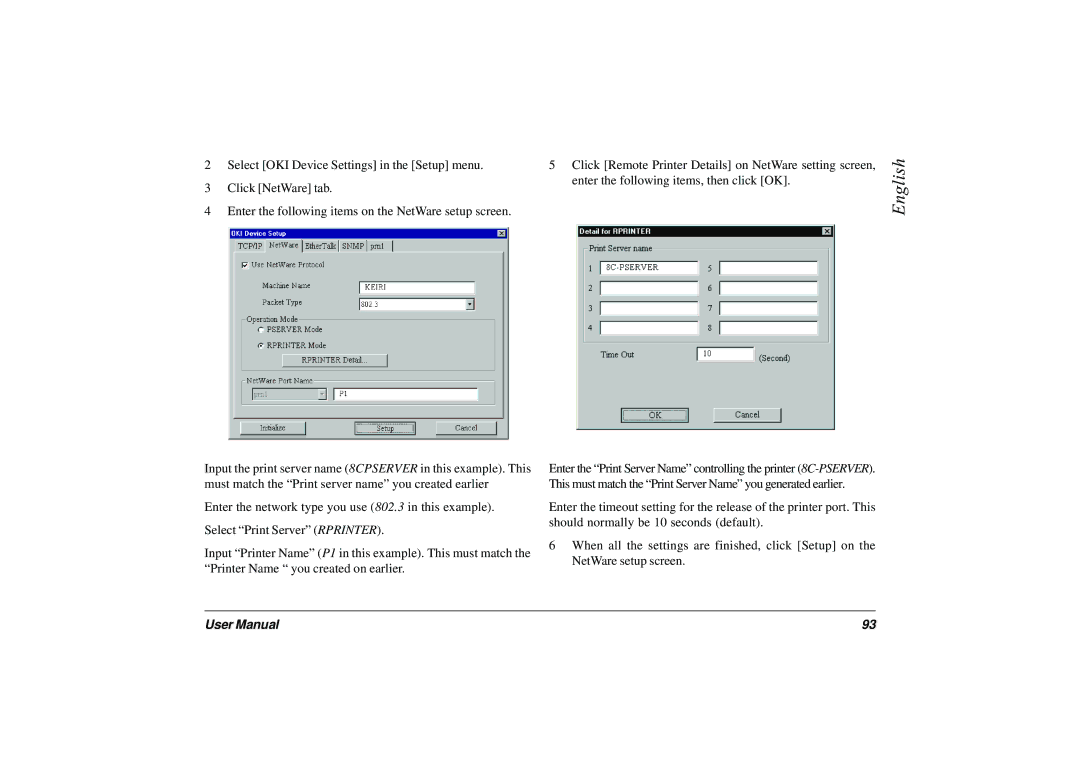2Select [OKI Device Settings] in the [Setup] menu.
3Click [NetWare] tab.
4Enter the following items on the NetWare setup screen.
Input the print server name (8CPSERVER in this example). This must match the “Print server name” you created earlier
Enter the network type you use (802.3 in this example).
Select “Print Server” ( RPRINTER).
Input “Printer Name” ( P1 in this example). This must match the “Printer Name “ you created on earlier.
5Click [Remote Printer Details] on NetWare setting screen, enter the following items, then click [OK].
Enter the “Print Server Name” controlling the printer (
Enter the timeout setting for the release of the printer port. This should normally be 10 seconds (default).
6When all the settings are finished, click [Setup] on the NetWare setup screen.
English
User Manual | 93 |