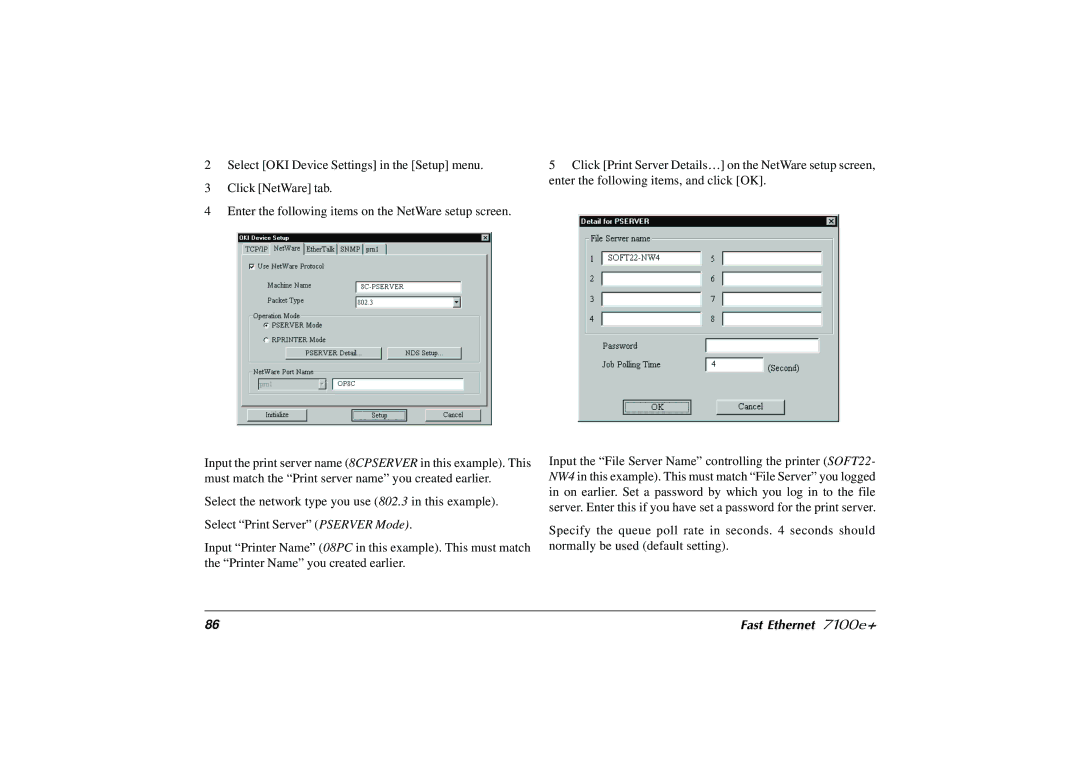2Select [OKI Device Settings] in the [Setup] menu.
3Click [NetWare] tab.
4Enter the following items on the NetWare setup screen.
Input the print server name (8CPSERVER in this example). This must match the “Print server name” you created earlier.
Select the network type you use (802.3 in this example).
Select “Print Server” ( PSERVER Mode).
Input “Printer Name” ( 08PC in this example). This must match the “Printer Name” you created earlier.
5Click [Print Server Details…] on the NetWare setup screen, enter the following items, and click [OK].
Input the “File Server Name” controlling the printer ( SOFT22- NW4 in this example). This must match “File Server” you logged in on earlier. Set a password by which you log in to the file server. Enter this if you have set a password for the print server.
Specify the queue poll rate in seconds. 4 seconds should normally be used (default setting).
86 | Fast Ethernet 7100e+ |