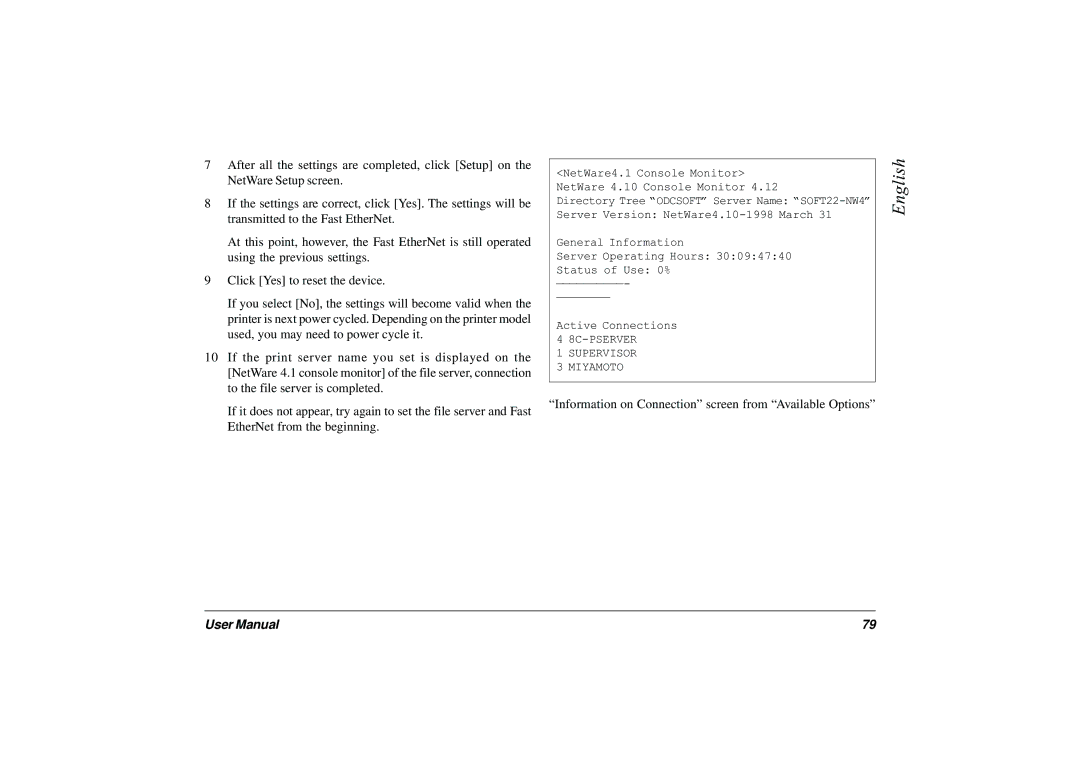7After all the settings are completed, click [Setup] on the NetWare Setup screen.
8If the settings are correct, click [Yes]. The settings will be transmitted to the Fast EtherNet.
At this point, however, the Fast EtherNet is still operated using the previous settings.
9Click [Yes] to reset the device.
If you select [No], the settings will become valid when the printer is next power cycled. Depending on the printer model used, you may need to power cycle it.
10If the print server name you set is displayed on the [NetWare 4.1 console monitor] of the file server, connection to the file server is completed.
If it does not appear, try again to set the file server and Fast EtherNet from the beginning.
<NetWare4.1 Console Monitor>
NetWare 4.10 Console Monitor 4.12
Directory Tree “ODCSOFT” Server Name:
Server Version:
General Information
Server Operating Hours: 30:09:47:40
Status of Use: 0%
Active Connections
4
1 SUPERVISOR
3 MIYAMOTO
“Information on Connection” screen from “Available Options”
English
User Manual | 79 |