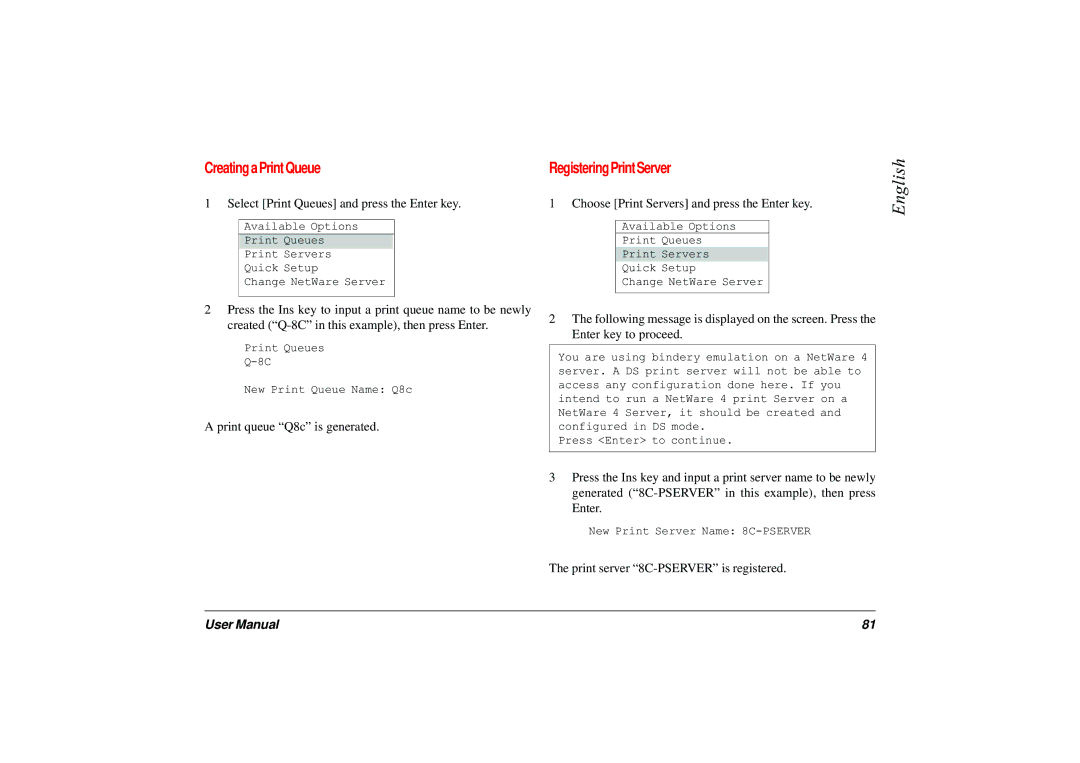Creating a Print Queue | Registering Print Server |
1 Select [Print Queues] and press the Enter key. | 1 Choose [Print Servers] and press the Enter key. |
English
Available Options
Print Queues
Print Servers
Quick Setup
Change NetWare Server
Available Options
Print Queues
Print Servers
Quick Setup
Change NetWare Server
2Press the Ins key to input a print queue name to be newly created
Print Queues
New Print Queue Name: Q8c
A print queue “Q8c” is generated.
2The following message is displayed on the screen. Press the Enter key to proceed.
You are using bindery emulation on a NetWare 4 server. A DS print server will not be able to access any configuration done here. If you intend to run a NetWare 4 print Server on a NetWare 4 Server, it should be created and configured in DS mode.
Press <Enter> to continue.
3Press the Ins key and input a print server name to be newly generated
New Print Server Name:
The print server
User Manual | 81 |