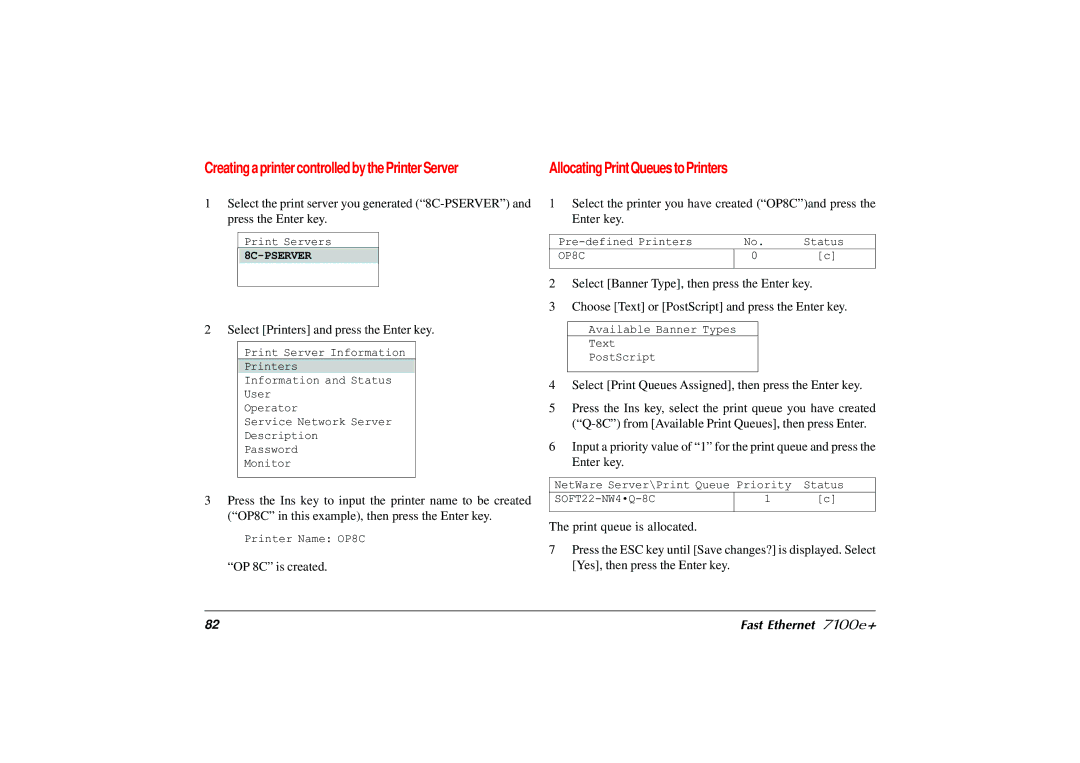Creating a printer controlled by the Printer Server
1Select the print server you generated
Print Servers
2 Select [Printers] and press the Enter key.
Print Server Information
Printers
Information and Status
User
Operator
Service Network Server
Description
Password
Monitor
3Press the Ins key to input the printer name to be created (“OP8C” in this example), then press the Enter key.
Printer Name: OP8C
“OP 8C” is created.
Allocating Print Queues to Printers
1 | Select the printer you have created (“OP8C”)and press the | ||
| Enter key. |
|
|
|
|
|
|
| No. | Status | |
| OP8C | 0 | [c] |
|
|
| |
2 | Select [Banner Type], then press the Enter key. | ||
3 | Choose [Text] or [PostScript] and press the Enter key. | ||
Available Banner Types
Text
PostScript
4Select [Print Queues Assigned], then press the Enter key.
5Press the Ins key, select the print queue you have created
6Input a priority value of “1” for the print queue and press the Enter key.
NetWare Server\Print Queue Priority | Status | |
1 | [c] | |
|
|
|
The print queue is allocated.
7Press the ESC key until [Save changes?] is displayed. Select [Yes], then press the Enter key.
82 | Fast Ethernet 7100e+ |