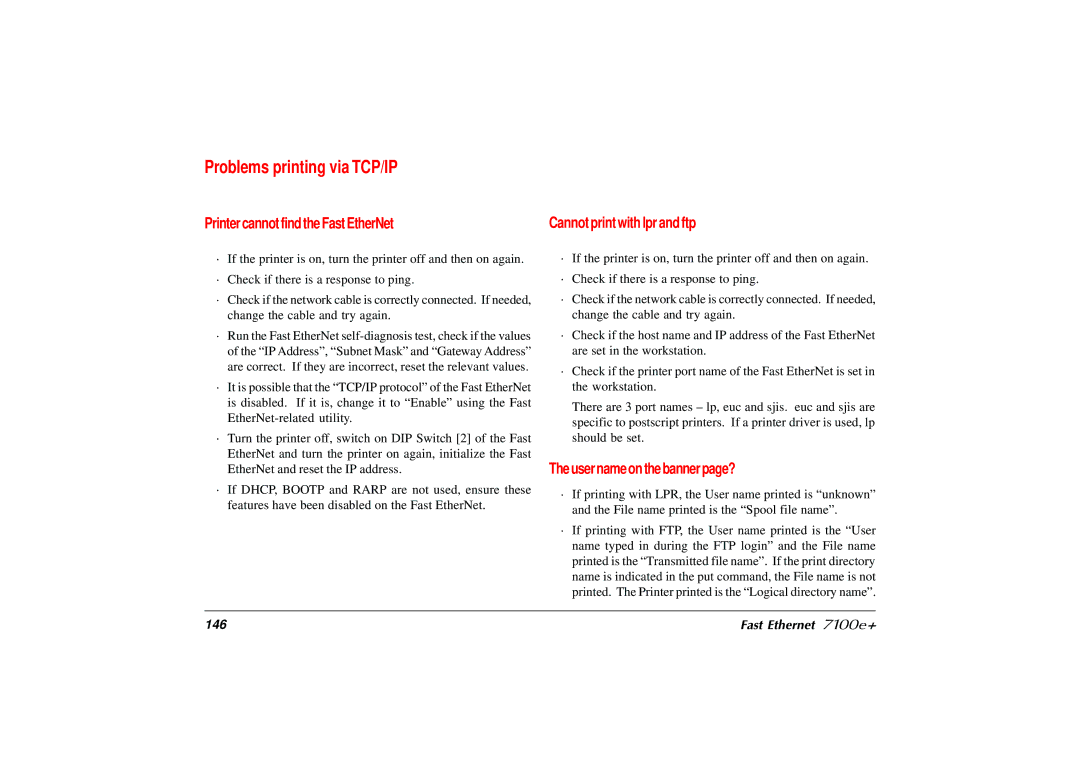Problems printing via TCP/IP
Printer cannot find the Fast EtherNet | Cannot print with lpr and ftp |
·If the printer is on, turn the printer off and then on again.
·Check if there is a response to ping.
·Check if the network cable is correctly connected. If needed, change the cable and try again.
·Run the Fast EtherNet
·It is possible that the “TCP/IP protocol” of the Fast EtherNet is disabled. If it is, change it to “Enable” using the Fast
·Turn the printer off, switch on DIP Switch [2] of the Fast EtherNet and turn the printer on again, initialize the Fast EtherNet and reset the IP address.
·If DHCP, BOOTP and RARP are not used, ensure these features have been disabled on the Fast EtherNet.
·If the printer is on, turn the printer off and then on again.
·Check if there is a response to ping.
·Check if the network cable is correctly connected. If needed, change the cable and try again.
·Check if the host name and IP address of the Fast EtherNet are set in the workstation.
·Check if the printer port name of the Fast EtherNet is set in the workstation.
There are 3 port names – lp, euc and sjis. euc and sjis are specific to postscript printers. If a printer driver is used, lp should be set.
The user name on the banner page?
·If printing with LPR, the User name printed is “unknown” and the File name printed is the “Spool file name”.
·If printing with FTP, the User name printed is the “User name typed in during the FTP login” and the File name printed is the “Transmitted file name”. If the print directory name is indicated in the put command, the File name is not printed. The Printer printed is the “Logical directory name”.
146 | Fast Ethernet 7100e+ |