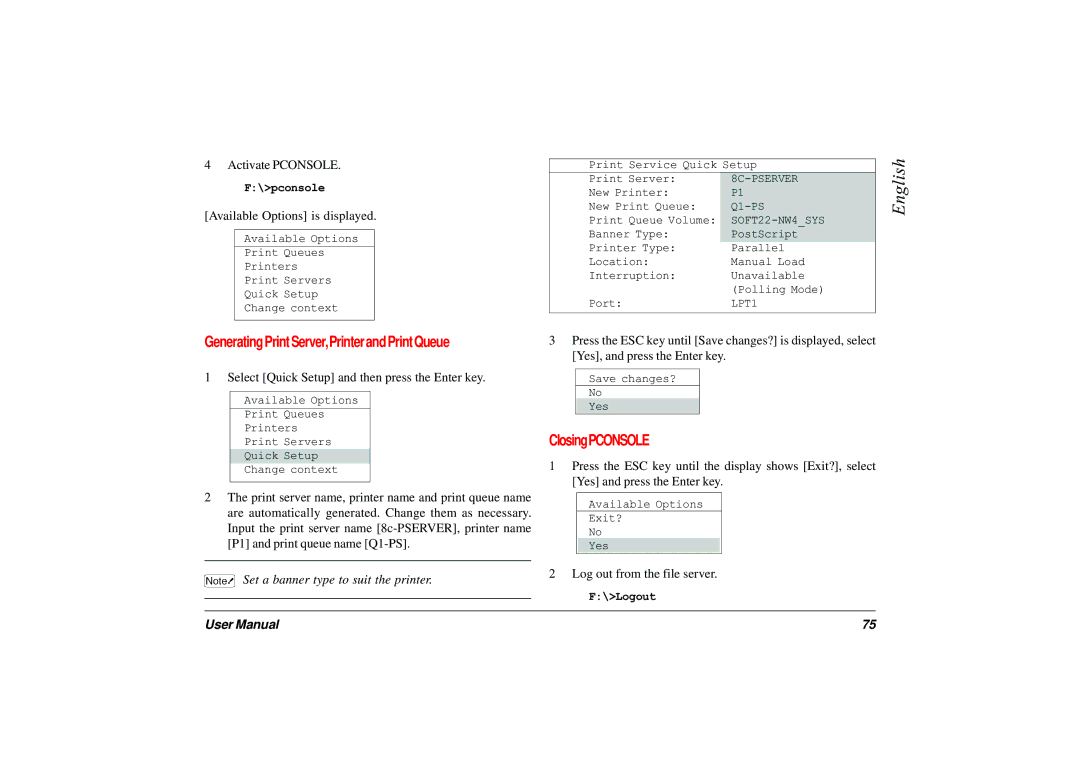4Activate PCONSOLE.
F:\>pconsole
[Available Options] is displayed.
Available Options
Print Queues
Printers
Print Servers
Quick Setup
Change context
Print Service Quick Setup
Print Server: | |
New Printer: | P1 |
New Print Queue: | |
Print Queue Volume: |
|
Banner Type: | PostScript |
Printer Type: | Parallel |
Location: | Manual Load |
Interruption: | Unavailable |
| (Polling Mode) |
Port: | LPT1 |
English
Generating Print Server,Printer and Print Queue
1 Select [Quick Setup] and then press the Enter key.
Available Options
Print Queues
Printers
Print Servers
Quick Setup
Change context
2The print server name, printer name and print queue name are automatically generated. Change them as necessary. Input the print server name
Set a banner type to suit the printer.
3Press the ESC key until [Save changes?] is displayed, select [Yes], and press the Enter key.
Save changes?
No
Yes
ClosingPCONSOLE
1Press the ESC key until the display shows [Exit?], select [Yes] and press the Enter key.
Available Options
Exit?
No
Yes
2Log out from the file server.
F:\>Logout
User Manual | 75 |