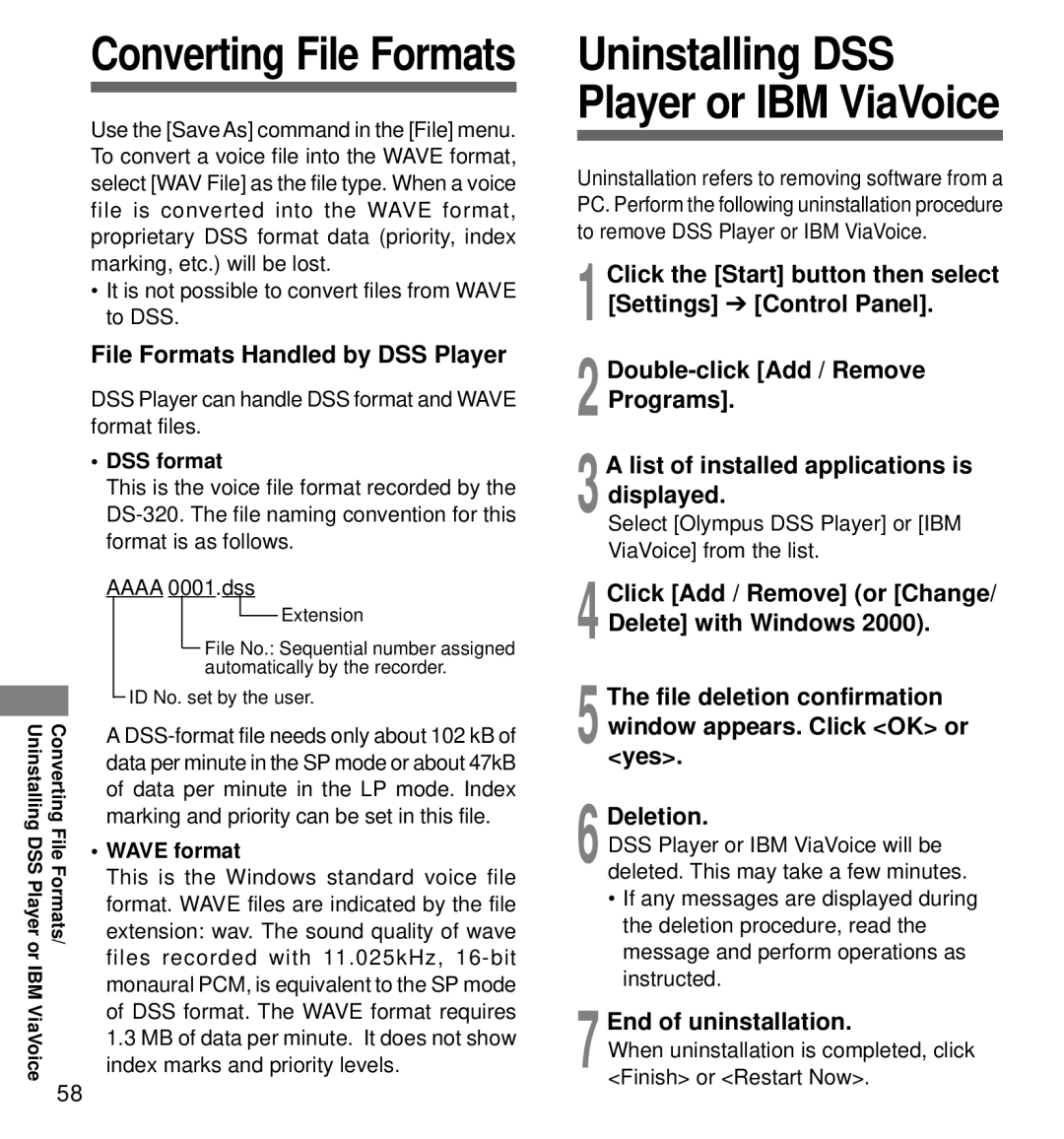Converting File Formats
Use the [Save As] command in the [File] menu. To convert a voice file into the WAVE format, select [WAV File] as the file type. When a voice file is converted into the WAVE format, proprietary DSS format data (priority, index marking, etc.) will be lost.
•It is not possible to convert files from WAVE to DSS.
File Formats Handled by DSS Player
DSS Player can handle DSS format and WAVE format files.
•DSS format
This is the voice file format recorded by the
AAAA 0001.dss
|
|
|
|
|
|
|
|
|
|
|
|
|
|
| Extension |
|
|
|
|
|
|
|
|
|
|
|
|
|
|
| |
|
|
|
|
|
|
|
|
|
| File No.: Sequential number assigned | |||||
|
|
|
|
|
|
|
|
|
| ||||||
|
|
|
|
|
|
|
|
|
| automatically by the recorder. | |||||
|
|
|
|
|
| ID No. set by the user. | |||||||||
|
|
|
|
|
| ||||||||||
|
|
|
|
|
| ||||||||||
|
|
|
|
|
|
|
|
|
|
|
|
|
|
|
|
UninstallingDSSPlayeror | ConvertingFileFormats/ |
| A | ||||||||||||
|
|
|
| ||||||||||||
|
|
|
| data per minute in the SP mode or about 47kB | |||||||||||
|
|
|
| of data per minute in the LP mode. Index | |||||||||||
|
|
|
| marking and priority can be set in this file. | |||||||||||
|
|
| • WAVE format | ||||||||||||
|
|
|
| This is the Windows standard voice file | |||||||||||
|
|
|
| format. WAVE files are indicated by the file | |||||||||||
|
|
|
| extension: wav. The sound quality of wave | |||||||||||
IBM |
|
|
| files recorded with 11.025kHz, | |||||||||||
|
|
| monaural PCM, is equivalent to the SP mode | ||||||||||||
|
|
|
| ||||||||||||
iaVoiceV |
|
|
| of DSS format. The WAVE format requires | |||||||||||
|
|
| 1.3 MB of data per minute. It does not show | ||||||||||||
|
|
|
| ||||||||||||
| 58 |
| index marks and priority levels. | ||||||||||||
|
|
|
|
|
|
|
|
|
|
|
|
|
| ||
Uninstalling DSS Player or IBM ViaVoice
Uninstallation refers to removing software from a PC. Perform the following uninstallation procedure to remove DSS Player or IBM ViaVoice.
1
2
3A list of installed applications is displayed.
Select [Olympus DSS Player] or [IBM
ViaVoice] from the list.
4Click [Add / Remove] (or [Change/ Delete] with Windows 2000).
5The file deletion confirmation window appears. Click <OK> or <yes>.
6Deletion.
DSS Player or IBM ViaVoice will be deleted. This may take a few minutes.
•If any messages are displayed during the deletion procedure, read the message and perform operations as instructed.
7End of uninstallation.
When uninstallation is completed, click <Finish> or <Restart Now>.