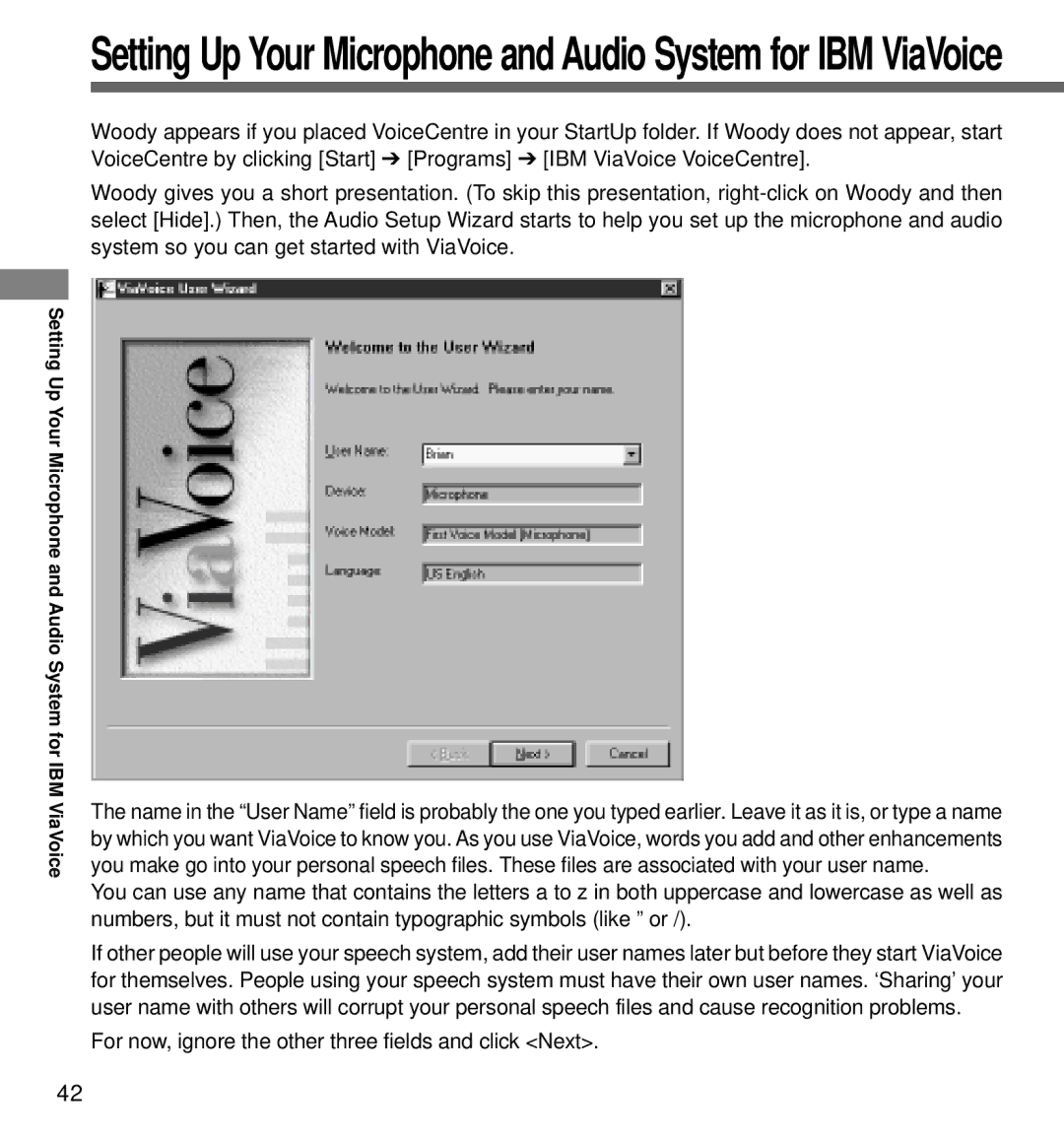Setting Up
Your Microphone and Audio System for IBM V iaVoice
Setting Up Your Microphone and Audio System for IBM ViaVoice
Woody appears if you placed VoiceCentre in your StartUp folder. If Woody does not appear, start VoiceCentre by clicking [Start] ➔ [Programs] ➔ [IBM ViaVoice VoiceCentre].
Woody gives you a short presentation. (To skip this presentation,
The name in the “User Name” field is probably the one you typed earlier. Leave it as it is, or type a name by which you want ViaVoice to know you. As you use ViaVoice, words you add and other enhancements you make go into your personal speech files. These files are associated with your user name.
You can use any name that contains the letters a to z in both uppercase and lowercase as well as numbers, but it must not contain typographic symbols (like ” or /).
If other people will use your speech system, add their user names later but before they start ViaVoice for themselves. People using your speech system must have their own user names. ‘Sharing’ your user name with others will corrupt your personal speech files and cause recognition problems.
For now, ignore the other three fields and click <Next>.
42