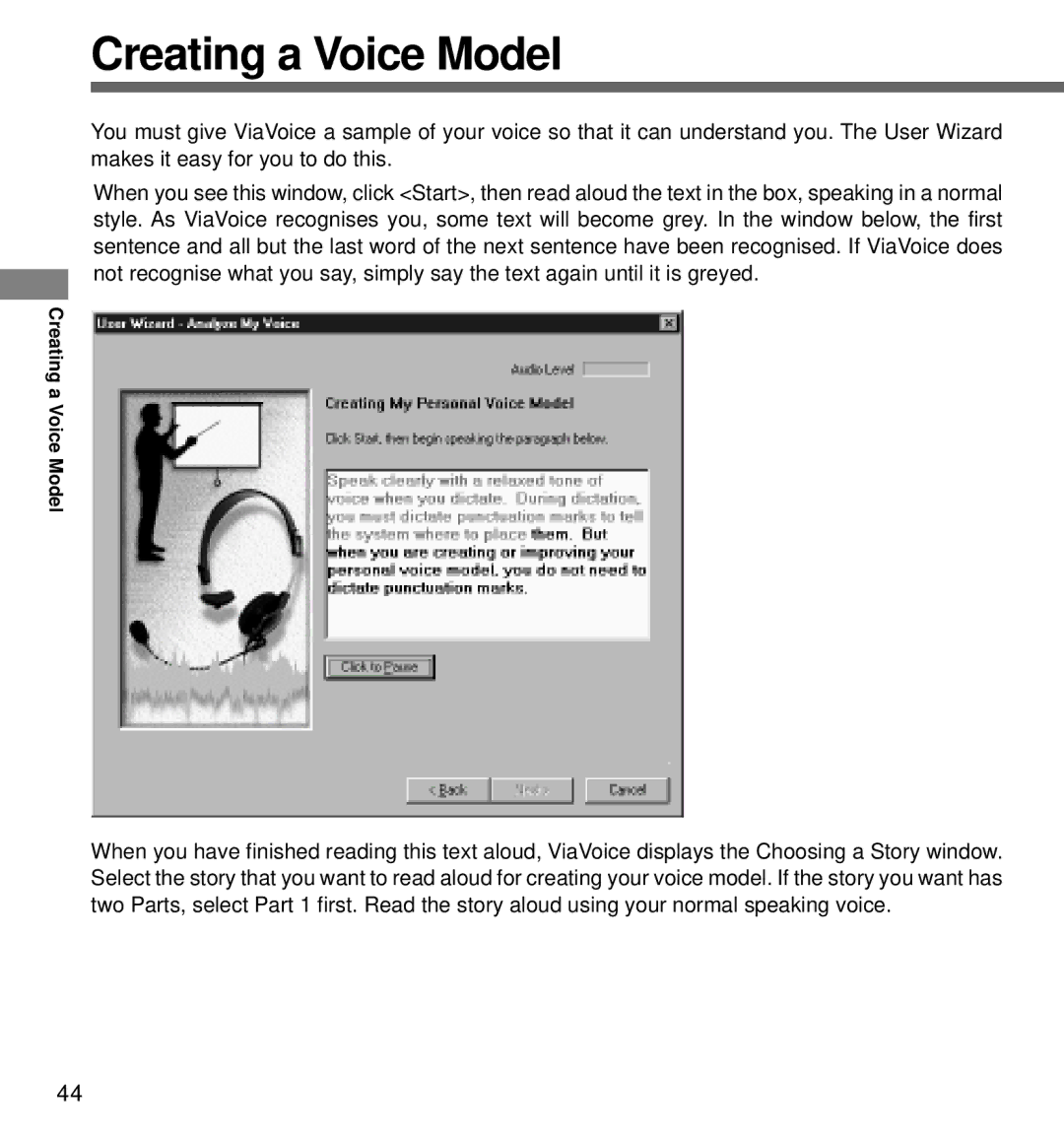Creating a Voice Model
You must give ViaVoice a sample of your voice so that it can understand you. The User Wizard makes it easy for you to do this.
When you see this window, click <Start>, then read aloud the text in the box, speaking in a normal style. As ViaVoice recognises you, some text will become grey. In the window below, the first sentence and all but the last word of the next sentence have been recognised. If ViaVoice does not recognise what you say, simply say the text again until it is greyed.
Creating a
Voice Model
When you have finished reading this text aloud, ViaVoice displays the Choosing a Story window. Select the story that you want to read aloud for creating your voice model. If the story you want has two Parts, select Part 1 first. Read the story aloud using your normal speaking voice.
44