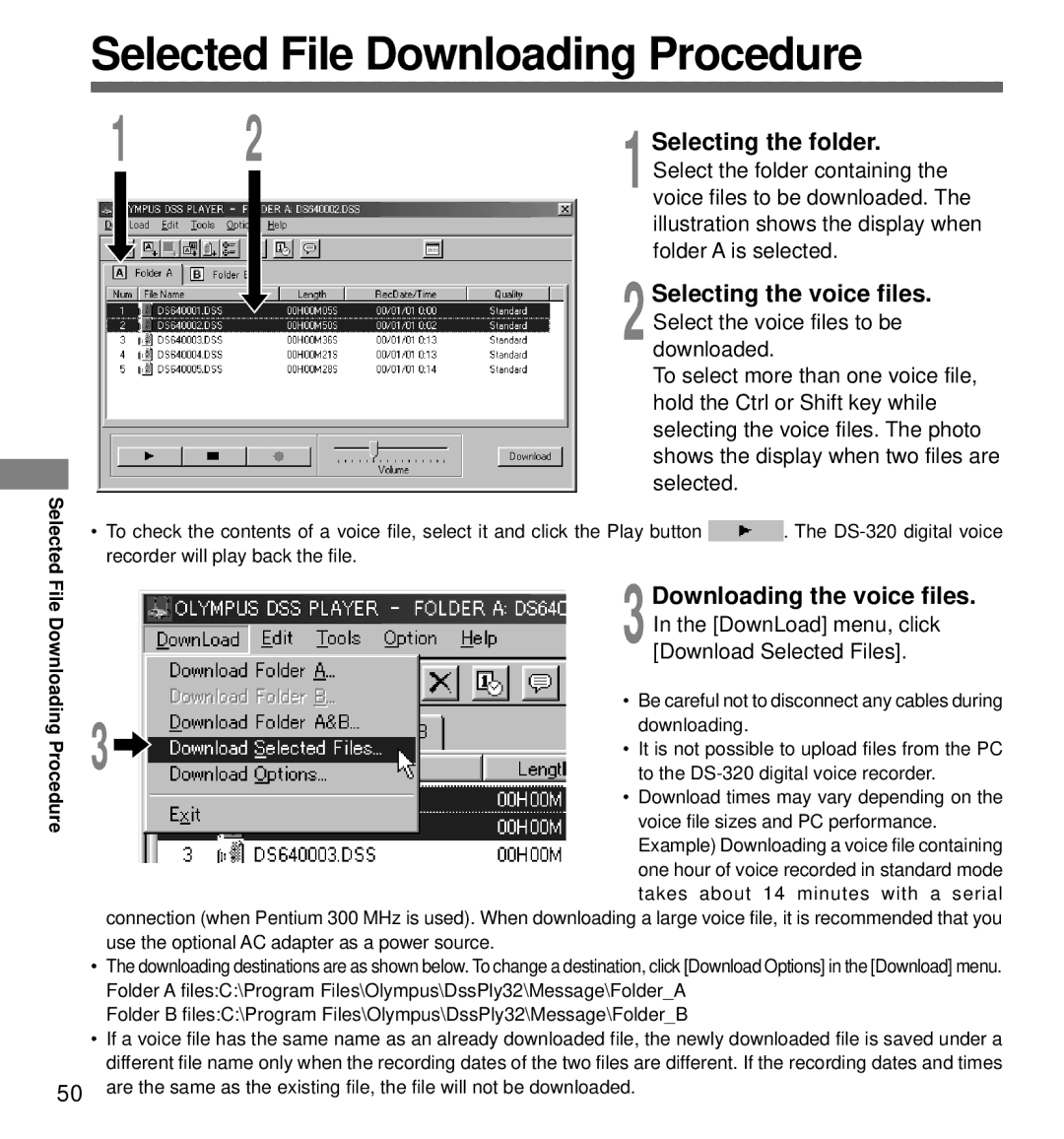Selected File Downloading Procedure
1 2
1Selecting the folder. Select the folder containing the voice files to be downloaded. The illustration shows the display when folder A is selected.
2Selecting the voice files.
Select the voice files to be downloaded.
To select more than one voice file, hold the Ctrl or Shift key while selecting the voice files. The photo shows the display when two files are selected.
Selected File
Downloading Procedure
50
•To check the contents of a voice file, select it and click the Play button ![]() . The
. The
3Downloading the voice files. In the [DownLoad] menu, click
[Download Selected Files].
• Be careful not to disconnect any cables during downloading.
3• It is not possible to upload files from the PC to the
• Download times may vary depending on the voice file sizes and PC performance. Example) Downloading a voice file containing one hour of voice recorded in standard mode takes about 14 minutes with a serial
connection (when Pentium 300 MHz is used). When downloading a large voice file, it is recommended that you use the optional AC adapter as a power source.
•The downloading destinations are as shown below. To change a destination, click [Download Options] in the [Download] menu. Folder A files:C:\Program Files\Olympus\DssPly32\Message\Folder_A
Folder B files:C:\Program Files\Olympus\DssPly32\Message\Folder_B
•If a voice file has the same name as an already downloaded file, the newly downloaded file is saved under a different file name only when the recording dates of the two files are different. If the recording dates and times are the same as the existing file, the file will not be downloaded.