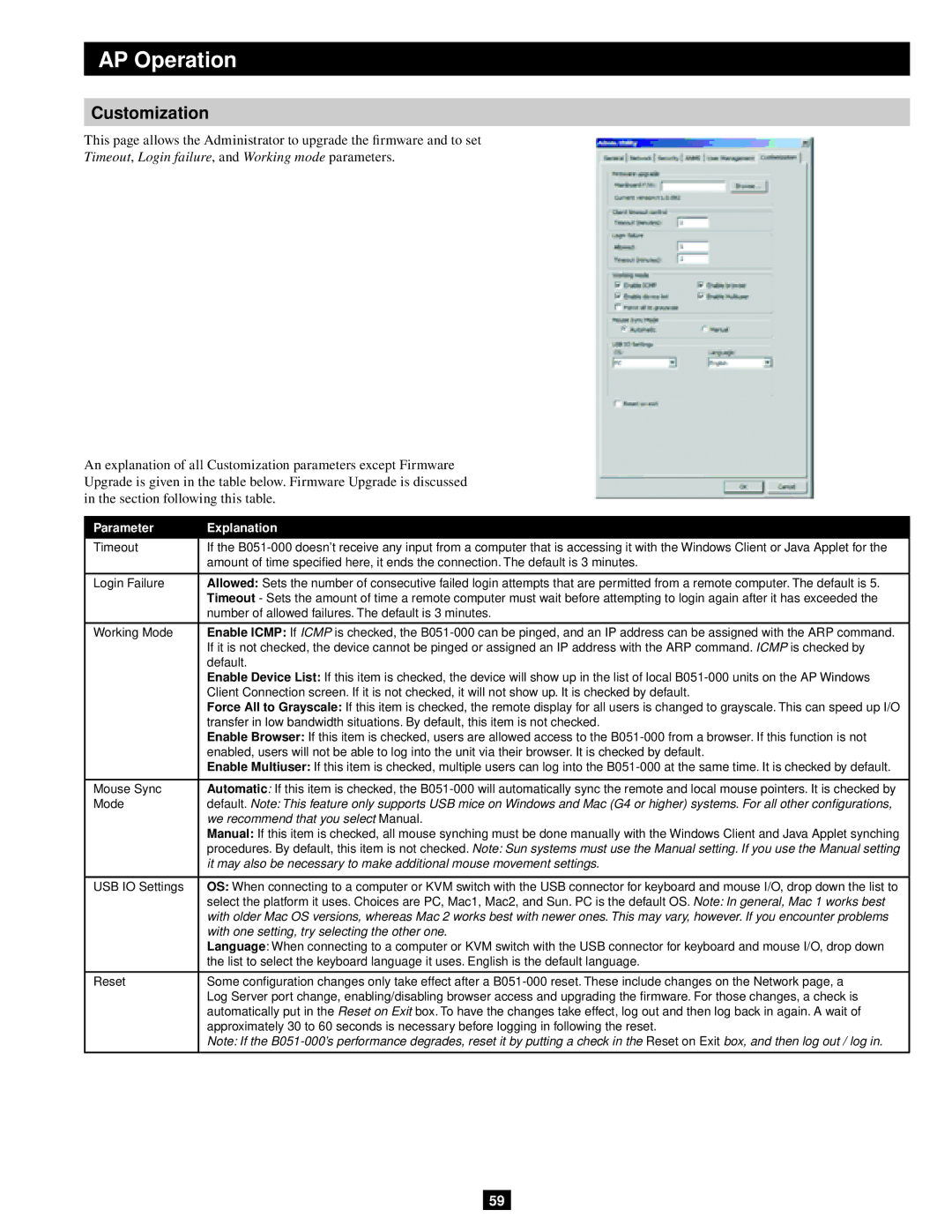AP Operation
Customization
This page allows the Administrator to upgrade the firmware and to set
Timeout, Login failure, and Working mode parameters.
An explanation of all Customization parameters except Firmware Upgrade is given in the table below. Firmware Upgrade is discussed in the section following this table.
Parameter | Explanation |
Timeout | If the |
| amount of time specified here, it ends the connection. The default is 3 minutes. |
|
|
Login Failure | Allowed: Sets the number of consecutive failed login attempts that are permitted from a remote computer. The default is 5. |
| Timeout - Sets the amount of time a remote computer must wait before attempting to login again after it has exceeded the |
| number of allowed failures. The default is 3 minutes. |
|
|
Working Mode | Enable ICMP: If ICMP is checked, the |
| If it is not checked, the device cannot be pinged or assigned an IP address with the ARP command. ICMP is checked by |
| default. |
| Enable Device List: If this item is checked, the device will show up in the list of local |
| Client Connection screen. If it is not checked, it will not show up. It is checked by default. |
| Force All to Grayscale: If this item is checked, the remote display for all users is changed to grayscale. This can speed up I/O |
| transfer in low bandwidth situations. By default, this item is not checked. |
| Enable Browser: If this item is checked, users are allowed access to the |
| enabled, users will not be able to log into the unit via their browser. It is checked by default. |
| Enable Multiuser: If this item is checked, multiple users can log into the |
|
|
Mouse Sync | Automatic: If this item is checked, the |
Mode | default. Note: This feature only supports USB mice on Windows and Mac (G4 or higher) systems. For all other configurations, |
| we recommend that you select Manual. |
| Manual: If this item is checked, all mouse synching must be done manually with the Windows Client and Java Applet synching |
| procedures. By default, this item is not checked. Note: Sun systems must use the Manual setting. If you use the Manual setting |
| it may also be necessary to make additional mouse movement settings. |
|
|
USB IO Settings | OS: When connecting to a computer or KVM switch with the USB connector for keyboard and mouse I/O, drop down the list to |
| select the platform it uses. Choices are PC, Mac1, Mac2, and Sun. PC is the default OS. Note: In general, Mac 1 works best |
| with older Mac OS versions, whereas Mac 2 works best with newer ones. This may vary, however. If you encounter problems |
| with one setting, try selecting the other one. |
| Language: When connecting to a computer or KVM switch with the USB connector for keyboard and mouse I/O, drop down |
| the list to select the keyboard language it uses. English is the default language. |
|
|
Reset | Some configuration changes only take effect after a |
| Log Server port change, enabling/disabling browser access and upgrading the firmware. For those changes, a check is |
| automatically put in the Reset on Exit box. To have the changes take effect, log out and then log back in again. A wait of |
| approximately 30 to 60 seconds is necessary before logging in following the reset. |
| Note: If the |
|
|
59