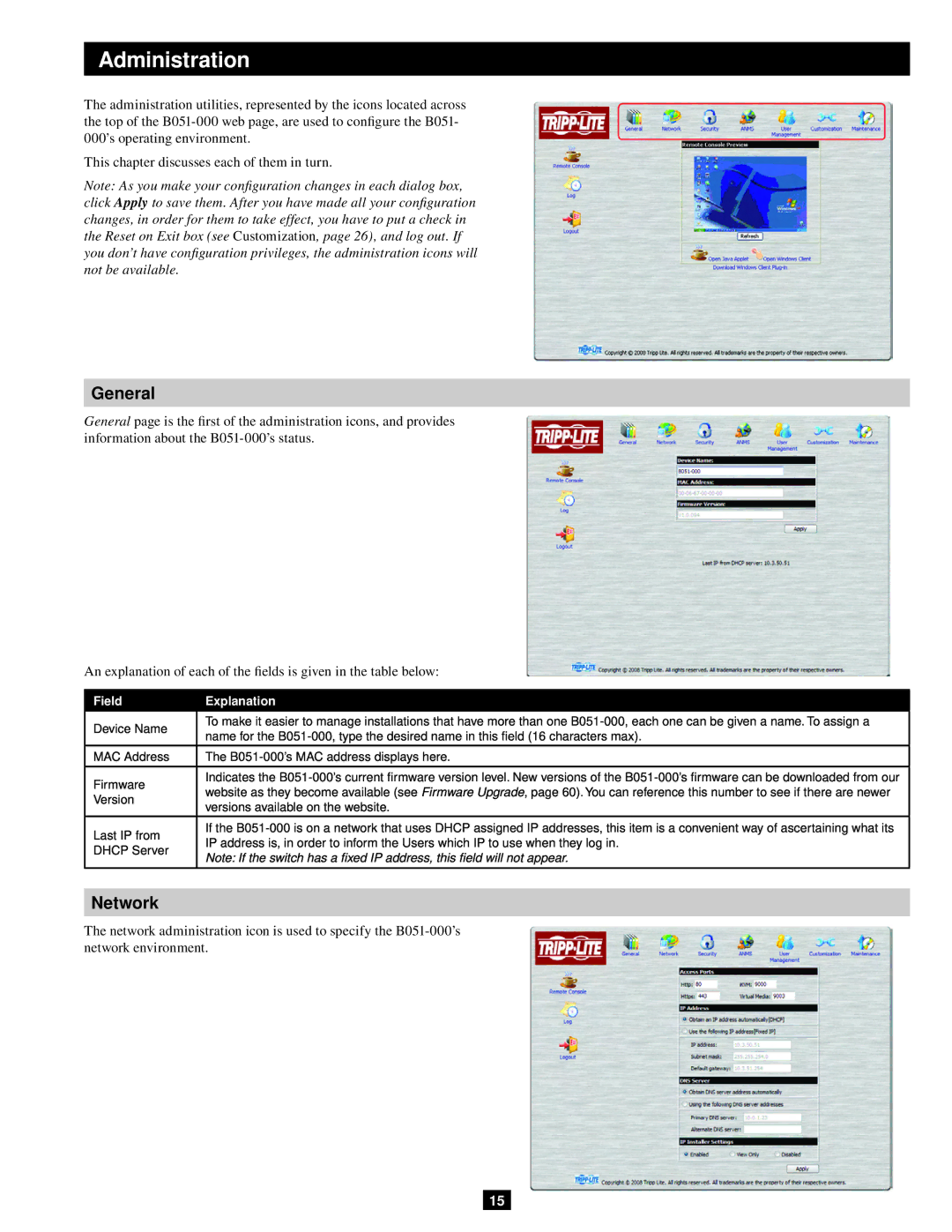Administration
The administration utilities, represented by the icons located across the top of the
This chapter discusses each of them in turn.
Note: As you make your configuration changes in each dialog box, click Apply to save them. After you have made all your configuration changes, in order for them to take effect, you have to put a check in the Reset on Exit box (see Customization, page 26), and log out. If you don’t have configuration privileges, the administration icons will not be available.
General
General page is the first of the administration icons, and provides information about the
An explanation of each of the fields is given in the table below:
Field | Explanation | |
Device Name | To make it easier to manage installations that have more than one | |
name for the | ||
| ||
MAC Address | The | |
Firmware | Indicates the | |
website as they become available (see Firmware Upgrade, page 60). You can reference this number to see if there are newer | ||
Version | ||
versions available on the website. | ||
| ||
Last IP from | If the | |
IP address is, in order to inform the Users which IP to use when they log in. | ||
DHCP Server | ||
Note: If the switch has a fixed IP address, this field will not appear. | ||
|
Network
The network administration icon is used to specify the
15