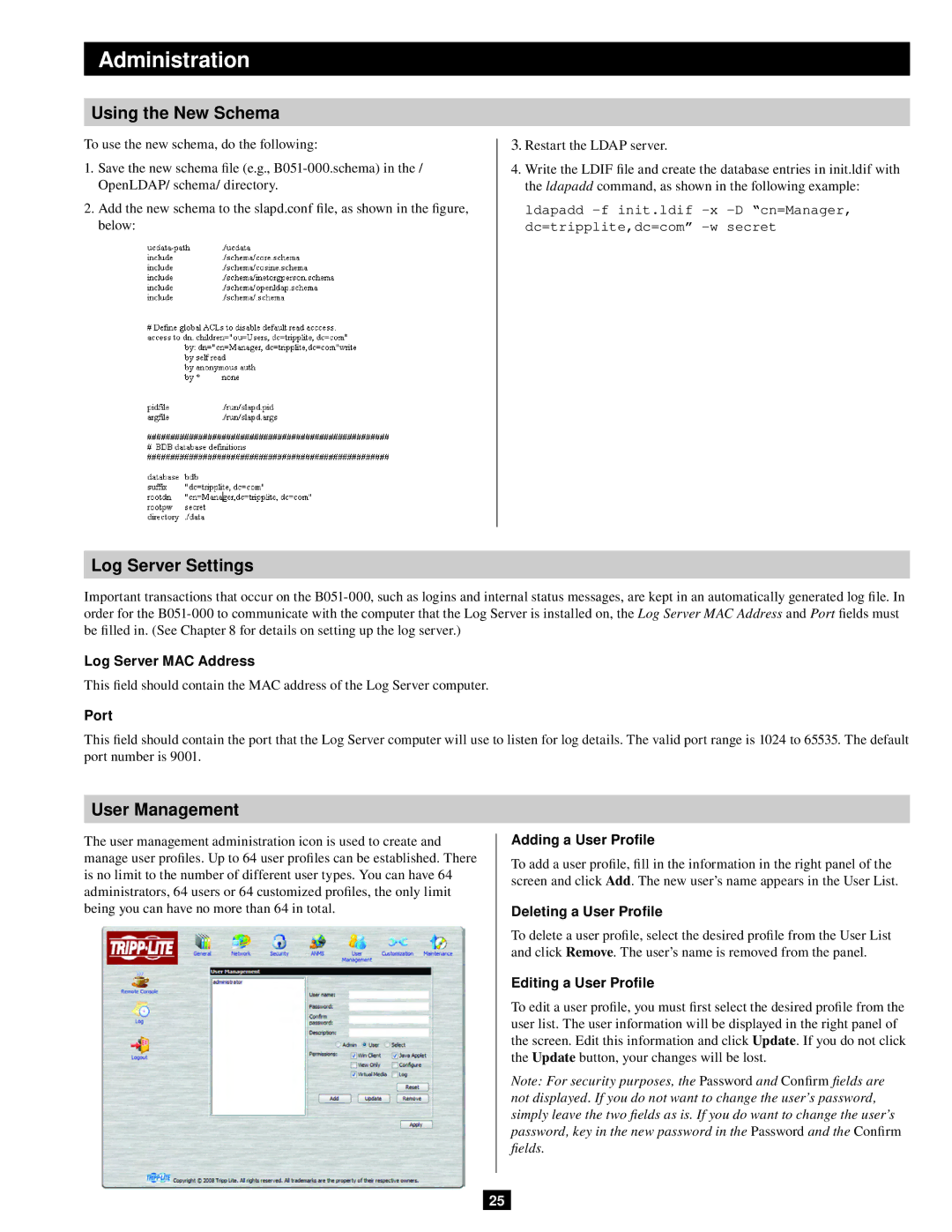Administration
Using the New Schema
To use the new schema, do the following:
1.Save the new schema file (e.g.,
2.Add the new schema to the slapd.conf file, as shown in the figure, below:
3.Restart the LDAP server.
4.Write the LDIF file and create the database entries in init.ldif with the ldapadd command, as shown in the following example:
ldapadd
Log Server Settings
Important transactions that occur on the
Log Server MAC Address
This field should contain the MAC address of the Log Server computer.
Port
This field should contain the port that the Log Server computer will use to listen for log details. The valid port range is 1024 to 65535. The default port number is 9001.
User Management
The user management administration icon is used to create and manage user profiles. Up to 64 user profiles can be established. There is no limit to the number of different user types. You can have 64 administrators, 64 users or 64 customized profiles, the only limit being you can have no more than 64 in total.
Adding a User Profile
To add a user profile, fill in the information in the right panel of the screen and click Add. The new user’s name appears in the User List.
Deleting a User Profile
To delete a user profile, select the desired profile from the User List and click Remove. The user’s name is removed from the panel.
Editing a User Profile
To edit a user profile, you must first select the desired profile from the user list. The user information will be displayed in the right panel of the screen. Edit this information and click Update. If you do not click the Update button, your changes will be lost.
Note: For security purposes, the Password and Confirm fields are not displayed. If you do not want to change the user’s password, simply leave the two fields as is. If you do want to change the user’s password, key in the new password in the Password and the Confirm fields.
25