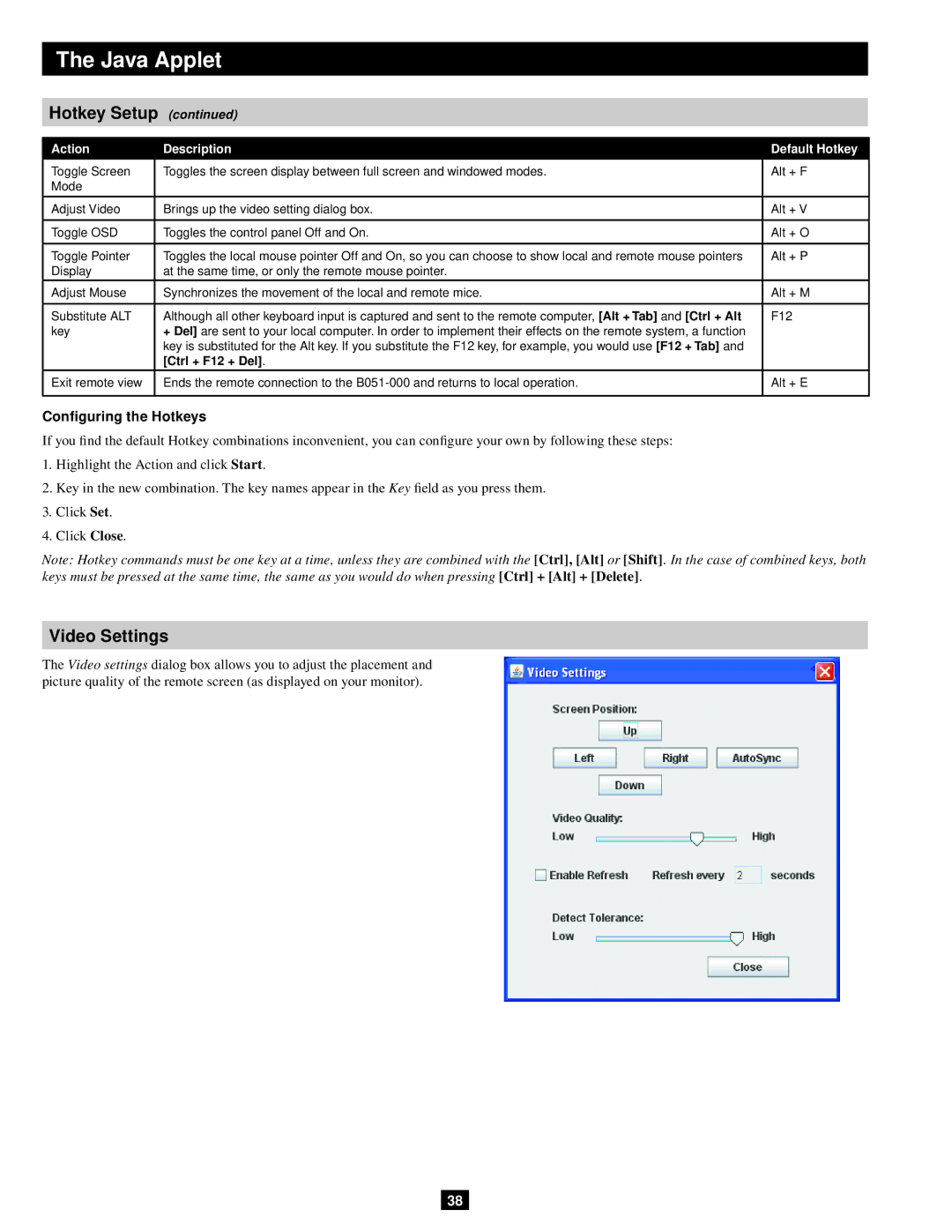The Java Applet
Hotkey Setup (continued)
Action | Description | Default Hotkey |
Toggle Screen | Toggles the screen display between full screen and windowed modes. | Alt + F |
Mode |
|
|
|
|
|
Adjust Video | Brings up the video setting dialog box. | Alt + V |
|
|
|
Toggle OSD | Toggles the control panel Off and On. | Alt + O |
|
|
|
Toggle Pointer | Toggles the local mouse pointer Off and On, so you can choose to show local and remote mouse pointers | Alt + P |
Display | at the same time, or only the remote mouse pointer. |
|
|
|
|
Adjust Mouse | Synchronizes the movement of the local and remote mice. | Alt + M |
|
|
|
Substitute ALT | Although all other keyboard input is captured and sent to the remote computer, [Alt + Tab] and [Ctrl + Alt | F12 |
key | + Del] are sent to your local computer. In order to implement their effects on the remote system, a function |
|
| key is substituted for the Alt key. If you substitute the F12 key, for example, you would use [F12 + Tab] and |
|
| [Ctrl + F12 + Del]. |
|
Exit remote view | Ends the remote connection to the | Alt + E |
|
|
|
Configuring the Hotkeys
If you find the default Hotkey combinations inconvenient, you can configure your own by following these steps:
1.Highlight the Action and click Start.
2.Key in the new combination. The key names appear in the Key field as you press them.
3.Click Set.
4.Click Close.
Note: Hotkey commands must be one key at a time, unless they are combined with the [Ctrl], [Alt] or [Shift]. In the case of combined keys, both keys must be pressed at the same time, the same as you would do when pressing [Ctrl] + [Alt] + [Delete].
Video Settings
The Video settings dialog box allows you to adjust the placement and picture quality of the remote screen (as displayed on your monitor).
38