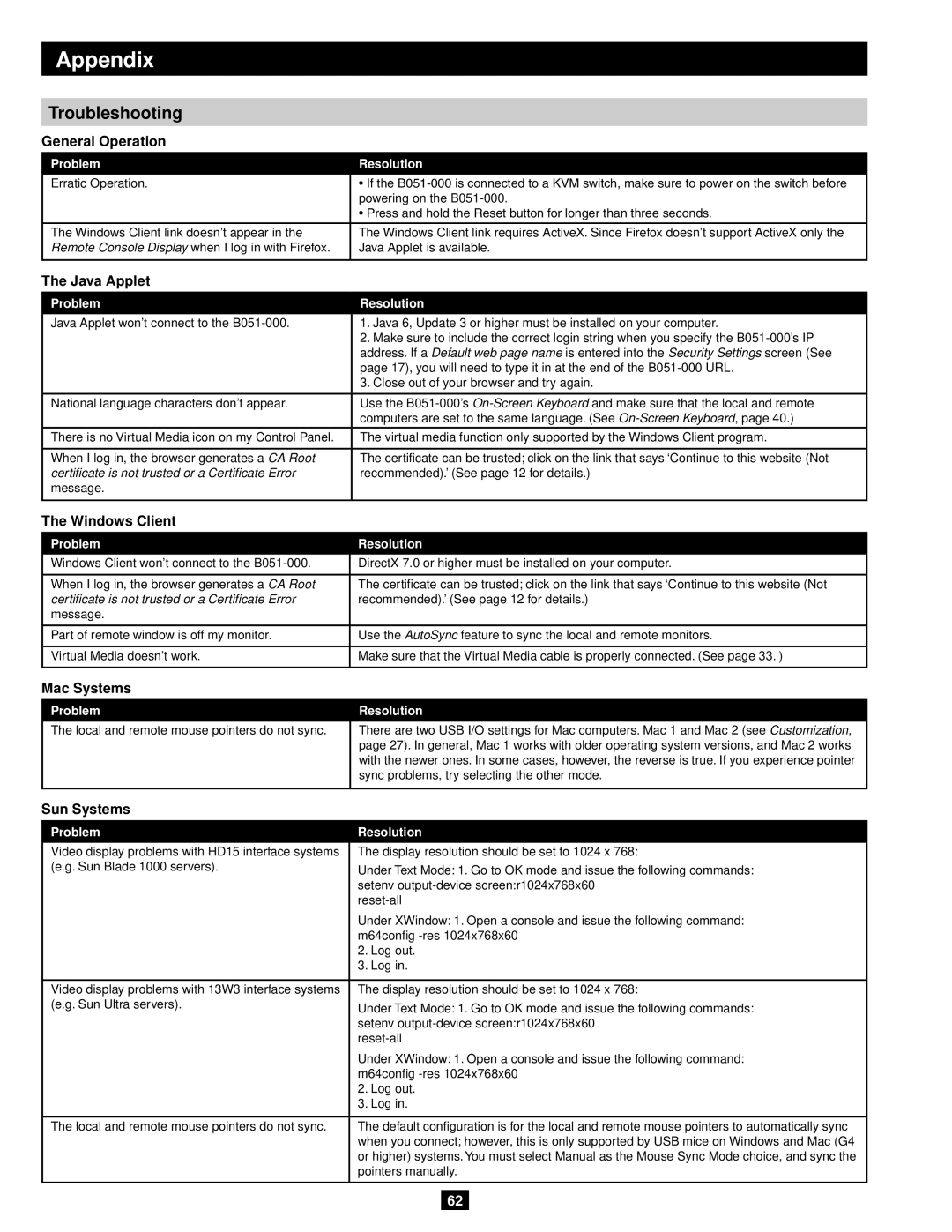Appendix
Troubleshooting
General Operation
Problem | Resolution |
|
|
Erratic Operation. | • If the |
| powering on the |
| • Press and hold the Reset button for longer than three seconds. |
|
|
The Windows Client link doesn’t appear in the | The Windows Client link requires ActiveX. Since Firefox doesn’t support ActiveX only the |
Remote Console Display when I log in with Firefox. | Java Applet is available. |
|
|
The Java Applet
Problem | Resolution |
|
|
Java Applet won’t connect to the | 1. Java 6, Update 3 or higher must be installed on your computer. |
| 2. Make sure to include the correct login string when you specify the |
| address. If a Default web page name is entered into the Security Settings screen (See |
| page 17), you will need to type it in at the end of the |
| 3. Close out of your browser and try again. |
|
|
National language characters don’t appear. | Use the |
| computers are set to the same language. (See |
|
|
There is no Virtual Media icon on my Control Panel. | The virtual media function only supported by the Windows Client program. |
|
|
When I log in, the browser generates a CA Root | The certificate can be trusted; click on the link that says ‘Continue to this website (Not |
certificate is not trusted or a Certificate Error | recommended).’ (See page 12 for details.) |
message. |
|
|
|
The Windows Client
Problem | Resolution |
|
|
Windows Client won’t connect to the | DirectX 7.0 or higher must be installed on your computer. |
|
|
When I log in, the browser generates a CA Root | The certificate can be trusted; click on the link that says ‘Continue to this website (Not |
certificate is not trusted or a Certificate Error | recommended).’ (See page 12 for details.) |
message. |
|
|
|
Part of remote window is off my monitor. | Use the AutoSync feature to sync the local and remote monitors. |
|
|
Virtual Media doesn’t work. | Make sure that the Virtual Media cable is properly connected. (See page 33. ) |
|
|
Mac Systems
Problem | Resolution |
|
|
The local and remote mouse pointers do not sync. | There are two USB I/O settings for Mac computers. Mac 1 and Mac 2 (see Customization, |
| page 27). In general, Mac 1 works with older operating system versions, and Mac 2 works |
| with the newer ones. In some cases, however, the reverse is true. If you experience pointer |
| sync problems, try selecting the other mode. |
|
|
Sun Systems
Problem | Resolution |
|
|
Video display problems with HD15 interface systems | The display resolution should be set to 1024 x 768: |
(e.g. Sun Blade 1000 servers). | Under Text Mode: 1. Go to OK mode and issue the following commands: |
| |
| setenv |
| |
| Under XWindow: 1. Open a console and issue the following command: |
| m64config |
| 2. Log out. |
| 3. Log in. |
|
|
Video display problems with 13W3 interface systems | The display resolution should be set to 1024 x 768: |
(e.g. Sun Ultra servers). | Under Text Mode: 1. Go to OK mode and issue the following commands: |
| |
| setenv |
| |
| Under XWindow: 1. Open a console and issue the following command: |
| m64config |
| 2. Log out. |
| 3. Log in. |
|
|
The local and remote mouse pointers do not sync. | The default configuration is for the local and remote mouse pointers to automatically sync |
| when you connect; however, this is only supported by USB mice on Windows and Mac (G4 |
| or higher) systems. You must select Manual as the Mouse Sync Mode choice, and sync the |
| pointers manually. |
|
|
62